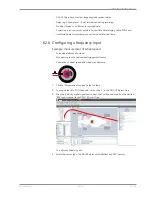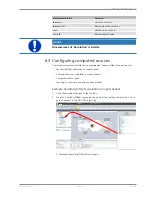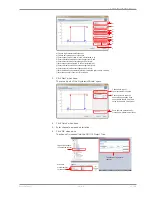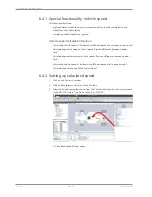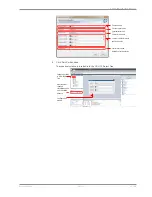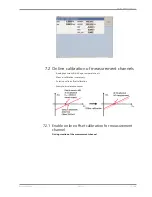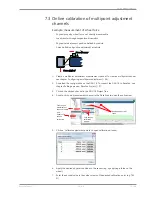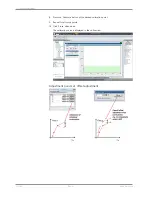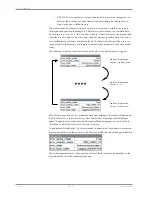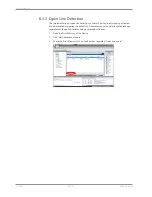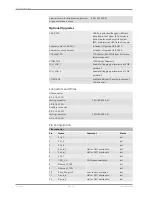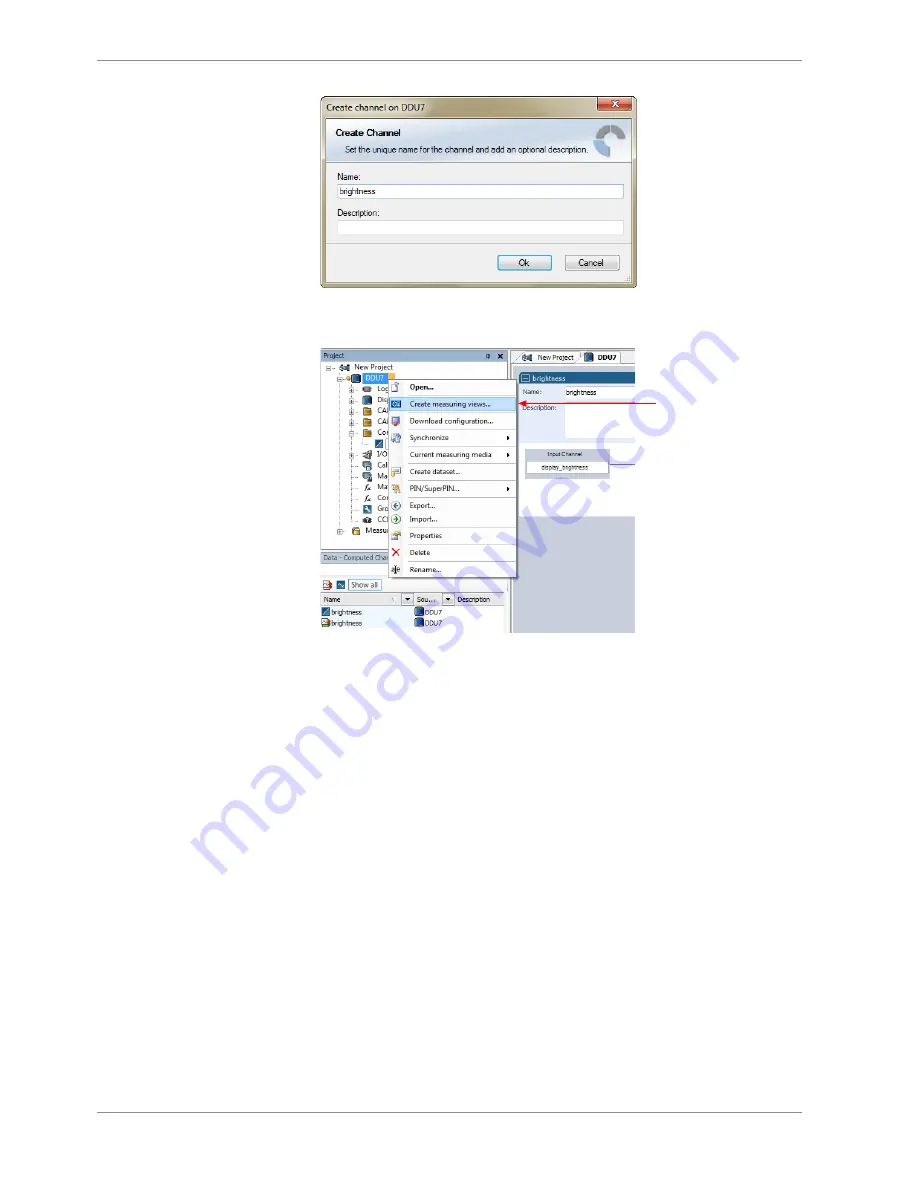
7 | Online Measurement
50 / 188
DDU 10
Bosch Motorsport
2.
To create the sheets, right-click on DDU 10 and select ‘Create measurement views…’
from the DDU 10 context menu.
Click to create
measurement sheets
The automatically created sheet is inserted in the Project Tree under ‘Measurement
Container’ and ‘Device Channels’. If the DDU 10 is connected to RaceCon and the
status is green, live values of the channels are shown.
7.1.2 Using the measurement sheets
1.
When RaceCon is online, press the ‘F11’ key to switch from ‘Design Mode’ into ‘Race
Mode’. The measurement sheet is extended to full screen. The button for offset calib-
ration is active.
2.
Switch between different sheets using the tabs at the bottom of the window.
3.
Press the ‘Esc’ key to return to ‘Design Mode’.
Содержание DDU 10
Страница 1: ...Display DDU 10 Manual Version 1 0 14 03 2019 ...
Страница 67: ...Mechanical Drawing 10 Bosch Motorsport DDU 10 67 188 10 Mechanical Drawing ...
Страница 187: ...Bosch Motorsport DDU 10 187 188 ...
Страница 188: ...Bosch Engineering GmbH Motorsport Robert Bosch Allee 1 74232 Abstatt Germany www bosch motorsport com ...