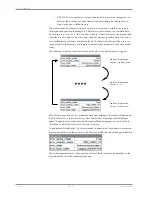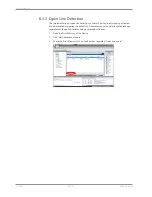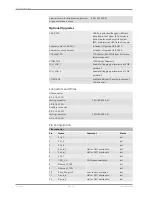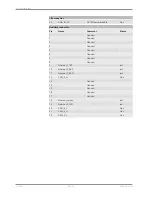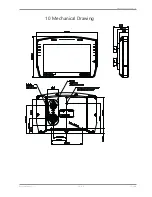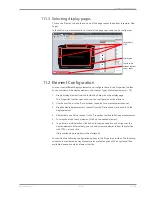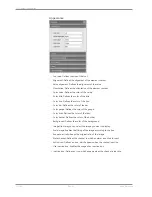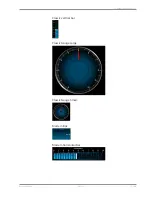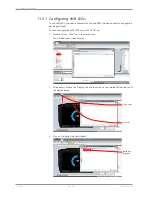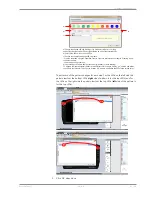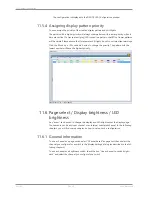Display Configuration | 11
Bosch Motorsport
DDU 10
69 / 188
11.1.3 Selecting display pages
Click on the ‘Display’ tab and then on one of the page tabs at the bottom (example: ‘New
Page’).
In the Main Area, a representation of the selected page opens and can be configured.
Tabs to switch
between different
items / pages
Configurable
LEDs
Display area
11.2 Element Configuration
You can insert different display elements and configure these in the ‘Properties’ toolbox.
For an overview of the display elements, see chapter ‘Types of display elements [
}
74]’.
1.
Drag a display element from the toolbox and drop it on the display page.
The ‘Properties’ toolbox opens and you can configure the active element.
2.
Use the search bar in the ‘Data’ window, to search for a measurement channel.
3.
Drag the desired measurement channel from the ‘Data’ window and drop it on the
display element.
4.
Alternatively, use ‘Value channel’ in the ‘Properties’ toolbox to define a measurement.
5.
To swap the active channel element, click on the needed element.
6.
To perform a multi selection, click and hold the mouse button and swipe over the
wanted elements. Alternatively, you can add or remove elements from the selection
with CTRL + mouse click.
(Only overlapping properties will be displayed.)
You can find the following configuration options in the ‘Properties’ toolbox. The following
screenshots are created by way of example for available options. Which options will be
available, depends on which element is active:
Содержание DDU 10
Страница 1: ...Display DDU 10 Manual Version 1 0 14 03 2019 ...
Страница 67: ...Mechanical Drawing 10 Bosch Motorsport DDU 10 67 188 10 Mechanical Drawing ...
Страница 187: ...Bosch Motorsport DDU 10 187 188 ...
Страница 188: ...Bosch Engineering GmbH Motorsport Robert Bosch Allee 1 74232 Abstatt Germany www bosch motorsport com ...