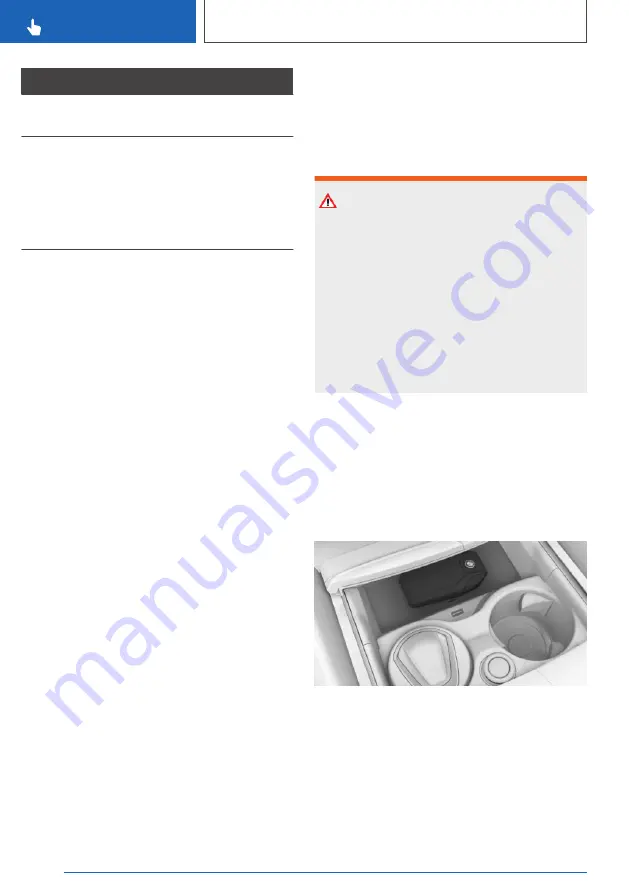
Main menu
Information/function
"Range
information"
Range with the available fuel.
"Precondit.
setting"
With auxiliary heating: operate
auxiliary heating, see
page
Without auxiliary heating: oper‐
ate independent ventilation,
see page
.
Battery of the display key
General
Comply with the following notes:
▷
If the charge state of the display key battery
decreases, the display is automatically
switched off. The battery must be charged so
the display can be switched on again. Func‐
tional capability of standard buttons is re‐
tained until the battery is completely flat.
▷
Charge the battery for at least three hours
before using the display key for the first time
or if the key has not been used for an exten‐
ded period.
▷
The display key can be used during charging
via the USB port. If the battery is fully dis‐
charged, it can take some time before the
display key can be used again.
▷
Due to the large variety of USB devices avail‐
able on the market, operation via the vehicle
cannot be ensured for every charger. The
charging time depends on the charger used.
▷
Charging via the USB port can cause the
charger and the display key to heat up.
Charging in the wireless charging dock can
cause the dock and the display key to heat
up.
At higher temperatures, a reduction in the
charging current can occur due to the display
key; in exceptional cases, the charging proc‐
ess is temporarily interrupted.
▷
When inserting the display key into the wire‐
less charging dock, make sure there are no
objects between it and the wireless charging
dock.
Safety note
WARNING
When charging a Qi-compatible device in the
wireless charging dock, any metal objects loca‐
ted between the device and the dock can be‐
come very hot. If smart cards, memory cards or
cards with magnetic strips are placed between
the device and the dock, this may impair card
function. There is a danger of injury and dam‐
age to property. When charging mobile devi‐
ces, make sure there are no objects between
the device and the dock.
Charging
Via USB
Connect the display key to a USB port using the
micro-USB charging connection.
In the wireless charging dock
1.
Open the cover of the dock.
2.
Place the display key in the middle of the
wireless charging dock in front of the cuphol‐
der.
Make sure that the display is pointing up‐
wards.
3.
Close the cover of the dock.
Seite 86
CONTROLS
Opening and closing
86
Online Edition for Part no. xxx - VI/18
Содержание 8 Coupe Series
Страница 2: ...Online Edition for Part no xxx VI 18...
Страница 6: ...6 Online Edition for Part no xxx VI 18...
Страница 7: ...NOTES Notes 8 Owner s Handbook media 19 7 Online Edition for Part no xxx VI 18...
Страница 21: ...Owner s Handbook media NOTES 21 Online Edition for Part no xxx VI 18...
Страница 22: ...22 Online Edition for Part no xxx VI 18...
Страница 23: ...QUICK REFERENCE Getting in 24 Setting and operation 28 On the move 32 23 Online Edition for Part no xxx VI 18...
Страница 39: ...On the move QUICK REFERENCE 39 Online Edition for Part no xxx VI 18...
Страница 40: ...40 Online Edition for Part no xxx VI 18...
Страница 46: ...3 Reading lights 169 4 Interior light 169 CONTROLS Driving area 46 Online Edition for Part no xxx VI 18...
Страница 288: ...288 Online Edition for Part no xxx VI 18...
Страница 289: ...DRIVING HINTS Driving precautions 290 Saving fuel 295 289 Online Edition for Part no xxx VI 18...
Страница 302: ...302 Online Edition for Part no xxx VI 18...
Страница 365: ...General care MOBILITY 365 Online Edition for Part no xxx VI 18...
Страница 366: ...366 Online Edition for Part no xxx VI 18...
Страница 367: ...REFERENCE Technical data 368 Appendix 370 Everything from A to Z 374 367 Online Edition for Part no xxx VI 18...
Страница 373: ...Appendix REFERENCE 373 Online Edition for Part no xxx VI 18...
Страница 388: ...BL00I xxx en...
Страница 389: ...Online Edition for Part no xxx VI 18...
















































