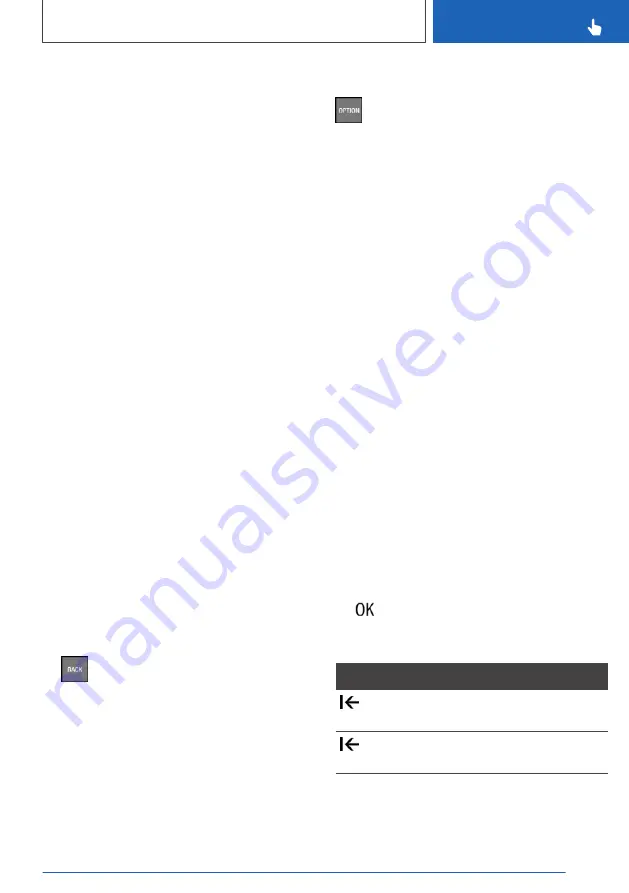
Via iDrive:
1.
Select the required page in the main menu. It
is only possible to adapt the page that is cur‐
rently selected.
2.
Tilt the Controller up.
3.
"Adjust main menu"
4.
Select the desired adaptation:
▷
Add a new widget: "Add widget".
It is possible to display a maximum of four
widgets per page.
▷
Add a new page: "Add page".
▷
Delete the selected page: "Delete page".
▷
Adapt the widget content: select the
widget.
5.
"Done"
Adapt the menu content
It is possible to adapt the menu displays for
"MEDIA", "COM" and "NAV".
1.
Select menu.
2.
"Personalise menu"
3.
Select the menu content that is intended to
be displayed.
Switching between screens
After a menu item has been selected, for exam‐
ple "Settings", a new screen is displayed.
▷
Tilt the Controller to the left.
The current screen is closed and the previ‐
ous screen is displayed.
▷
Press the button.
The previous screen is opened again.
▷
Tilt the Controller to the right.
The new screen is opened.
An arrow indicates that further screens can be
called up.
Calling up the Options menu
Press the button.
The "Options" menu is displayed.
The Options menu consists of various areas:
▷
System settings; for example "Screen off".
▷
Operating options for the main menu selec‐
ted, for example for "Media/Radio".
▷
Help for selected menu; for example "Help".
Adjusting the settings
Settings such as brightness can be adjusted.
Via iDrive:
1.
"CAR"
2.
"Settings"
3.
"Displays"
4.
"Control display"
5.
"Brightness at night"
6.
Turn the Controller until the desired setting is
displayed.
7.
Press the Controller.
Entering letters and numbers
Entry
1.
Turn the Controller: to select letters or num‐
bers.
2.
: to confirm your entry.
Deleting
Symbol Function
Press Controller: to delete letters or
numbers.
Press and hold the Controller: to de‐
lete all letters or numbers.
Seite 55
iDrive
CONTROLS
55
Online Edition for Part no. xxx - VI/18
Содержание 8 Coupe Series
Страница 2: ...Online Edition for Part no xxx VI 18...
Страница 6: ...6 Online Edition for Part no xxx VI 18...
Страница 7: ...NOTES Notes 8 Owner s Handbook media 19 7 Online Edition for Part no xxx VI 18...
Страница 21: ...Owner s Handbook media NOTES 21 Online Edition for Part no xxx VI 18...
Страница 22: ...22 Online Edition for Part no xxx VI 18...
Страница 23: ...QUICK REFERENCE Getting in 24 Setting and operation 28 On the move 32 23 Online Edition for Part no xxx VI 18...
Страница 39: ...On the move QUICK REFERENCE 39 Online Edition for Part no xxx VI 18...
Страница 40: ...40 Online Edition for Part no xxx VI 18...
Страница 46: ...3 Reading lights 169 4 Interior light 169 CONTROLS Driving area 46 Online Edition for Part no xxx VI 18...
Страница 288: ...288 Online Edition for Part no xxx VI 18...
Страница 289: ...DRIVING HINTS Driving precautions 290 Saving fuel 295 289 Online Edition for Part no xxx VI 18...
Страница 302: ...302 Online Edition for Part no xxx VI 18...
Страница 365: ...General care MOBILITY 365 Online Edition for Part no xxx VI 18...
Страница 366: ...366 Online Edition for Part no xxx VI 18...
Страница 367: ...REFERENCE Technical data 368 Appendix 370 Everything from A to Z 374 367 Online Edition for Part no xxx VI 18...
Страница 373: ...Appendix REFERENCE 373 Online Edition for Part no xxx VI 18...
Страница 388: ...BL00I xxx en...
Страница 389: ...Online Edition for Part no xxx VI 18...






























