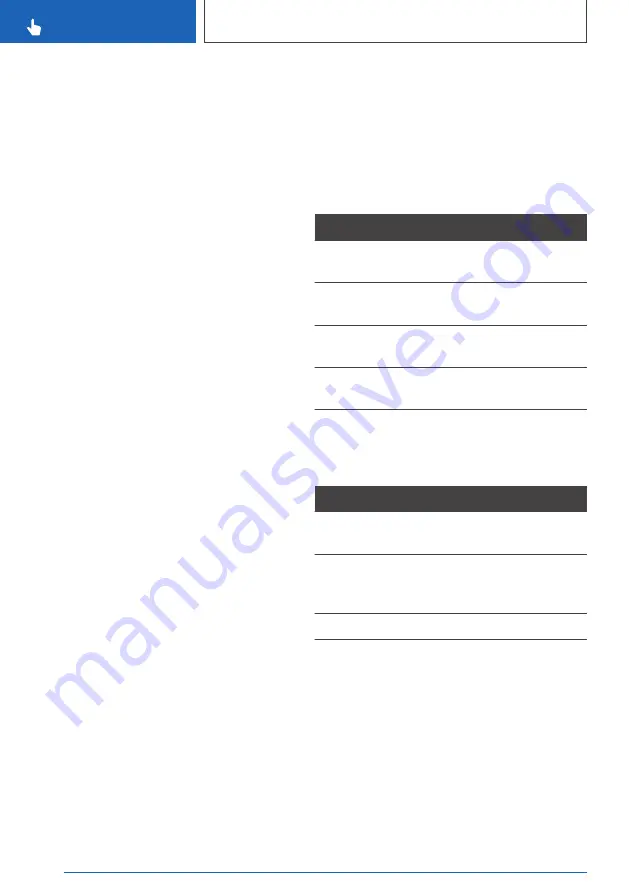
Operating alphabetical lists
For alphabetical lists with more than 30 entries,
the letters for which entries are available can be
displayed on the left.
1.
Turn the Controller quickly to the left or right.
All the letters for which an entry is available
are shown in a letter field.
2.
Select the initial letter of the desired entry.
The first entry of the selected letter is dis‐
played.
Operation via touchpad
General
Some of the functions of the iDrive can be oper‐
ated with the touchpad of the Controller.
Selecting functions
1.
"CAR"
2.
"Settings"
3.
"General settings"
4.
"Touchpad"
5.
Select the desired setting:
▷
"Character input": to enter letters and
numbers.
▷
"Map": to operate the map.
▷
"Search fields": to write letters without se‐
lecting the list field.
▷
"Audio confirmation": to have the entered
letters and numbers read out.
Entering letters and numbers
Entering letters requires a bit of practice to begin
with. Pay attention to the following when enter‐
ing:
▷
The system recognises upper and lower case
and numbers. It may be necessary to switch
between letters and numbers, see page
.
▷
Enter characters as they are displayed on the
Control Display.
▷
Always enter associated characters, for ex‐
ample accents or dots, so that the letter will
be correctly detected. The input option de‐
pends on the language that has been set.
You may need to enter special characters us‐
ing the Controller.
Entering special characters
Entry
Operation
To delete a char‐
acter.
Swipe on the touchpad to‐
wards the left.
To enter a space. Swipe in the middle of the
touchpad to the right.
To enter a hy‐
phen.
Swipe at the top of the
touchpad to the right.
To enter an un‐
derscore.
Swipe at the bottom of the
touchpad to the right.
Operating map
The map of the navigation system can be moved
using the touchpad.
Function
Operation
To move map.
Swipe in the appropriate
direction.
To enlarge/reduce
map.
Pinch together or move
apart your fingers on the
touchpad.
To display menu.
Tap once.
Operation by touchscreen
General
The Control Display is equipped with a touch‐
screen.
It is possible to tap menu items and widgets.
Touch the touchscreen with your fingers. Do not
use any objects.
Seite 56
CONTROLS
iDrive
56
Online Edition for Part no. xxx - VI/18
Содержание 8 Coupe Series
Страница 2: ...Online Edition for Part no xxx VI 18...
Страница 6: ...6 Online Edition for Part no xxx VI 18...
Страница 7: ...NOTES Notes 8 Owner s Handbook media 19 7 Online Edition for Part no xxx VI 18...
Страница 21: ...Owner s Handbook media NOTES 21 Online Edition for Part no xxx VI 18...
Страница 22: ...22 Online Edition for Part no xxx VI 18...
Страница 23: ...QUICK REFERENCE Getting in 24 Setting and operation 28 On the move 32 23 Online Edition for Part no xxx VI 18...
Страница 39: ...On the move QUICK REFERENCE 39 Online Edition for Part no xxx VI 18...
Страница 40: ...40 Online Edition for Part no xxx VI 18...
Страница 46: ...3 Reading lights 169 4 Interior light 169 CONTROLS Driving area 46 Online Edition for Part no xxx VI 18...
Страница 288: ...288 Online Edition for Part no xxx VI 18...
Страница 289: ...DRIVING HINTS Driving precautions 290 Saving fuel 295 289 Online Edition for Part no xxx VI 18...
Страница 302: ...302 Online Edition for Part no xxx VI 18...
Страница 365: ...General care MOBILITY 365 Online Edition for Part no xxx VI 18...
Страница 366: ...366 Online Edition for Part no xxx VI 18...
Страница 367: ...REFERENCE Technical data 368 Appendix 370 Everything from A to Z 374 367 Online Edition for Part no xxx VI 18...
Страница 373: ...Appendix REFERENCE 373 Online Edition for Part no xxx VI 18...
Страница 388: ...BL00I xxx en...
Страница 389: ...Online Edition for Part no xxx VI 18...






























