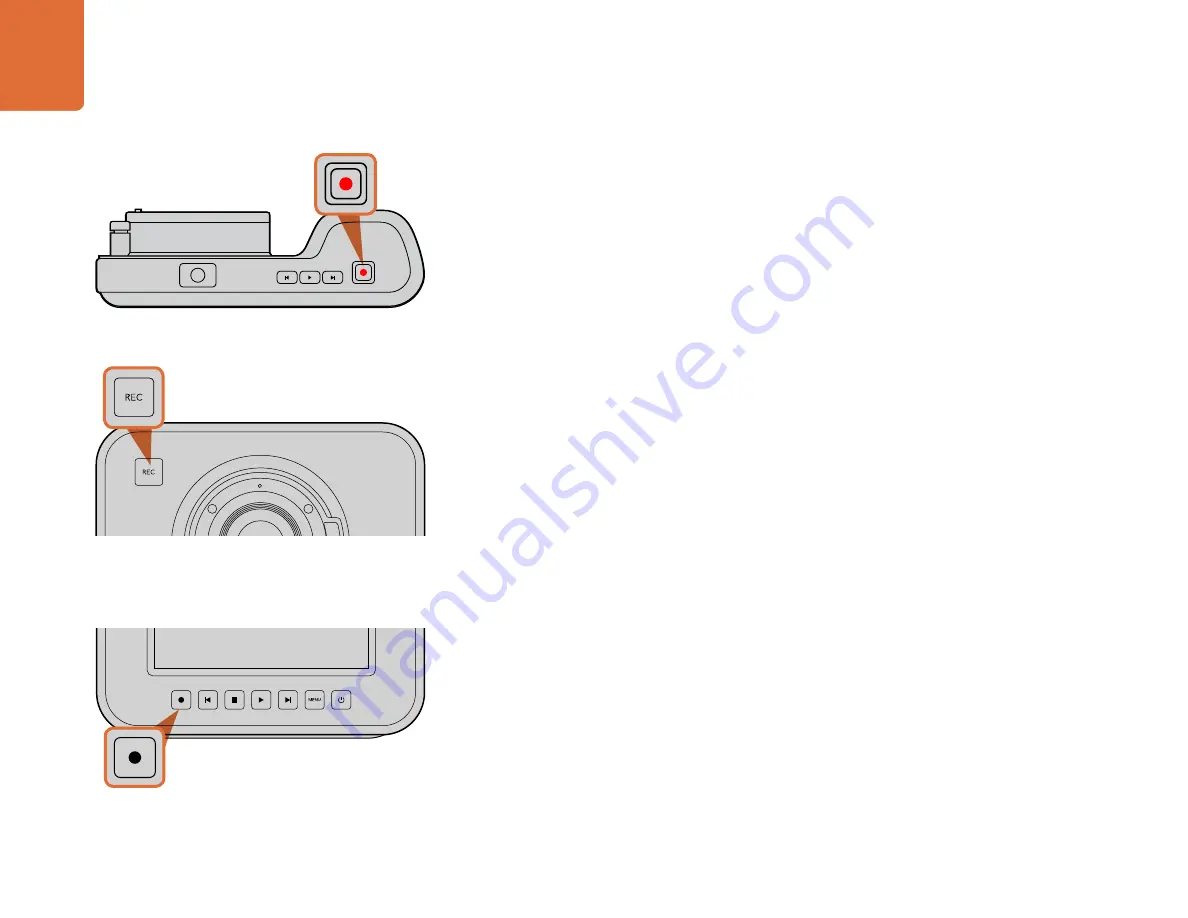
88
Recording
To record a clip, press the 'rec' button on the top of
Blackmagic Pocket Cinema Camera.
OK
MENU
IRIS
FOCUS
OK
MENU
IRIS
FOCUS
To record a clip on Blackmagic Cinema Camera or Production
Camera 4K, press the 'rec' button on the front face.
or
on the transport control panel.
Recording Clips
Press the 'rec' button on your camera to begin recording immediately. Press 'rec' again to stop
recording.
Choosing the Recording Format
Blackmagic cameras record to several different formats, depending on which model you are using.
All Blackmagic cameras record lossless compressed CinemaDNG RAW, plus Apple ProRes codecs
including ProRes 422 HQ, ProRes 422, ProRes 422 LT and ProRes 422 Proxy. ProRes codecs let you
fit more video on your SSD or SD card. ProRes 422 HQ provides the highest quality video with the
lowest compression. Alternatively, ProRes 422 Proxy gives you far more recording time with greater
compression.
Blackmagic Micro Cinema Camera also records RAW 3:1.
Blackmagic Cinema Camera can also record using the Avid DNxHD codec for more options when
you need high quality HD compressed video. You may decide to experiment to see which format
best suits your workflow.
To select your desired video format:
Step 1.
Press the 'menu' button to open the dashboard and select Settings.
Step 2.
Select the 'recording' menu and use the selection arrows to set the desired recording format.
Step 3.
Press the 'menu' button twice to exit.
Your camera is now ready to record in the video format you have selected. On Blackmagic cameras
with a built in LCD, the current recording format is shown on the LCD status strip.
Recording























