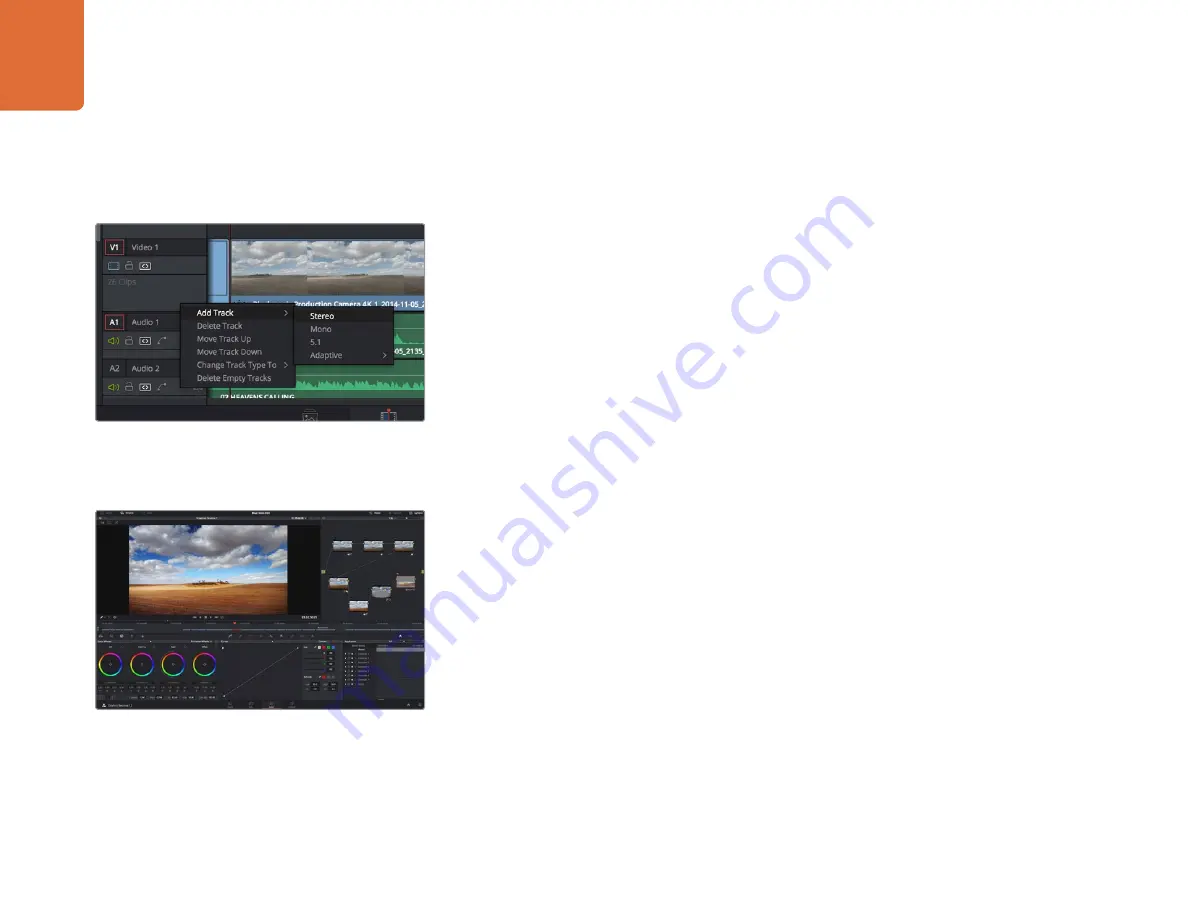
42
Using DaVinci Resolve
You can choose from a variety of fonts and adjust the appearance of your title by changing settings
such as color, size, alignment, position, and more. Transitions can be added to titles, just like they
can for clips.
Adding Audio Tracks
If you want to mix a large sound edit with lots of sound effects and music, you can easily add more
audio tracks when you need them.
To add an audio track:
Step 1.
Right click next to the name of the last audio track on your timeline and select ‘add track’.
Step 2.
Select the type of audio track you want, such as stereo, mono, 5.1 or adaptive.
Your new audio track will appear on the timeline.
This can be handy when you want to separate your audio elements into individual tracks for a sound
mix, for example voice, sound effects, and music.
Refer to the DaVinci Resolve manual for more information on how you can use all the powerful
editing tools.
Color Correcting your Clips
Once you have edited your sequence of clips, you can start color correcting. This is best begun after
you have finished editing your sequence so you can maintain a consistent look, but part of the fun
of DaVinci Resolve is being able to move between the edit and color page to make fine adjustments
and discover new creative choices.
First, click on the 'color' tab to open the 'color' page.
You’ll see the color wheels, curves palettes and general color correction tools as well as the preview
and nodes window. Don’t feel overwhelmed by the vast array of features in front of you, they are
all there to help you get the most amazing looking pictures. The DaVinci Resolve manual will show
you exactly what the tools are for and how to use them in easy to follow steps. You’ll learn the same
techniques the professionals use in high end color correction facilities.
Generally, the first thing you’ll want do is optimize the shadows, mid tones and highlights in your clips.
In other words adjust the ‘lift’, ‘gamma’ and ‘gain’ settings. This will help get your pictures looking
their brightest and best with a clean, uniform starting point from where you can begin grading the
‘look’ of your film.
With the ‘color’ page you get absolute control over the look of
your clips.
To add a new audio or video track, right click next to a track
name and select ‘add track’. For audio, select the track
type you want.






























