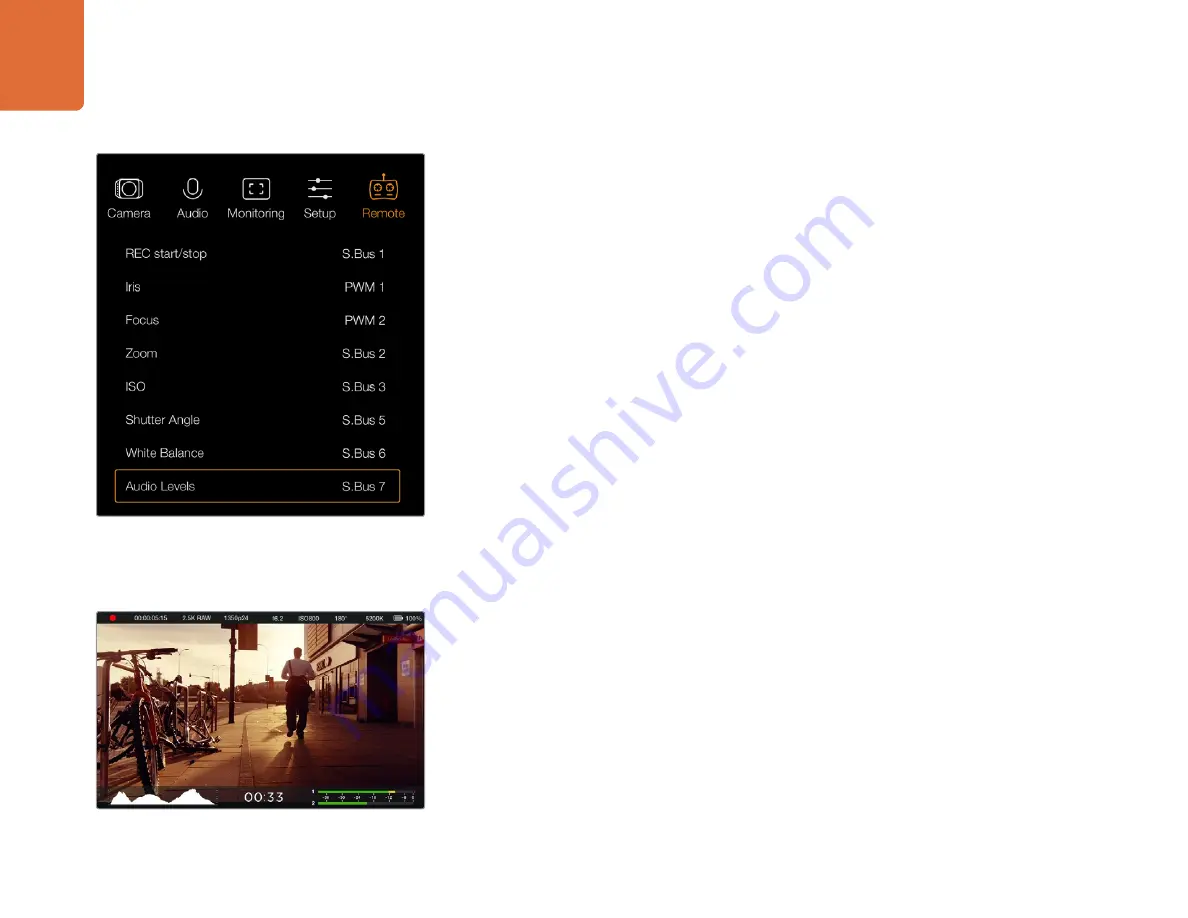
33
Menu Settings
Guide Opacity
: Aspect ratios are displayed as mattes on the top and bottom of your touch screen
and fold out monitor. You can adjust the opacity of the matte by adjusting the 'guide opacity' setting.
For example, if you prefer to view your guides as solid mattes, select 100%. Alternatively, if you would
like to view guides at maximum transparency, set the guide opacity to 25%.
Remote Settings
Blackmagic Micro Cinema Camera's 'remote' settings are used to configure the S.Bus and PWM
channels connected to the expansion port. For example, if the dial on your remote controller is
assigned to S.Bus channel 2 and you want to control the 'zoom' feature of the camera with that dial,
assign S.Bus 2 to 'zoom' in the 'remote' settings menu.
In remote settings, you can change the channel input configuration for the following controls:
REC start/stop
Iris, focus and zoom control using compatible lenses
ISO settings
Shutter angle settings
White balance settings
Audio level adjustments
To configure an input channel, select your desired S.Bus or PWM channel next to each control feature.
See the 'Blackmagic Micro Cinema Camera Expansion Port and Expansion Cable' section for more
information about the expansion port and its specific connections.
On Screen Meters
Your Blackmagic Camera features meters such as recording time remaining, histogram and peak
audio to assist when setting optimum exposure, checking how much space is left on your media,
and to prevent your audio from clipping.
View meters by swiping up from the bottom of the touchscreen with your finger. Hide the meters
by swiping down. On the Blackmagic Pocket Cinema Camera, press the 'up' directional button to
reveal the meters and press the 'down' button to hide them. On screen meters can also be opened
or hidden by selecting or deselecting the 'meters' feature on the dashboard.
On Blackmagic Micro Cinema Camera, HDMI meters can be found under the 'monitoring' section.
Use the left and right arrow buttons to move and select your desired meters, then press the 'play'
button to confirm your selection.
Remote Settings menu on Micro Cinema Camera
On screen meters and status strip on the Blackmagic Cinema
Camera. Swipe up from the bottom of the screen
to reveal the meters.






























