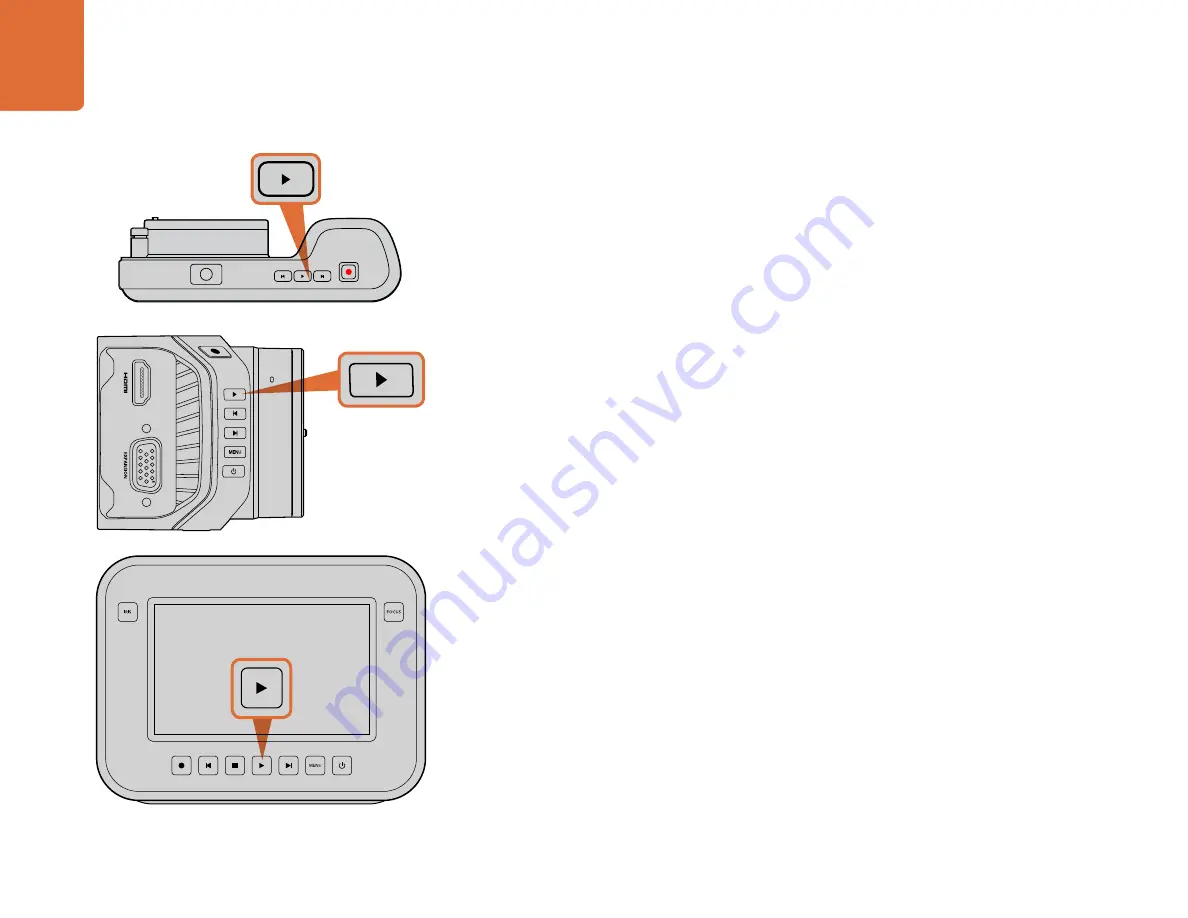
10
10
Playback
Playing Back Clips
Once you have recorded your video, you can use the transport control buttons to play back your
video on the LCD.
Press the play button once for instant playback and you'll see your video on the LCD and on any
display connected to the HDMI or SDI output. Hold down the forward or reverse buttons to fast
forward or reverse through the clip. Playback will finish when the end of the current clip is reached.
The controls of your camera work just like a CD player, so pressing the forward button will skip to
the start of the next clip. Press the reverse button once to go to the start of the current clip or press
twice to skip back to the start of the previous clip.
On Blackmagic Cinema Camera and Production Camera 4K you can also connect to a Mac or Windows
PC via the Thunderbolt port and monitor your clips using Blackmagic UltraScope. You can check
exposure with the waveform scope, clipping on color channels using RGB parade, color balance using
the vectorscope, audio levels, phase, and more.
OK
MENU
IRIS
FOCUS
To immediately view your recorded clip on a Blackmagic
Camera simply press the 'play' button on the transport controls.
OK
MENU
IRIS
FOCUS
Playback

























