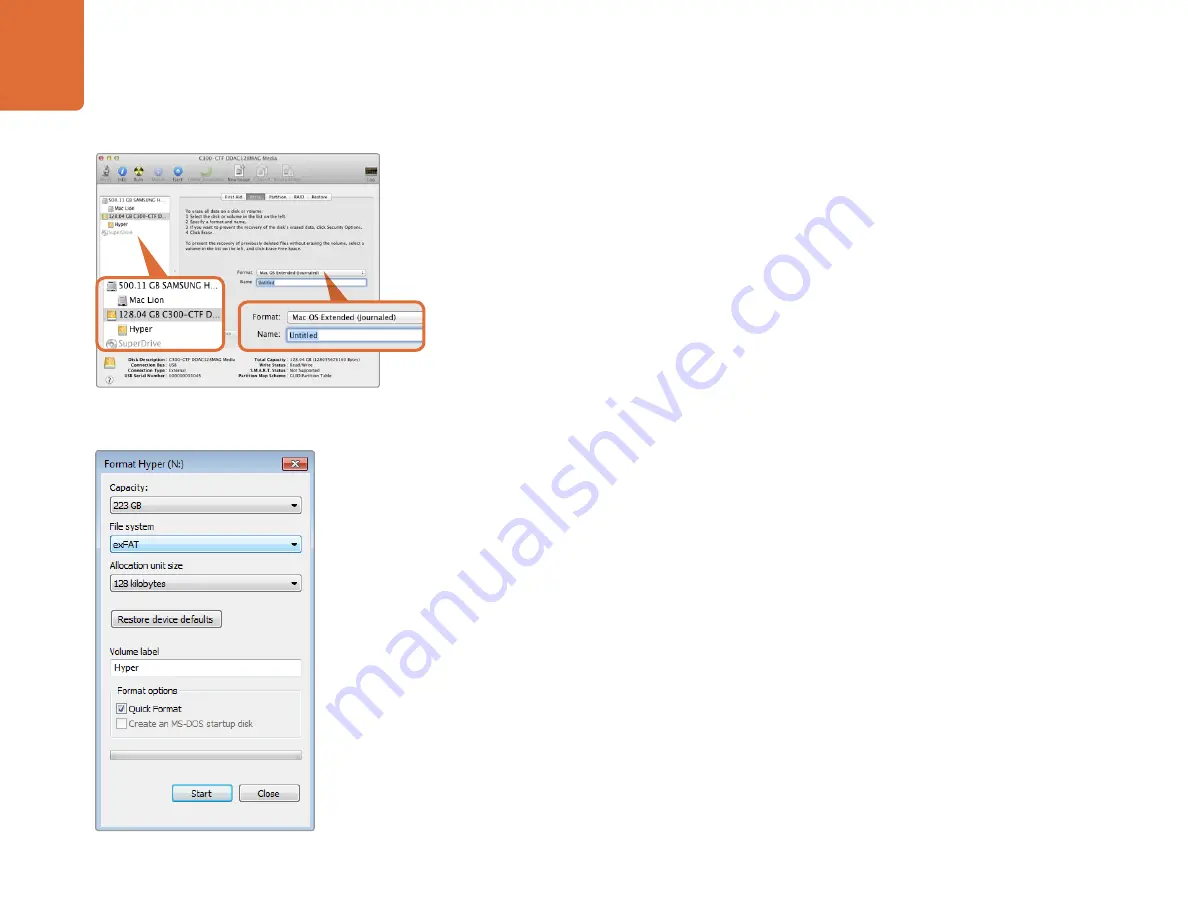
15
About SSDs and SD Cards
To format your SSD or SD card using the camera settings:
Step 1.
Press the 'menu' button to open the dashboard, or to open the settings menu on Blackmagic
Micro Cinema Camera.
Step 2.
Select the 'format disk' or 'format card' icon by tapping on the touchscreen or using the
navigation and 'ok' buttons on the Blackmagic Pocket Cinema Camera. On Blackmagic
Micro Cinema Camera, press the 'right' arrow button to navigate through the settings and
press the 'play' button to select 'setup'>'card'.
Step 3.
Choose your format by selecting the HFS+ or exFAT icon.
Step 4.
A warning will appear asking you to confirm the format. Select 'yes, format my disk/card'
to continue, or 'cancel' to cancel the format.
Step 5.
A progress bar shows you the progress of the format. 'Complete' will appear when the
format is done. It is important not to remove cards or SSDs while they are formatting.
Step 6.
Select the 'done' icon to return to the dashboard, or press the 'menu' button on
Blackmagic Micro Cinema Camera to return to the main menu settings.
Preparing SSDs and SD Cards on a Mac OS X computer
Use the 'disk utility' application included with Mac OS X to format or initialize your SSD or SD card
in the HFS+ or exFAT formats. If your SSD or SD card already has files recorded on them, remember
to back up your media as all data will be lost when it is formatted.
Step 1.
Connect the SSD to your computer with an external dock, such as Blackmagic MultiDock,
or cable adapter and dismiss any message offering to use your SSD for time machine
backups. Plug an SD card into your computer's SD card slot or via an SD card reader.
Step 2.
Go to 'applications/utilities' and launch 'disk utility'.
Step 3.
Click on the disk icon of your SSD or SD card and then click the 'erase' tab.
Step 4.
Set the format to 'Mac OS extended (journaled)' or "exFAT".
Step 5.
Type a 'name' for the new volume and then click 'erase'. Your SSD or SD card will quickly
be formatted and made ready for use.
Use 'disk utility' on Mac OS X to erase your SSD or SD card
in the Mac OS extended (journaled) or exFAT format.
Use the 'format' dialog box feature in Windows
to format your SSD or SD card in the exFAT format.






























