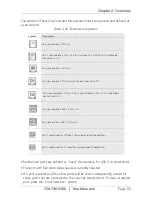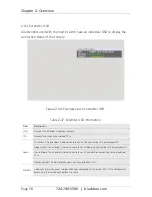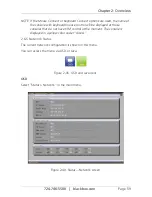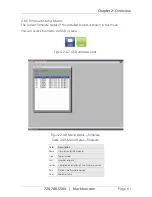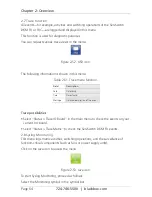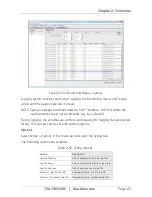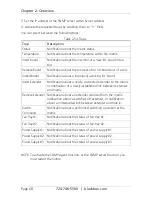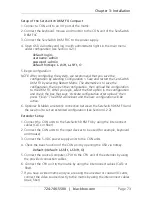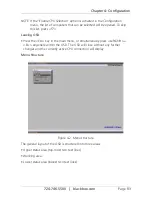Page 68
724-746-5500 | blackbox.com
Chapter 2: Overview
3. Set the IP address of the SNMP server within Server Address.
4. Activate the requested traps by enabling them to “Y” (Yes).
You can select between the following traps:
Table 2-54. Traps.
Trap
Description
Status
Notification about the matrix status.
Temperature
Notification about the temperature within the matrix.
Insert Board
Notification about the insertion of a new I/O board into a
slot.
Remove Board
Notification about the removal of an I/O board out of a slot.
Invalid Board
Notification about a improperly-working I/O board.
Insert Extender
Notification about a newly-connected extender to the matrix
or notification of a newly-established link between extender
and matrix.
Remove Extender Notification about an extender removed from the matrix,
notification about a switched off extender, or notification
about an interrupted link between extender and matrix.
Switch
Command
Notification about a performed switching operation at the
matrix.
Fan Tray #1
Notification about the status of fan tray #1.
Fan Tray #2
Notification about the status of fan tray #2.
Power Supply #1 Notification about the status of power supply #1.
Power Supply #2 Notification about the status of power supply #2.
Power Supply #3 Notification about the status of power supply #3.
NOTE: To activate the SNMP agent function, or the SNMP server function, you
must restart the matrix.