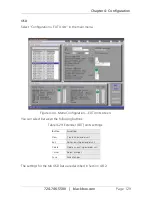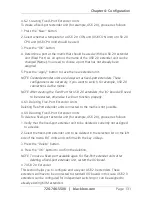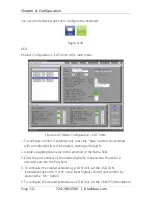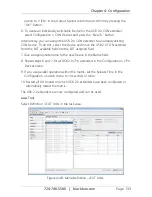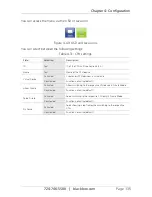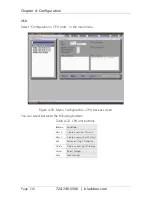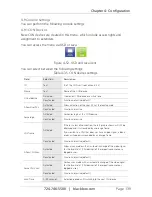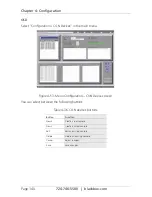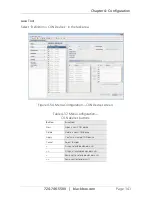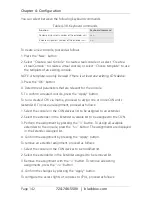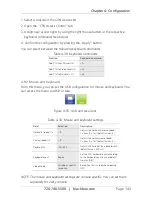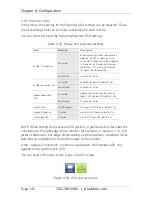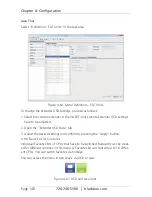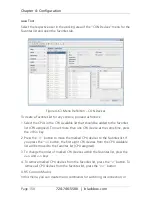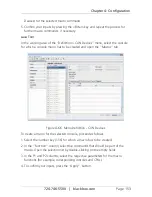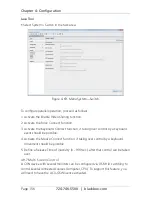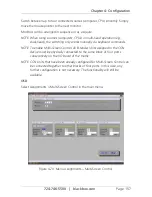Page 143
724-746-5500 | blackbox.com
Chapter 4: Configuration
1. Select a console in the CON devices list.
2. Open the “CPU Access Control” tab.
3. Assign new access rights by using the right mouse button or the respective
keyboard commands (see below).
4. Confirm the configuration by pressing the “Apply” button.
You can select between the following keyboard commands:
Table 4-39. Keyboard commands.
Function
Keyboard Command
Add CPU to Full Access list
<F>
Add CPU to Video Access list
<V>
Add CPU to No Access list
<N>
4.9.2 Mouse and Keyboard
From this menu, you can set the OSD configuration for mouse and keyboard. You
can access the menu via OSD or Java.
Figure 4-55. OSD and Java icons.
Table 4-40. Mouse and keyboard settings.
Field
Selection
Description
Horizontal speed 1/x
1–9
Adjusts the horizontal mouse speed:
1= slow, 9 = fast (default value = 4)
Vertical speed 1/x
1–9
Adjusts the vertical mouse speed:
1= slow, 9 = fast (default value = 5)
Double-click
100–800
Adjusts the time slot for a double-click
(default value = 200 ms)
Keyboard layout
Region
Set the OSD keyboard layout according
to the keyboard you are using (default:
German [DE])
Video Mode
Variable or specific
resolution
Resolution that is used when opening
OSD
NOTE: The mouse and keyboard settings are console specific. You can set them
separately for every console.