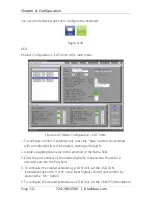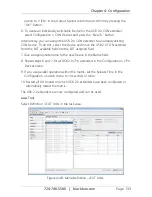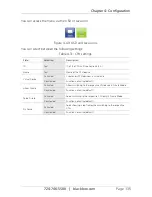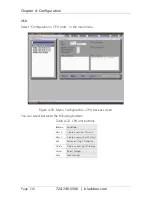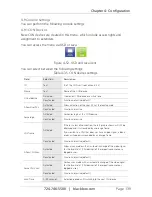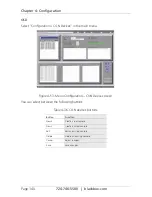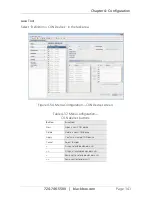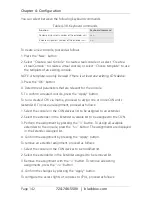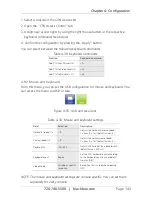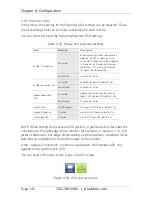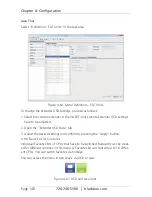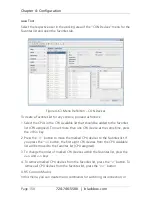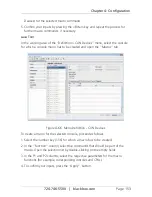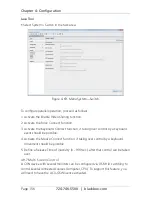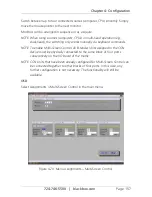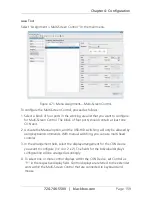Page 146
724-746-5500 | blackbox.com
Chapter 4: Configuration
4.9.3 Extender OSD
In this menu, the settings for the Extender OSD settings can be adjusted. These
are local settings that can be made individually for each console.
You can select between the following Extender OSD settings:
Table 4-42. Mouse and keyboard settings.
Field
Selection
Description
Enable CPU selection
Activated
When executing the key sequence for
opening the OSD, a selection list for
switching CPU devices will be displayed
in the center of the monitor. Pressing
the button <F7> within the selection
list opens the standard OSD.
Deactivated
Function not active
Enable connection info
Activated
Enable Extender OSD (default: Yes)
Deactivated
Function not active
Update connection
info
Activated
Update connection changes during
fade-in of Extender OSD (default: Yes)
Deactivated
Function not active
Display time
0–999 seconds
Duration of OSD fade-in (default: 10)
Horizontal position
10 pixels
Horizontal OSD position (default: 2)
Vertical position
10 pixels
Vertical OSD position (default: 2)
NOTE: When setting the horizontal OSD position, a prefixed minus describes the
orientation to the right edge of the monitor, for example, -2 means 2 x 10 = 20
pixels of distance to this edge. When setting a vertical position, a prefixed minus
describes an orientation to the bottom edge of the monitor.
If the “Update Connections” function is deactivated, the Extender OSD only
appears when switching via OSD.
You can access the menu in two ways: via OSD or Java.
Figure 4-58. OSD and Java icons.