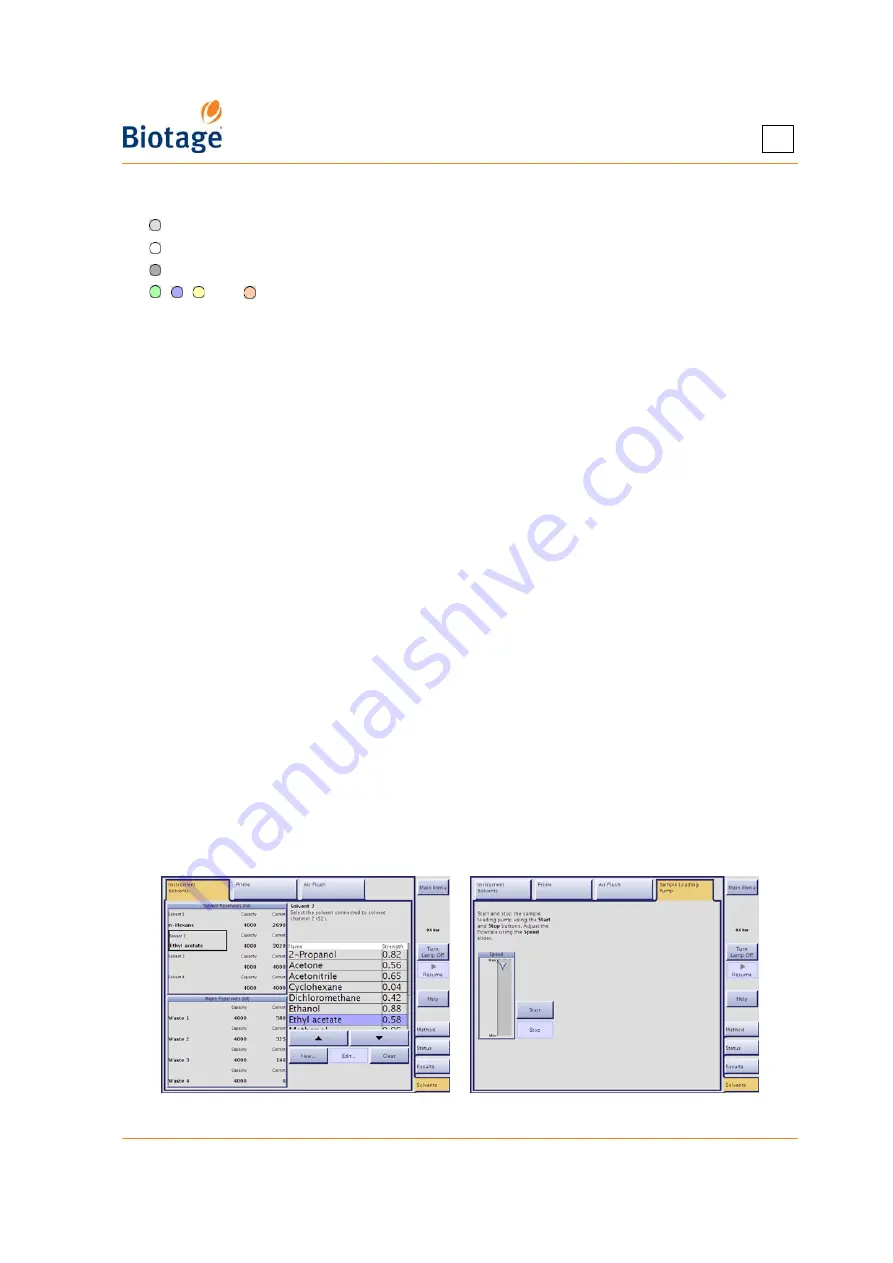
411829-L, Description and Specifications
April 2012
Page 1-15
1
At the
Report Setup
tab, you can select the fractions to be displayed in the reports. The colors
used in the tray overview are:
= The vessel has not been used for the viewed purification.
= The vessel is deselected.
= The vessel is selected and contains flush liquid.
, , , and =The vessel is selected and contains a fraction. (The vessel color corresponds
with the fraction color in the chromatogram.)
If a Spektra license has been installed on your system, you can view a 2D and 3D absorbance
spectrum for the whole detector range by pressing the
λ
...
button. Here you can also modify how
the 3D spectrum is presented in the archive report.
To create a method with the same purification parameters as the ones used in the selected record,
press the
Create
button at the
Result Selection
or
Report Setup
tab, or if you want help
optimizing the gradient, press the
Optimize
button.
1.2.8 Solvents Tab (Chemistry Mode)
At the
Solvents
tab, in the software’s Chemistry mode, you can:
•
Assign a solvent to each of the solvent inlets
on the right side of the system. When a
purification is run, the software references the solvent assignments to determine which
solvent inlets that are connected to the solvents used in the method. Therefore, it is
important that the solvents be assigned accurately. If you change the solvent that is
connected to a particular inlet, you must make the corresponding change in the software.
To assign a solvent, press the applicable Solvent text box.
•
Enter the capacities and current fluid levels for the waste and solvent reservoirs
each time you empty a waste reservoir or replenish a solvent. The system will issue a
warning when it is time to replenish a solvent or empty a waste reservoir. To enter values,
press the applicable text box. (This feature is only available if the monitoring of solvent and
waste are enabled, see “Enable or Disable Monitoring of Reservoirs” on page 3-9.)
•
Prime the solvent inlets
to 1) remove any air bubbles from the pump and solvent inlets by
flushing them with solvents or 2) empty the solvent inlets of solvents used in the previous
purification and fill them with new solvents.
•
Flush a cartridge with air
to empty it of remaining solvents before unloading it. This
feature is not available with Isolera Prime.
•
Purge a cartridge
to release any remaining pressure before unloading it.
•
Control the sample loading pump
when cleaning the pump tubing or emptying the tubing
of solvent and/or sample before replacing it. (Only Isolera LS is equipped with the sample
loading pump.)
Figure 1-11. Solvents Tab (Isolera Four and Isolera LS Shown)
Содержание Isolera Four
Страница 1: ...Isolera User Manual...
Страница 66: ...411829 L Operation April 2012 Page 4 16 4 Figure 4 10 Tube Connections...
Страница 114: ......
Страница 115: ......






























