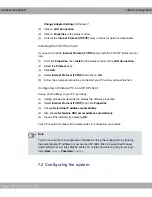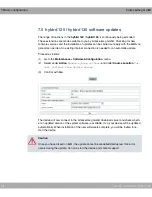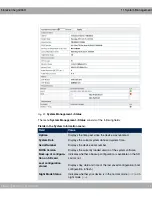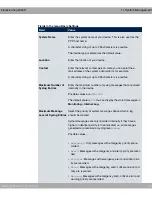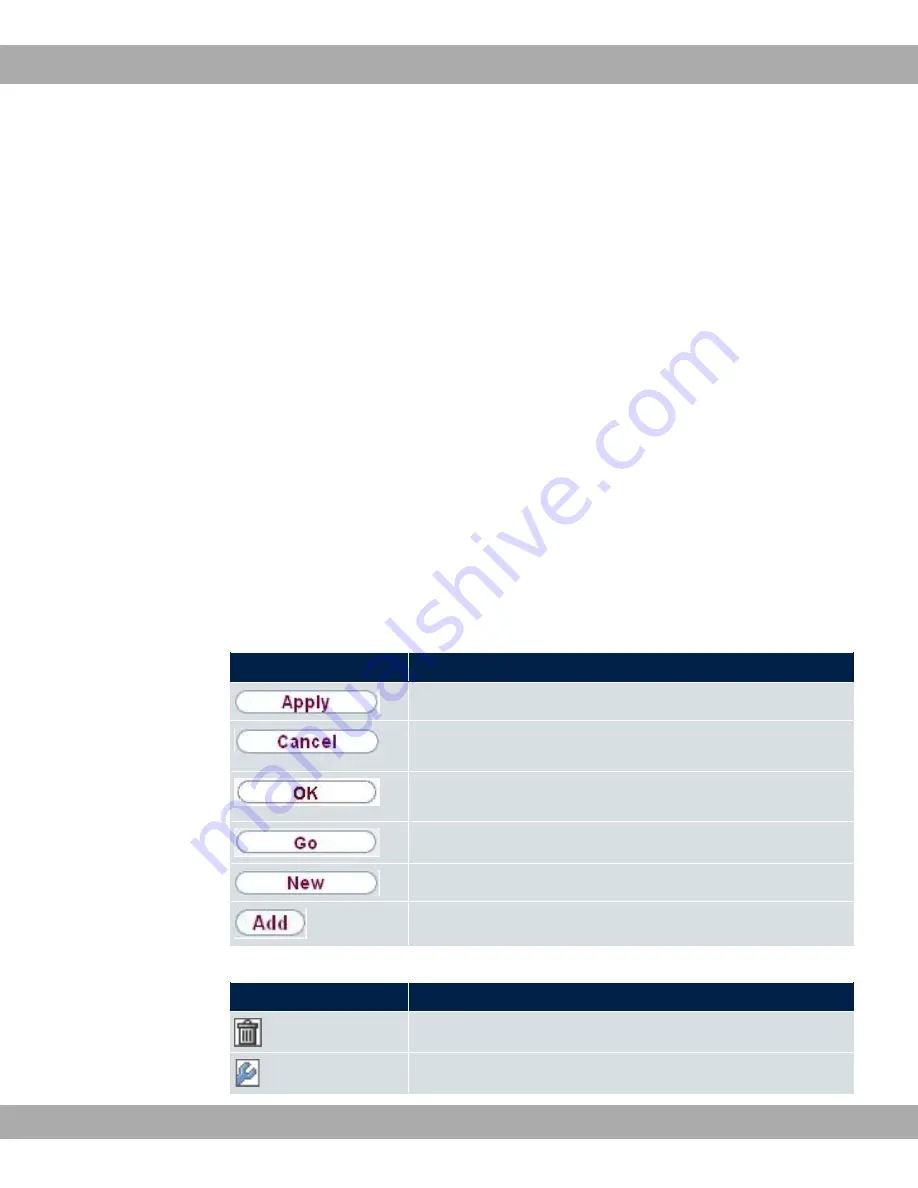
The navigation bar also contains the main configuration menus and their sub-menus.
Click the main menu you require. The corresponding sub-menu then opens.
If you click the sub-menu you want, the entry selected will be displayed in red. All the other
sub-menus will be closed. You can see at a glance the sub-menu you are in.
Status page
If you call the configuration interface, the status page of your device is displayed after you
log in. The most important data of your device can be seen on this at a glance.
Main configuration window
The sub-menus generally contain several tabs. These are called using the tabs at the top
of the main window. If you click a tab, the window is opened with the basic parameters.
You can extend this by clicking the Advanced Settings button, which then displays the ad-
ditional options.
Configuration elements
The various actions that you can perform when configuring your device in the configuration
interface are triggered by means of the following buttons:
Buttons
Button
Position
Updates the view.
If you do not want to save a newly configured list entry, cancel
this and any settings made by pressing Cancel.
Confirms the settings of a new entry and the parameter
changes in a list.
Immediately starts the configured action.
Calls the sub-menu to create a new entry.
Inserts an entry in an internal list.
Symbols
Symbol
Position
Deletes the list entry.
Displays the menu for changing the settings of an entry.
9 Access and configuration
bintec elmeg GmbH
64
elmeg hybird 120 / hybird 130
Содержание elmeg hybird 120
Страница 18: ...Table of Contents bintec elmeg GmbH xvi elmeg hybird 120 hybird 130...
Страница 48: ...Fig 11 Cable fix Fig 12 Strip the insulation 3 Installation bintec elmeg GmbH 30 elmeg hybird 120 hybird 130...
Страница 65: ...6 6 WEEE information bintec elmeg GmbH 6 Technical data elmeg hybird 120 hybird 130 47...
Страница 172: ...Fig 67 VoIP Settings SIP Provider New 13 VoIP bintec elmeg GmbH 154 elmeg hybird 120 hybird 130...