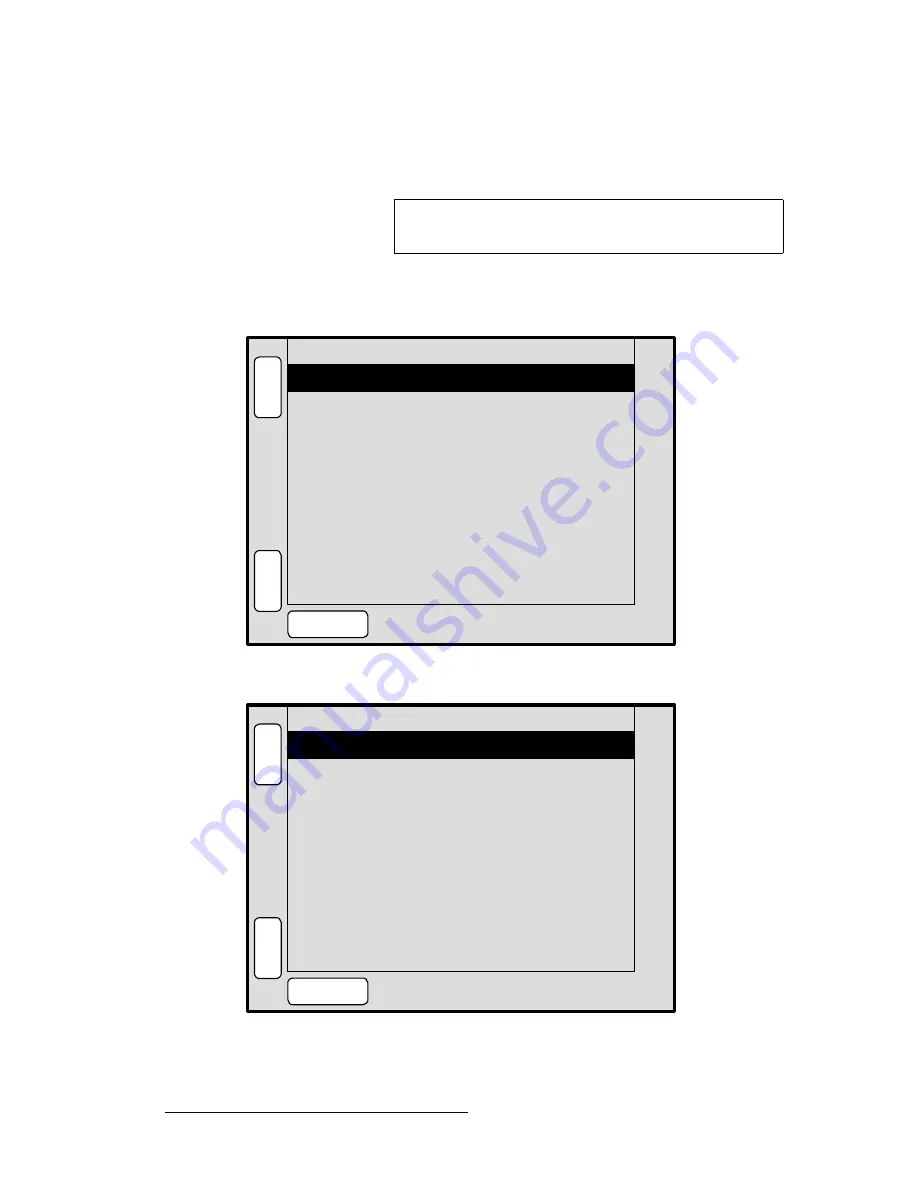
98
ScreenPRO-II Controller • User’s Guide
4. Menu Orientation
Input Menu
•
Press
{
FORCE ACQUIRE
} to force the system to perform the optimum image
setup. After the Force Acquire function is performed, the system remains on the
Oversample Sizing Menu
.
`çäçê=_~ä~åÅÉ=jÉåì
From the
Input Menu
, press
{
COLOR BALANCE
}
to display the
Color Balance Menu
.
Figure 4-8.
Color Balance Menu (sample — for Composite, S-Video or YPbPr sources)
Figure 4-9.
Color Balance Menu (sample — for RGB sources)
Note
If you switch to another input and there is no valid input video,
the settings are not applicable and
N/A
is displayed.
Hue
0
B
A
C
K
N
A
V
A
D
J
COLOR BALANCE
SRC_1
RESET
ALL
S
A
V
E
Saturation < % >
100
ID
ALL
Layer
[ A ]
Red Brightness < % >
0.0
B
A
C
K
N
A
V
A
D
J
RGB COLOR BALANCE
SRC_1
RESET
ALL
S
A
V
E
Red Contrast < % >
0.0
ID
ALL
Layer
[ A ]
Grn Brightness < % >
0.0
Grn Contrast < % >
0.0
Blue Brightness < % >
0.0
Blue Contrast < % >
0.0
Содержание ScreenPRO-II
Страница 1: ...r d p molJff Manual 26 0505000 00 Revision A...
Страница 14: ...14 ScreenPRO II Controller User s Guide Table of Contents...
Страница 52: ...52 ScreenPRO II Controller User s Guide 2 Hardware Orientation Front Panel Sections...
Страница 84: ...84 ScreenPRO II Controller User s Guide 3 Hardware Installation Overview of Edge Blending Technology...
Страница 214: ...214 ScreenPRO II Controller User s Guide 5 System Setup Backup to Flash Memory Card...
Страница 266: ...266 ScreenPRO II Controller User s Guide K p ScreenPRO II Input and Output Resolutions...
















































