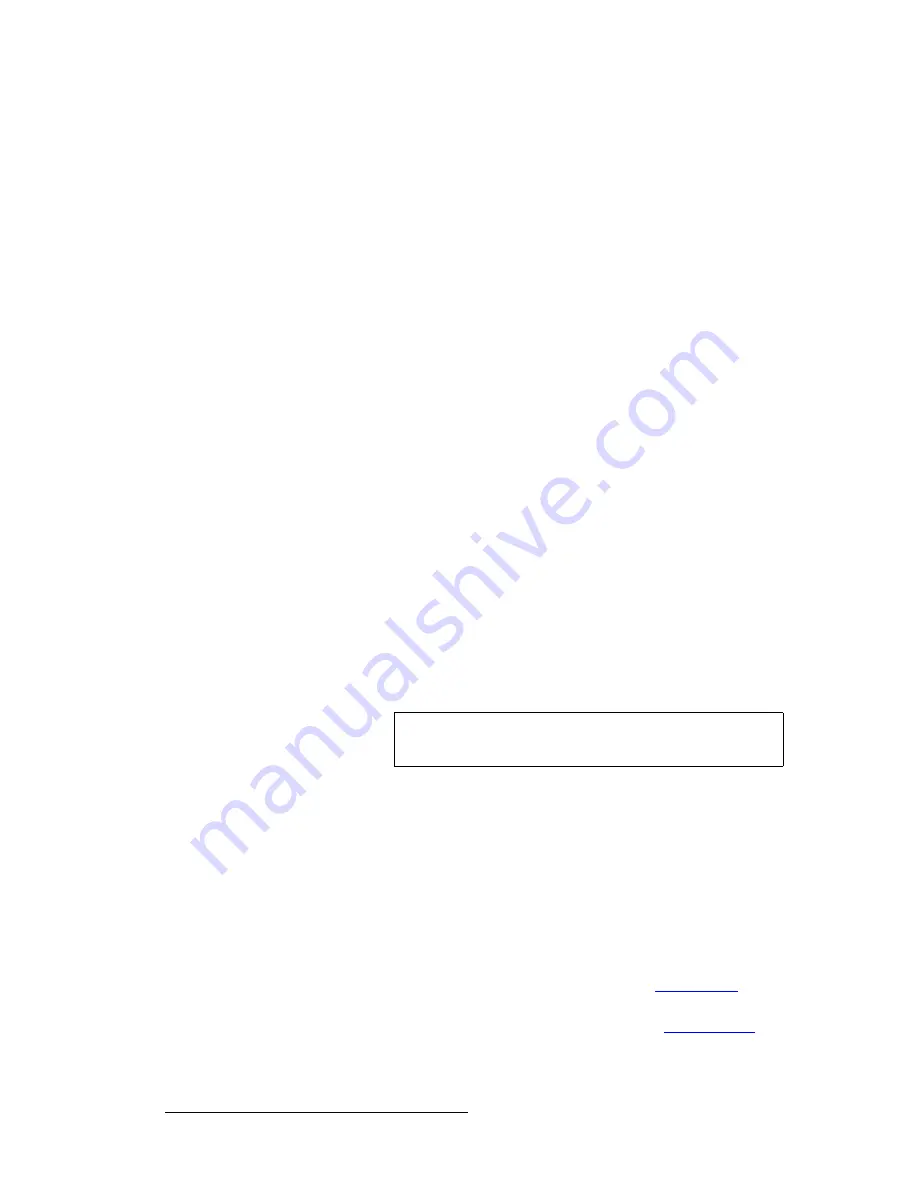
168
ScreenPRO-II Controller • User’s Guide
4. Menu Orientation
Source Adjustment Menus
As shown in the samples above, the two menus are virtually identical — and also virtually
identical to the
PIP
and
Key Adjustment
menus. The exception is that the two
Source
adjustment menus pertain to the source “inside” the PIP or Key — rather than the
boundaries of the PIP or Key itself.
In this way, for example, a PIP can remain in its
exact
location on screen, but you can scale
or re-position the image
inside
the PIP.
pçìêÅÉ=^ÇàìëíãÉåí=jÉåì=cìåÅíáçåë
The following
Source Adjustment Menu
functions are provided:
•
H Size
— adjusts the source’s horizontal size in pixels. The “
%
” value indicates
the source’s size as a percentage of the
original
PIP or Key’s horizontal resolution.
The numeric value is the source’s width in pixels. To adjust, use the
ADJ
knob or
the Joystick’s Z-Axis knob.
•
V Size
— adjusts the source’s vertical size in pixels. The “
%
” value indicates the
size as a percentage of the original PIP or Key’s vertical resolution. The numeric
value is the source’s height in pixels. To adjust, use the
ADJ
knob or the
Joystick’s Z-Axis knob.
•
H Position
— indicates the source’s horizontal position, relative to its default
horizontal position (
00
) with no offset. Thus, the value
50
is 50 pixels to the right
of its default position. To adjust, use the
ADJ
knob or move the Joystick left and
right.
•
V Position
— indicates the source’s vertical position, relative to its default vertical
position (
00
) with no offset. Thus, the value
-10
is 10 pixels below its default
position. To adjust, use the
ADJ
knob or move the Joystick up and down.
•
Move Rate
— adjusts the rate (in 0.1 second increments) for programmed Key or
PIP movement, from key frame to key frame. To adjust, use the
ADJ
knob or twist
the Joystick Z-Axis knob.
•
Key Frame Effect
— indicates the “motion type” that is used to move the PIP or
Key from point to point.
•
At the bottom of each menu, the
{
TRACK SIZE
}
check box has the following
functions:
~
Check the
{
TRACK SIZE
}
check box to lock
H Size
and
V Size
together.
Regardless of the PIP or Key’s current aspect ratio, its size will adjust
proportionally when the Joystick’s Z-Axis knob or the
ADJ
rotary knob is
used to change size.
~
Uncheck the
{
TRACK SIZE
}
check box to adjust
H Size
or
V Size
individually, without affecting the other parameter. In this way, you can
stretch the PIP horizontally or vertically.
For
Input Source Adjustments
:
•
Press
{
BORDR
}
to display the
Border Menu
. Refer to the “
Border Menu
”
section on page 151 for details.
•
Press
{
SHDOW
}
to display the
Shadow Menu
. Refer to the “
Shadow Menu
”
section on page 152 for details.
Note
Only the
Linear
motion type is supported. All other key frame
effects are ignored by ScreenPRO-II destinations.
Содержание ScreenPRO-II
Страница 1: ...r d p molJff Manual 26 0505000 00 Revision A...
Страница 14: ...14 ScreenPRO II Controller User s Guide Table of Contents...
Страница 52: ...52 ScreenPRO II Controller User s Guide 2 Hardware Orientation Front Panel Sections...
Страница 84: ...84 ScreenPRO II Controller User s Guide 3 Hardware Installation Overview of Edge Blending Technology...
Страница 214: ...214 ScreenPRO II Controller User s Guide 5 System Setup Backup to Flash Memory Card...
Страница 266: ...266 ScreenPRO II Controller User s Guide K p ScreenPRO II Input and Output Resolutions...
















































