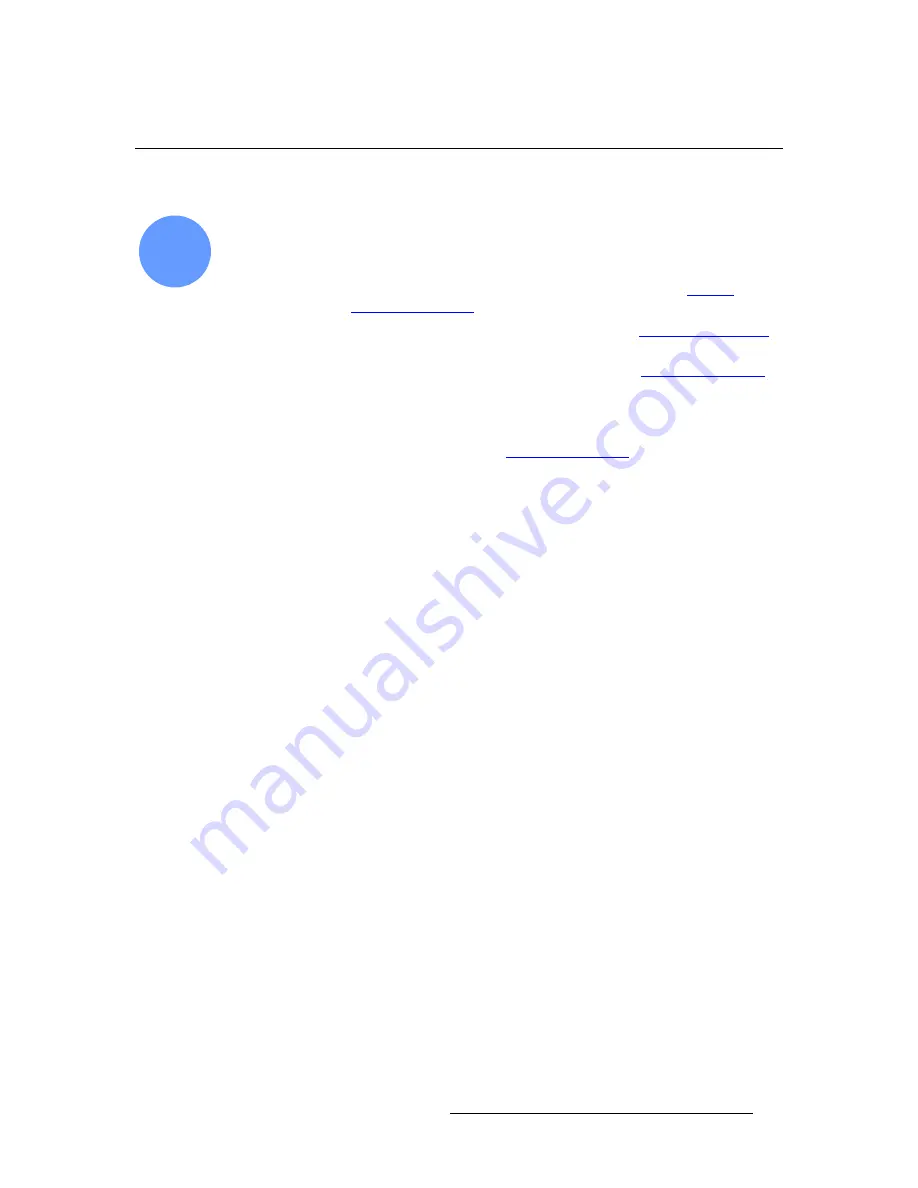
ScreenPRO-II Controller • User’s Guide
193
5. System Setup
Router Setup
oçìíÉê=pÉíìé
ScreenPRO-II Controller system setup:
Step 8
In this procedure, you will set up the system’s routing switchers.
S
Prerequisites
— Ensure that you are familiar with the following menus:
~
Router Specification Menu
. In Chapter 4, refer to the “
Router
Specification Menu
” section on page 127.
~
Comm Setup Menu
. In Chapter 4, refer to the “
Comm Setup Menus
”
section on page 129.
~
Output Patch Menu
. In Chapter 4, refer to the “
Output Patch Menu
”
section on page 132.
Use the following steps to set up your system’s routers:
1.
Ensure that your router(s) are properly connected to the ScreenPRO-II Controller
system. In Chapter 3, refer to the “
System Installation
” section on page 73.
2.
For Ethernet controlled routers, ensure that your router’s protocol is supported.
The list of supported manufacturers currently includes the Folsom MatrixPro
series, and routers from Sierra, Extron, Leitch, Isis, DVILink and DPI.
3.
For Ethernet controlled routers, ensure that you know each router’s IP address. If
required, preset IP addresses at the routers themselves. Refer to each router’s
User’s Guide
for instructions.
Please note that
MatrixPRO
routers default to the following IP addresses:
~
MatrixPRO Analog Router:
192.168.0.241
~
MatrixPRO SDI Router:
192.168.0.242
4.
From the
Home Menu
, press
SYSTEM
to access the
System Menu
.
5.
Press
{
ROUTER SETUP
}
to display the
Router Specification Menu
.
6.
On the
Number
line, select the number of the router that you wish to configure.
7.
On the
Manufacturer
line, select the router manufacturer.
8.
On the
Router Type
line, select the type of router being used.
9.
On the
Number of Inputs
line, select the router’s input count.
10.
On the
Number of Outputs
line, select the routers’ output count.
11.
On the
Communication Type
line, select the type of communication that you are
using to connect to the router.
12.
Press
{
COMM SETUP
}
to display the appropriate
Comm Setup Menu
for the
selected device.
13.
For Ethernet controlled routers, verify that the
IP Address
field matches the
router’s IP address. If not, use the
ADJ
knob in conjunction with the
{
NEXT IP
QUAD
}
button to change the address as required.
14.
Test communications:
~
For serial and Ethernet controlled routers, press {
TEST COMM
}.
~
For Lantronix devices, press
{
DISCOVER LTRX
}.
If the message “
Communication Failed
” appears, take the necessary actions to
rectify the error and repeat this step as required.
8
Содержание ScreenPRO-II
Страница 1: ...r d p molJff Manual 26 0505000 00 Revision A...
Страница 14: ...14 ScreenPRO II Controller User s Guide Table of Contents...
Страница 52: ...52 ScreenPRO II Controller User s Guide 2 Hardware Orientation Front Panel Sections...
Страница 84: ...84 ScreenPRO II Controller User s Guide 3 Hardware Installation Overview of Edge Blending Technology...
Страница 214: ...214 ScreenPRO II Controller User s Guide 5 System Setup Backup to Flash Memory Card...
Страница 266: ...266 ScreenPRO II Controller User s Guide K p ScreenPRO II Input and Output Resolutions...






























