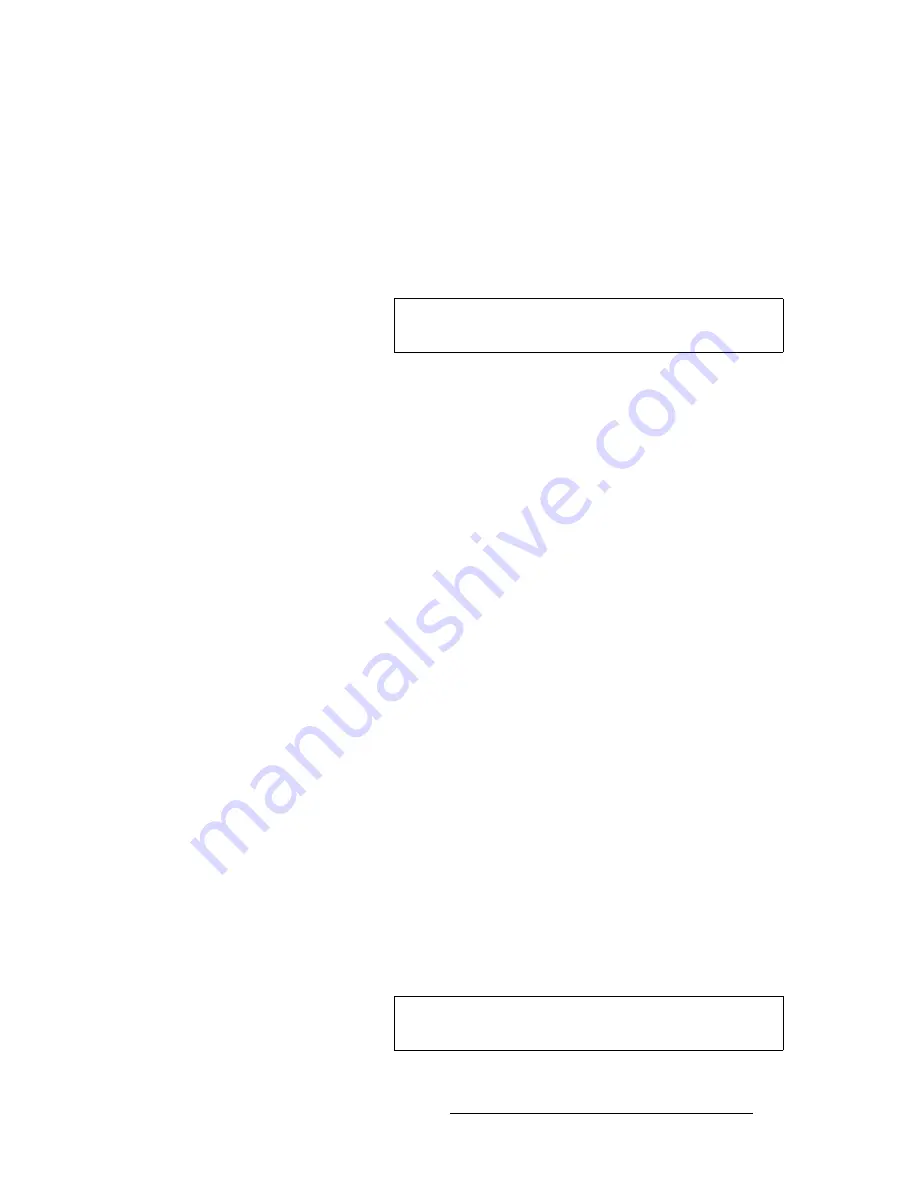
ScreenPRO-II Controller • User’s Guide
203
5. System Setup
Projector Setup
13.
Repeat from step
2
for additional single screen destination projector setups.
14.
Press
{
HOME
}
to return to the
Home Menu
.
15.
Press
{
SAVE
}
to save the new system configuration in memory.
táÇÉ=pÅêÉÉå=mêçàÉÅíçê=pÉíìé
Use the following steps to set up projectors for a wide screen application.
1.
If you elected to use the
Configurator
application to assist with your widescreen
setup parameters, ensure that you have completed the following steps:
a.
On the Configurator’s
Show Layout
Tab
, click the radio buttons for the
ScreenPRO-II Controller and your desired show layout.
b.
On the Configurator’s
Screen Details Tab
, click the large “
W
” to display
the
Wide Screen Parameters Window
.
c.
In the
Wide Screen Parameters Window
, enter your screen’s
H
and
V
dimensions and the number of projectors.
d.
Click
Calculate
to determine the required overlap.
e.
Make a note of these values. You will transfer them to the Controller’s
Wide Screen Settings Menu
in the following steps.
2.
From the
Home Menu
, press
OUTPUT
to display the
Output Menu
.
3.
On the
Destination
Bus
, select your system’s wide screen destination.
4.
Press
{
TEST PATTERN
}
to display the
Test Pattern Menu
.
5.
On the
Output Monitor
line, select the output(s) on which you want a test pattern
to appear —
All
,
Preview
,
SPII Program
or
BPII Program
.
6.
On the
Mode
line, select
On
.
7.
On the
Type
line, select the
Burst
test pattern.
8.
On the
Raster Box
line, select
On
.
9.
Press
{
BACK
}
to return to the
Output Menu
.
10.
Press
{
WIDE SCREEN
}
to display the
Wide Screen Settings Menu
. Note that
the
Total Projectors
line shows the total number of ScreenPRO-II units that you
defined in the wide screen configuration (on the
Destination Setup
Menu
).
11.
Scroll to the
Total H Res
line and enter the total number of horizontal pixels in the
overall wide screen display.
12.
Scroll to the
Background Format
line and select the method by which your
background graphics were originally produced:
Edge-butted
or
Overlapped
.
13.
Scroll to the
Marker Mode
line and enable (or disable) the system’s wide screen
markers, to show the boundaries of active data.
Note
This procedure affects
all
projectors assigned to the selected
wide screen configuration.
Note
As required, you can change the
Marker Mode
value during
operations without affecting other wide screen settings.
Содержание ScreenPRO-II
Страница 1: ...r d p molJff Manual 26 0505000 00 Revision A...
Страница 14: ...14 ScreenPRO II Controller User s Guide Table of Contents...
Страница 52: ...52 ScreenPRO II Controller User s Guide 2 Hardware Orientation Front Panel Sections...
Страница 84: ...84 ScreenPRO II Controller User s Guide 3 Hardware Installation Overview of Edge Blending Technology...
Страница 214: ...214 ScreenPRO II Controller User s Guide 5 System Setup Backup to Flash Memory Card...
Страница 266: ...266 ScreenPRO II Controller User s Guide K p ScreenPRO II Input and Output Resolutions...






























