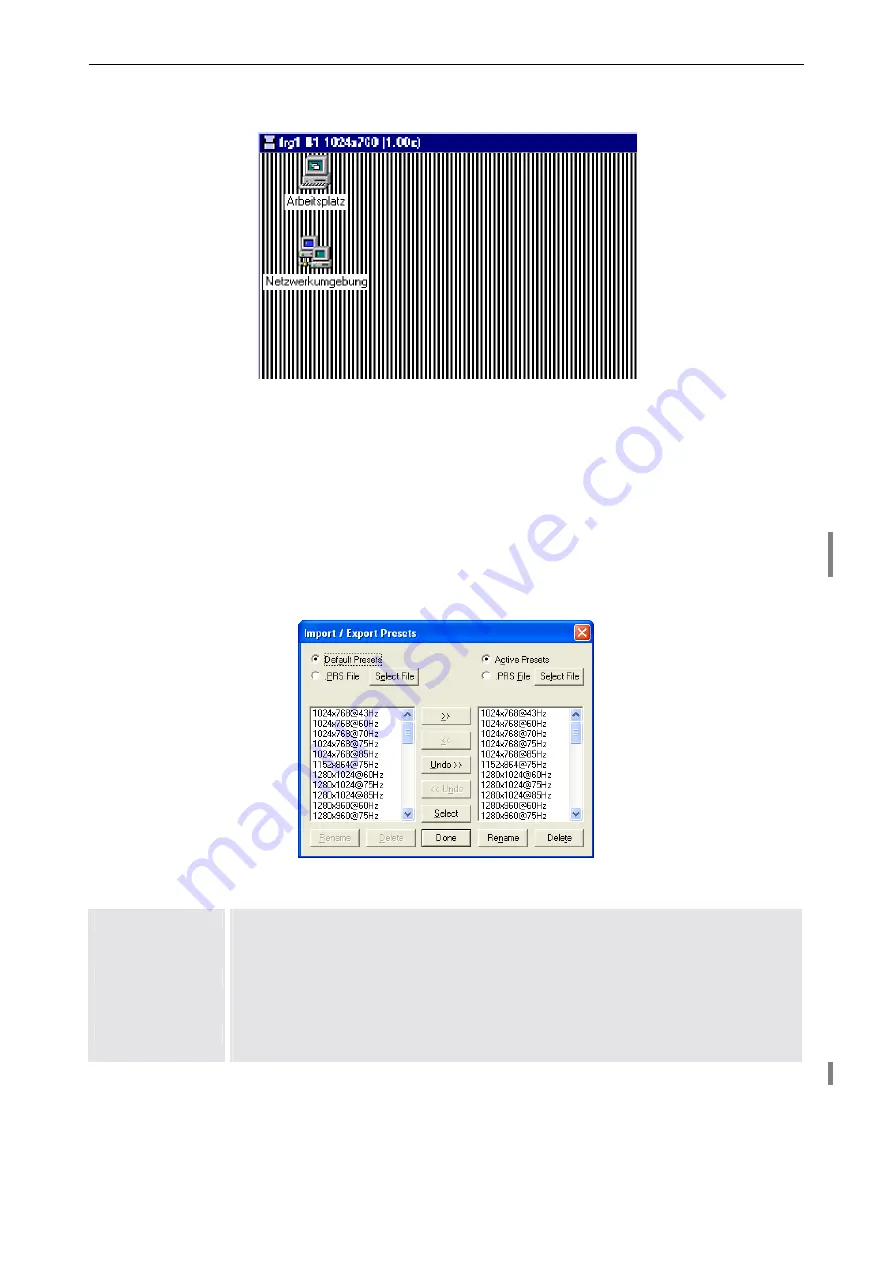
4. Operating
Barco – Eos Workstation for Windows – DOC-3062-2 – Revision 12 – August-2004
__________________________________________________________________________
4-31
With an optimized preset the result looks like this:
Figure 4-17
Optimized preset
Now you can change the desktop to a colorful application and adjust the
settings
by means of the
video
dialog
box (
Red
,
Green
,
Blue
,
Brightness
and so on).
Managing preset files
The pre-configured timings as well as additional user defined timings are stored as presets in preset files. When
using the D
UAL
RGB
I
NPUT
C
ARD
the default preset file
rgb3010.prs
is applied.
From the
File
menu choose
Import/Export Presets ...
to manage the presets:
Figure 4-18
Managing presets
Default Presets
This file
rgb3010.prs
is provided together with the D
UAL
RGB
I
NPUT
C
ARD
and is identical
to the
Active Presets
when using the input card for the first time. This file can not be
changed.
Active Presets
A new preset is stored in the
Active Presets
. The
Active Presets
are stored in the reg-
istry. All modifications of a preset are instantly executed and stored without any
Save
command. These presets will also be available after restarting E
OS
.
.PRS File
A .prs file is a user defined preset file which can be imported and exported. Click
Select File
to specify a certain preset file.
Table 4-17
Содержание Eos
Страница 1: ...User s manual Eos Workstation for Windows...






























