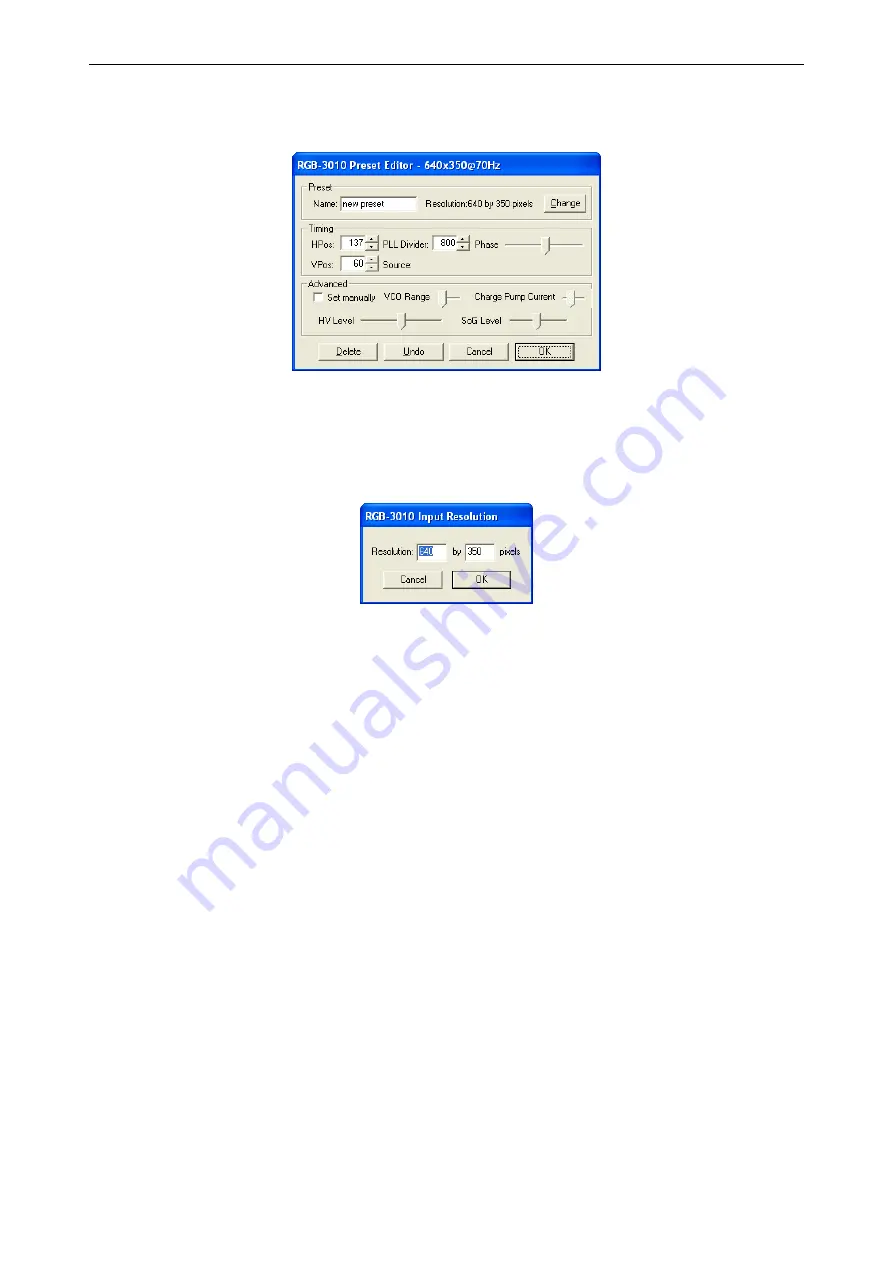
4. Operating
Barco – Eos Workstation for Windows – DOC-3062-2 – Revision 12 – August-2004
__________________________________________________________________________
4-30
If the displayed monitor signal looks like this or similar, select
Edit
to adjust this preset or select
New
to create a
new preset based on the current preset. The
Preset Editor
is displayed:
Figure 4-15
Preset Editor
•
For a new preset enter a name in the
Name
box under
Preset
.
•
Compare the displayed resolution with the actual resolution of the connected monitor signal. If they differ,
click
Change
and enter the correct resolution
Figure 4-16
The most important parameter to be adjusted is the
PLL Divider
: Observe the outline of characters, color transi-
tions or the grid desktop background! If there are interferences visible, the value of the
PLL Divider
has to be
adjusted.
•
The value of the
PLL Divider
is approximately 1.3 times the horizontal resolution. In the
PLL Divider
box,
type in or click the arrows to select this value. Usually it will be necessary to increase this value slightly to
remove all interfering stripes. The direction of the adjustment is correct as the number of vertical stripes de-
creases.
•
Check the position of the displayed monitor signal in relation to the window borders. To move it to the left,
increase the value of
HPos
. To adjust the vertical position, change the value of
VPos.
•
If necessary tune
Phase
until the test pattern is displayed without flicker.
•
With the settings under
Advanced
it can be tried to further improve the picture quality.
If using e.g. a Q
UAD
S
PLITTER
350 horizontal and vertical lines may appear as wavy lines; a reduction of the
value of the
HV Level
will resolve this.
Содержание Eos
Страница 1: ...User s manual Eos Workstation for Windows...















































