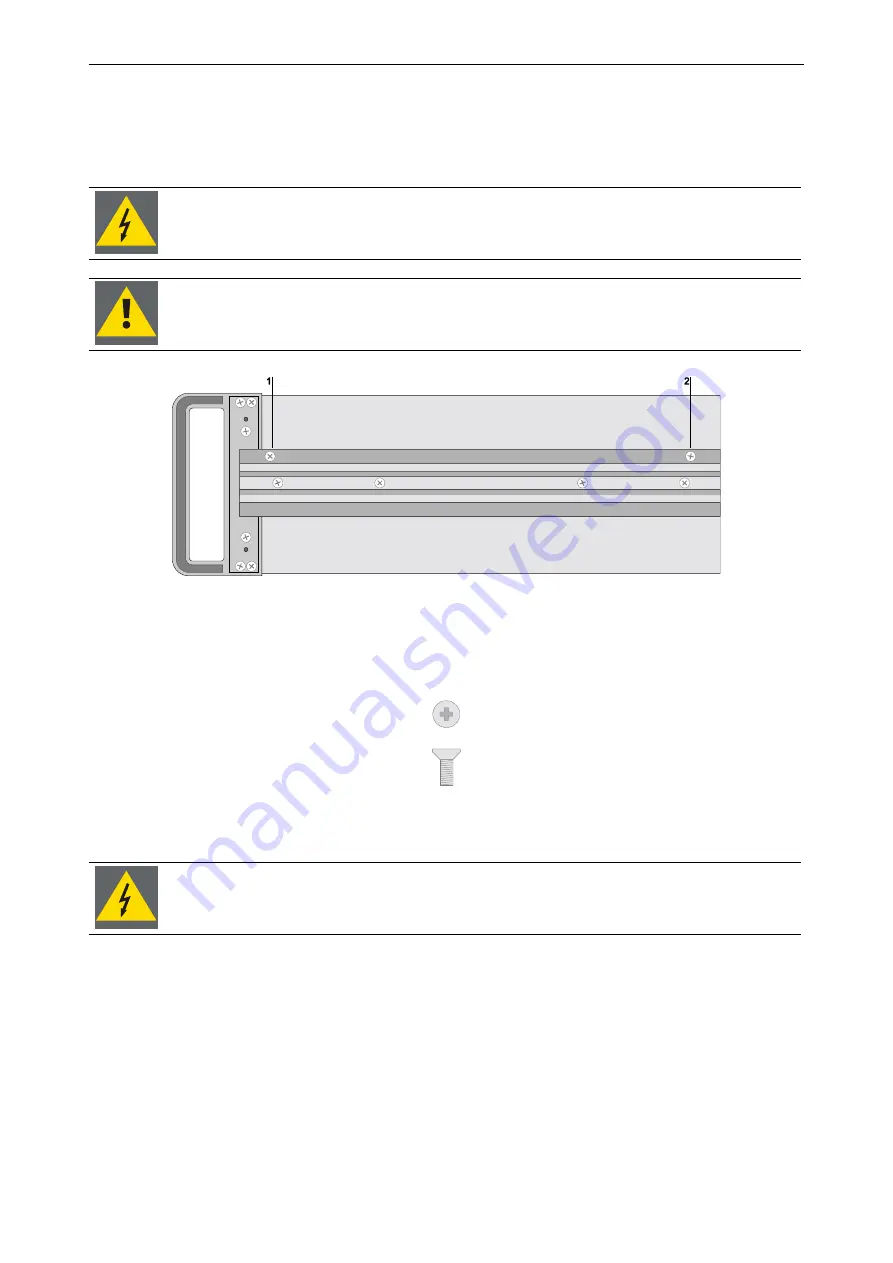
6. Advanced configuration
Barco – Eos Workstation for Windows – DOC-3062-2 – Revision 12 – August-2004
____________________________________________________________________________
6-3
6.1
Installing additional hardware
6.1.1
Opening the case
Before opening the case, switch off E
OS
with the power button on the front! Disconnect all
power plugs! Remove all cables!
The boards of E
OS
contain CMOS components. Do not touch the components, they could be
destroyed!
Figure 6-1
Position of screws on the side of E
OS
Loosen the screws
1
and
2
shown in the figure above on both sides of the case. For these screws as well as for
the screws inside E
OS
you need a size 2 Phillips screwdriver. Some screws inside E
OS
can be loosen with a 5.5
spanner as well.
Figure 6-2
Screws of the case of Eos
Now you can easily remove the top cover.
If you have removed the top cover of E
OS
in order to add boards or memory or to exchange
the battery, be sure to replace the cover before powering up again!
Inside of the housing there is a transportation lock, which must also be removed to be able to insert expansion
cards. Loosen the screws
4
,
5
(and
6
) and take out the plate.
Before closing the housing the transportation lock must be readjusted. Therefore first insert the plate, then turn
in the screws but do not tighten them. Push the plate as far towards the cards as possible. Just then tighten the
screws:
Содержание Eos
Страница 1: ...User s manual Eos Workstation for Windows...






























