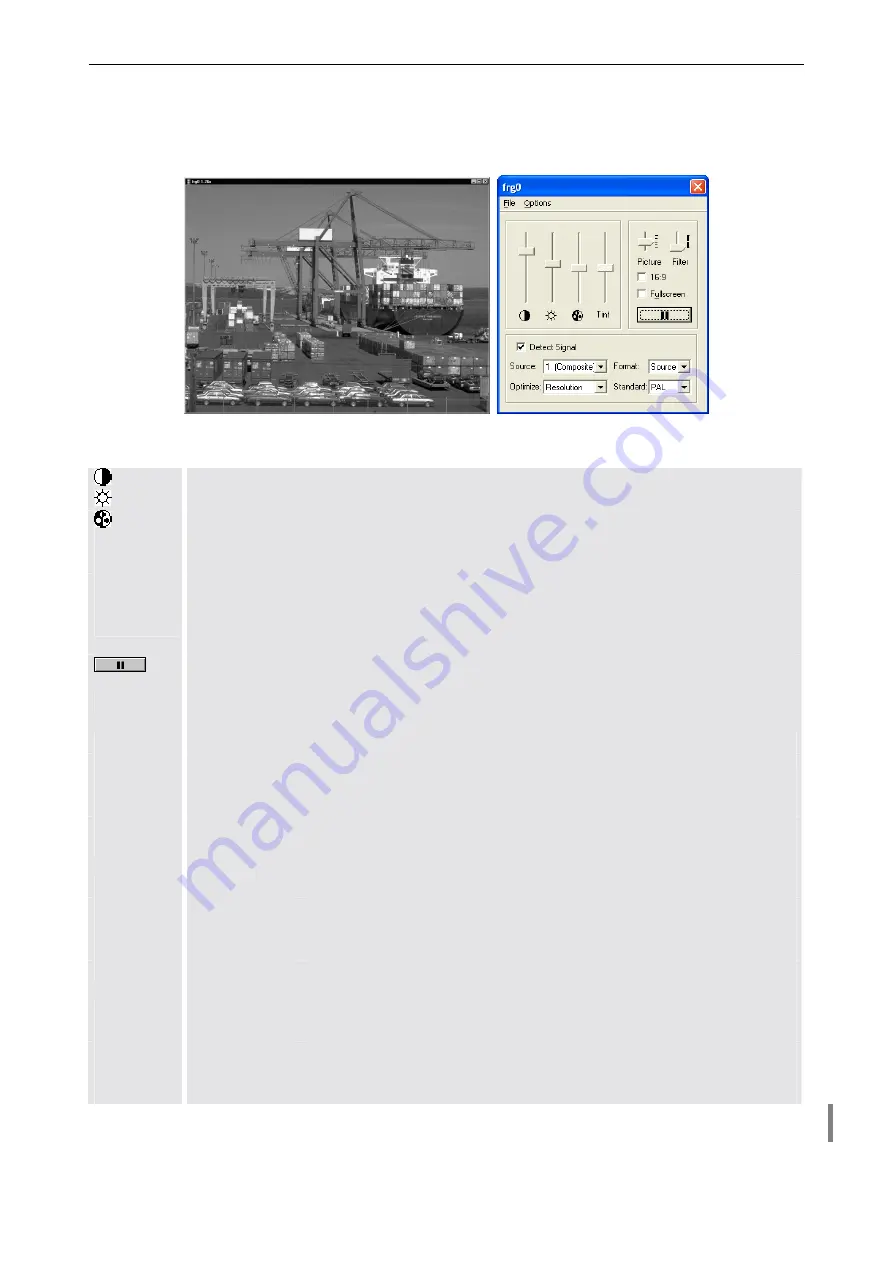
4. Operating
Barco – Eos Workstation for Windows – DOC-3062-2 – Revision 12 – August-2004
__________________________________________________________________________
4-14
4.3.3
Displaying analog video
With a right click on the window of analog video the control panel for this type of video can be opened.
Figure 4-5
Video window and dialog box
Setting of contrast
Setting of brightness
Setting of saturation
Tint
Setting of hue (NTSC only)
Picture
Butterfly / rim booster
Filter
Tune intensity of
Picture
16:9
Switch to 16:9 aspect ratio
Fullscreen
Scale the video up to the whole display wall or in
Channel Video
mode to the projection
cubes, which currently display a part of it.
Freeze / return to play (if the source is frozen the eight above mentioned settings can not be
changed, the Scaler settings dialog can not be opened)
Detect Signal
In case of video loss a blue window is displayed (if the standard
Auto
is selected
Detect
Signal
is automatically selected)
Source
0 (Disabled)
Video channel disabled
1 (Composite)
Select a composite video signal.
2 (S-Video)
Select an S-video signal.
Optimize
Motion
Mode for displaying video (max. 50/60fps, > 800×600: max. 25/30fps)
Resolution
Like
Motion
with reduced refresh rates (max. 25/30fps)
Bus Utilization
Like
Resolution
with reduced refresh rates (max. 25/30fps, >1280×960:
max. 16,7/20fps)
Photo CD
Mode for stills (de-interlacer off, 12,5/15fps)
Format
Source
Switch to native aspect ratio of source
Display
Switch to native aspect of display
Manual
Resize x and y independently
Standard
Auto
Select automatic detection of the video standard.
(Detected standard is displayed, but automatic detection stays active.)
NTSC
Video standard NTSC
PAL
Video standard PAL
SECAM
Video standard SECAM
BW 50Hz
Black and white at 50 frames per second (PAL, SECAM)
BW 60Hz
Black and white at 60 frames per second (NTSC)
Table 4-5
Video dialog box – analog video
Содержание Eos
Страница 1: ...User s manual Eos Workstation for Windows...
















































