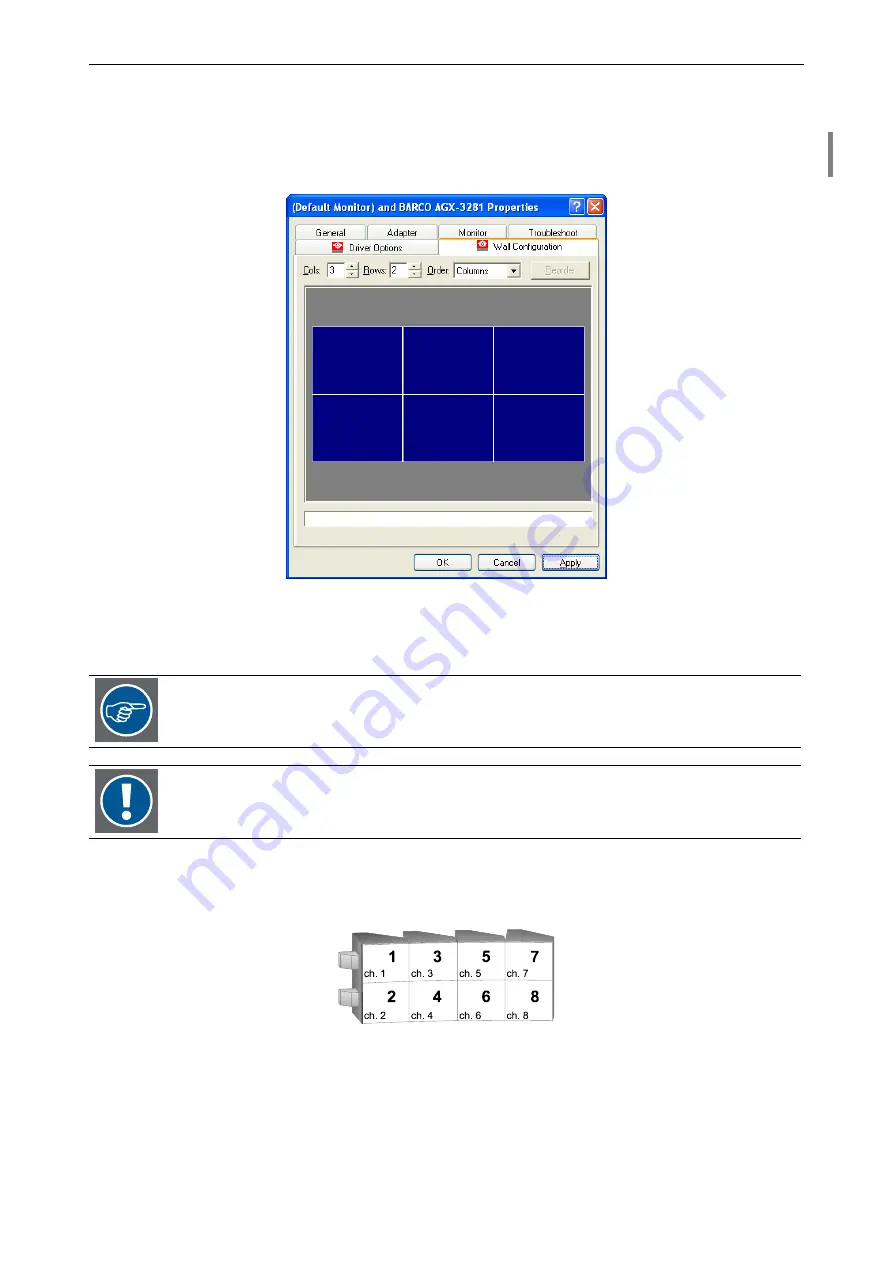
3. Getting started
Barco – Eos Workstation for Windows – DOC-3062-2 – Revision 12 – August-2004
__________________________________________________________________________
3-43
3.5.3
Configuring the display wall
For configuring the display wall open the dialog box for the Barco graphic cards properties as described in section
3.5.2 Configuring the display driver
Wall Configuration
tab.
Figure 3-50
Display Properties – Wall Configuration
Configure your display wall by entering the number of columns into the
Columns
box and the number of rows
into the
Rows
box. The configuration is interactively displayed below.
Either indicate the Cols and Rows number by clicking the arrows beneath the number or if
entering the values with the keyboard, press the Enter key to submit the values.
The assignment made through this dialog must correspond to the physical cabling between
the graphic cards or OmniScalers and the projection modules to produce a consistent picture
of the complete desktop.
As default the O
VER
V
IEW
projection cubes and graphic channels are assigned in columns from top to bottom start-
ing with the left column (view from in front of the screens). For the numbering of graphic cards see section
and section
please.
Figure 3-51
Default order of projection cubes
Содержание Eos
Страница 1: ...User s manual Eos Workstation for Windows...






























