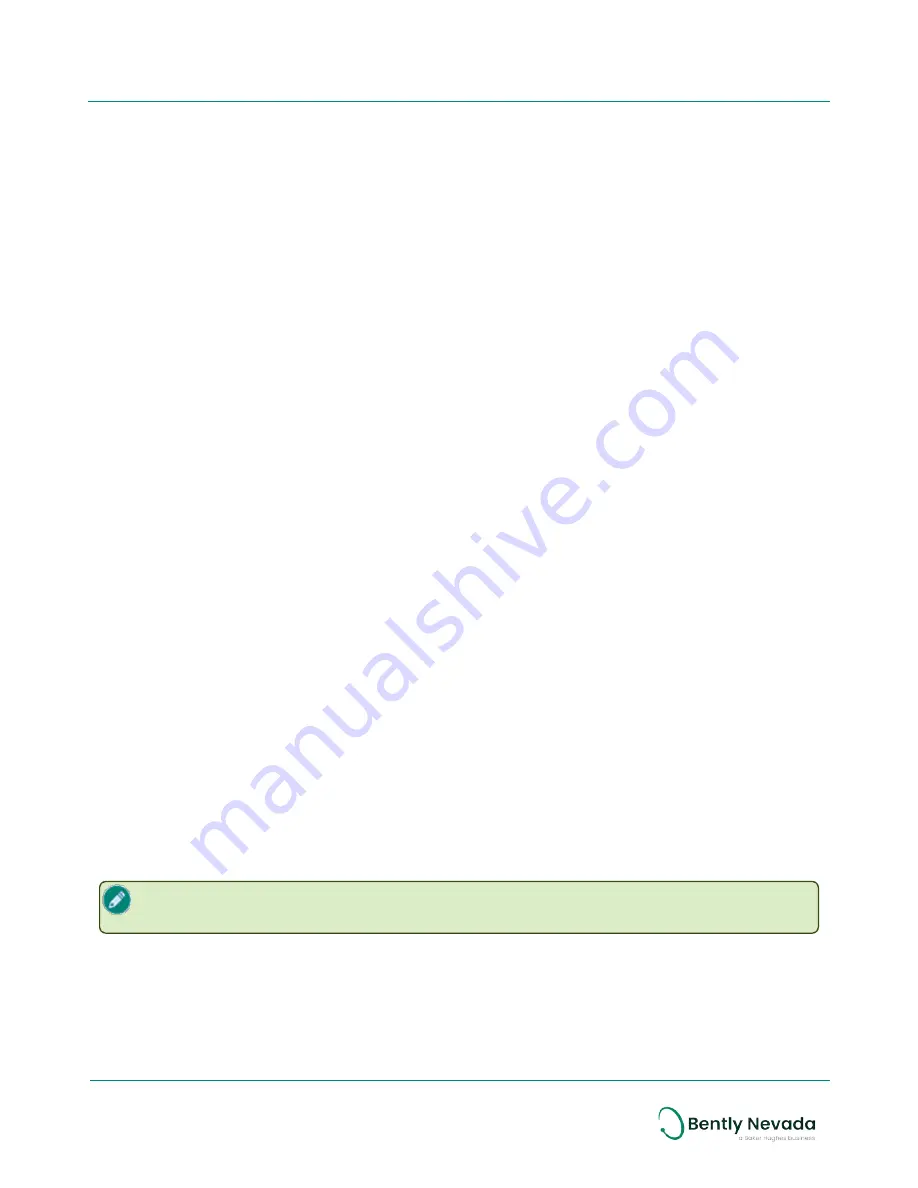
Move the device or access point
Relocating a device or reorienting its axis or orientation relative to the access point as little as 6
cm (2 1/3 inch), or one-half of a 2.4 GHz wavelength, may improve signal strength. Ranger Pro
devices are designed for optimal RF propagation when the device's x-axis is in the horizontal
plane.
Change access points
l
Use a higher gain antenna on the access point. Verify that the resulting narrowly focused
radio frequency distribution pattern meets your needs.
l
Add access points.
Verify Signal Strength and Packet Error Rates
Check that the devices' signal strength and packet error rate are within your network vendor's
guidelines. Use your wireless network gateway to monitor device signal strength and packet
error rates.
l
Signal strength (RSSI) must be above -85 dBm, and preferably above -78 dBm.
l
Packet error rate (PER) must be less than 50%, and preferably less than 20%.
5.2 Validate Device Data
Depending on the wireless management system you are using, there are several ways to
validate that each device is transmitting data.
l
Honeywell OneWireless device manager
: verify the measurements are displayed in the
Honeywell User interface and verify the Input Publication parameter are active.
l
Yokagawa YFGW410 device manager
: verify that the operation status is "published, not
published or session timeout".
l
WirelessHART TBD
Data Output
To import the wireless configuration and enable data collection in System 1 18.2 or later, use the
Ranger Pro plugin to the device manager's General Client Interface (GCI) interface.
While you can transmit static overall measurements using either Modbus/OPC and GCI, GCI is
the only method that supports sending sensor spectrum and time base data.
To avoid deleting historic data, do not change Ranger Pro units or sub-units after you
begin collecting data in System 1.
39/56
Ranger Pro Wireless Condition Monitoring Device
User Guide
125M6113 Rev. D
















































