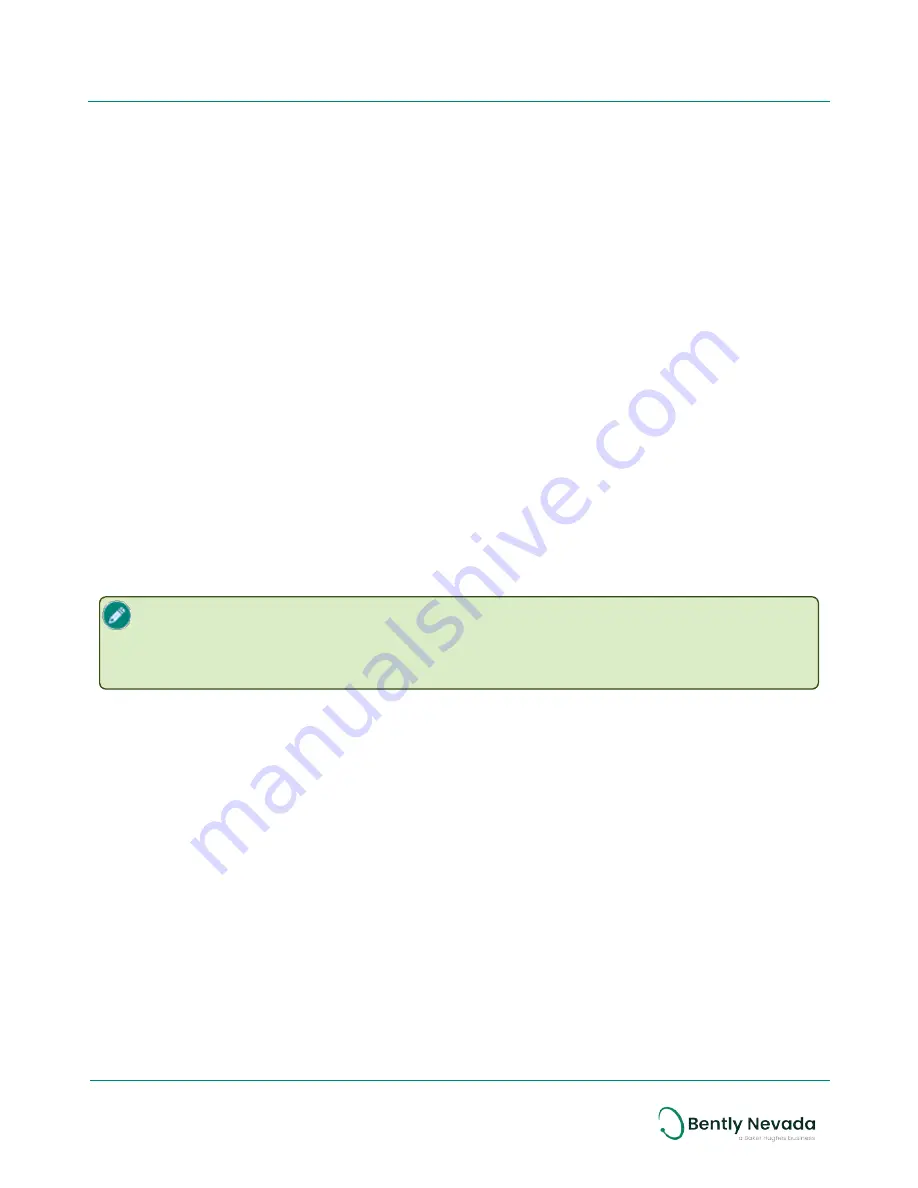
4. Modify configuration options as needed. When complete, click
Save Preset
. The Windows
Save As
dialog box is displayed.
5. Enter a file name. Do not modify the file type (*.RPCFG). Note the directory location for
future use. Click
Save
.
To apply preset sensor configuration settings to multiple sensors:
1. Open the Ranger Pro configuration application.
2. Select
Network Manager
>
Sensors
. Current devices are displayed.
3. Select
Configuration Manager
>
Preset Configuration
. All sensors are displayed.
4. Click
Load Preset
. The Windows
Open
dialog box is displayed.
5. Navigate to the directory location where you saved the preset file. Select the file name.
6. Click
Open
. The
Preset Configuration
pane is updated with the saved preset configuration
data.
7. Select the Ranger Pro device(s) to which you want to apply the preset configuration. To
select multiple devices, press CTRL or SHIFT.
8. In
Network Manager
>
Sensors
, click
Apply
. The preset configuration is applied to the
selected sensors. When the change is complete, the sensor status changes to green.
9. When you apply a preset configuration, or when you change the device unit / sub-units,
you must click
Restart
or
Restart as Provisioned
.
Configure Sensors Using a NFC Manager
Placing the NFC reader on a bare metal surface may cause interference. Insulate the NFC
reader from the metal surface by placing a 2.5 cm (1 in.) thick book or similar material
under the NFC reader. The NFC reader displays additional detail about device status that
is not available using Yokogawa or Honeywell network software.
31/56
Ranger Pro Wireless Condition Monitoring Device
User Guide
125M6113 Rev. D






























