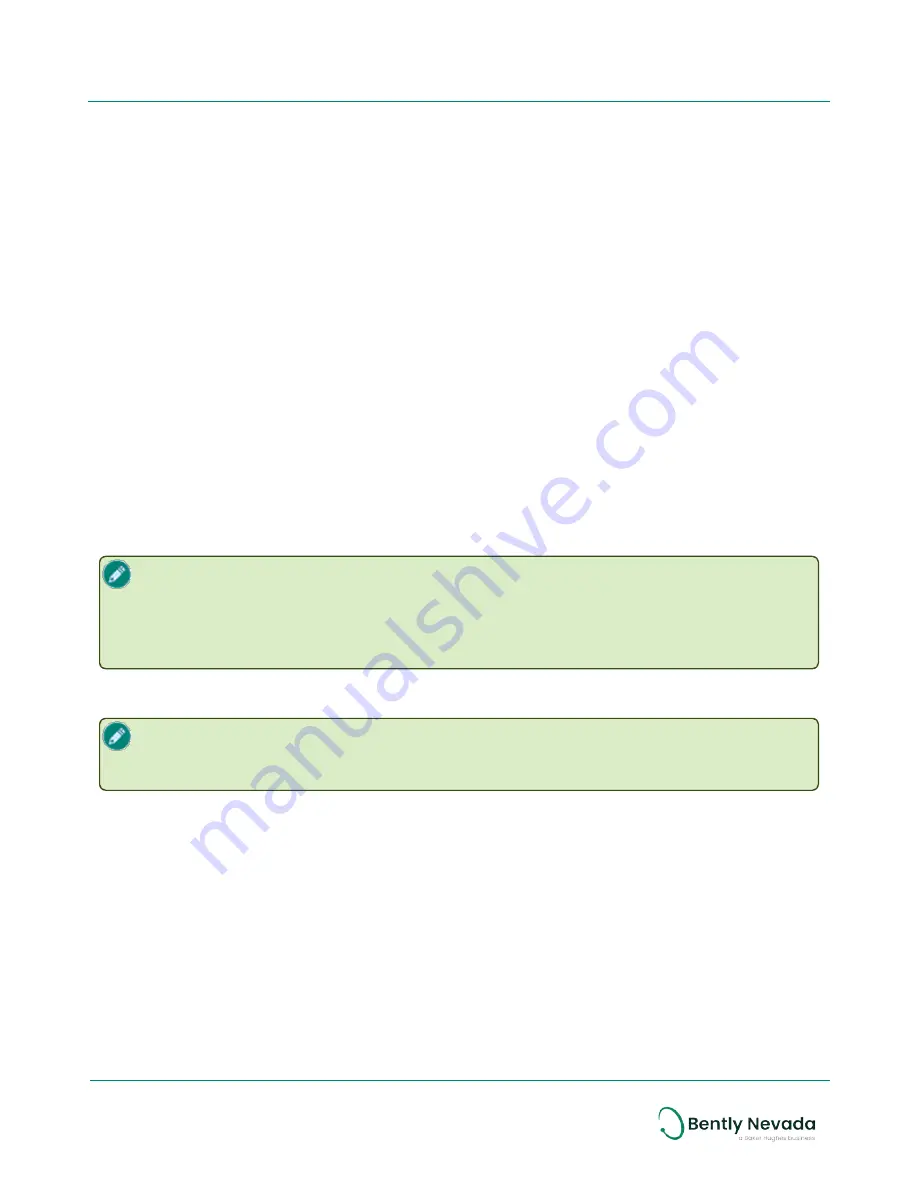
3. Select
Tools
>
OTA Provisioning Manager
. The
OTA Provisioning Manager
dialog box is
displayed.
4. Click the check box of one or more devices that you want to unprovision.
5. Click
Reset Provisioning Information
and then click
Apply
. The device is removed from the
channel and reset to its original mode.
Unprovision Using the Honeywell ISA100 Gateway
To unprovision Ranger Pro devices using the the Honeywell OneWireless device gateway:
1. Open Honeywell OneWireless Wireless Device Manager.
2. Expand the
Selection Panel
.
3. Select one or more Ranger Pro device(s).
4. In the tool bar, click
Channel
>
Inactivate
. The
Inactivate Channels
dialog box is displayed.
5. Select the device(s) you want to inactivate and click
Inactivate
. The device is inactivated
and its status is changed to out of service (OOS).
6. In the tool bar, click
Provisioning
>
Delete
. The
Delete Devices
dialog box is displayed.
7. Select the device(s) you previously inactivated.
8. Click
Delete
. The device is removed from the network. It is restarted and reset to its factory
defaults.
When you inactivate a devices' IO channels on a Honeywell gateway, the device IO
channel remain inactivated when the device is re-provisioned to the same or different
network. You must reactivate the IO channels for data to publish from the sensor.
Reactivate using the "activate" feature or by manually setting the IO channel mode to
"Auto".
Unprovision Using a NFC Reader
Placing the NFC reader on a bare metal surface may cause interference. Insulate the NFC
reader from the metal surface by placing a 2.5 cm (1 in.) thick book or similar material
under the NFC reader.
27/56
Ranger Pro Wireless Condition Monitoring Device
User Guide
125M6113 Rev. D






























