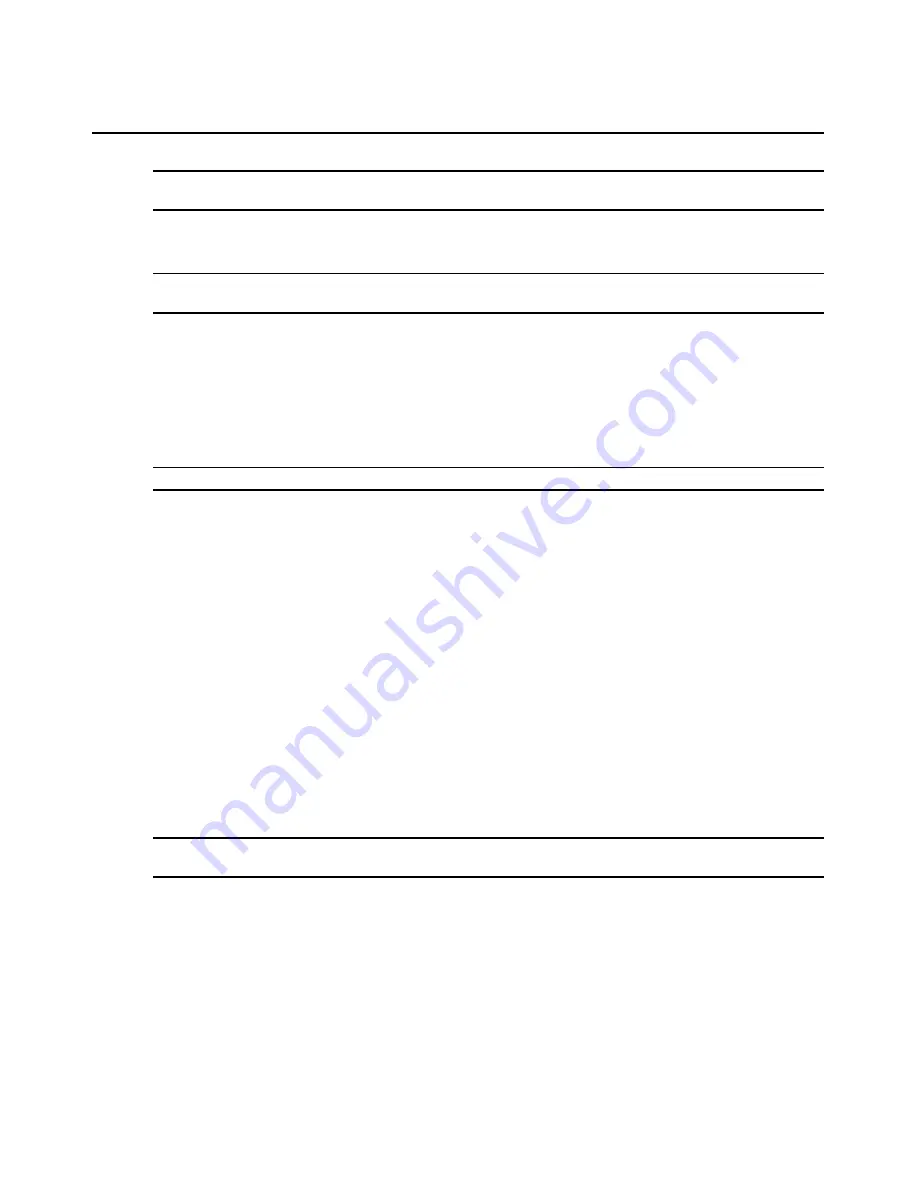
70
AMWorks Software Installer/User Guide
NOTE:
The configuration ID shown in this dialog box is for information purposes only. You cannot change it here.
If you need to change the configuration ID, see
Configuring Network Settings
on page 67.
5.
Click the
Add Subnet
button to add the subnet to the Subnet(s) History list and the Discovery
List with the name you assigned to it in step 2.
NOTE:
Double-clicking on a user-defined name in either the Subnet(s) History list or the Discovery List will cause
the subnet parameters to be displayed in the Subnet Properties section.
6.
If necessary, repeat steps 2 - 5 to automatically discover AMX switches on all other subnets.
7.
If the subnet address and the subnet mask that you entered resolve to the same directed
broadcast address, the Duplicate Address message box prompts you to add the new parameters.
8.
Click
yes
if you wish to add the entry (even though it is a duplicate).
- or -
Click
no
if you do not wish to add the entry.
NOTE:
Although duplicate entries may exist in the subnet history, each subnet will only be discovered once.
9.
Click
Discover
to locate the devices on the new subnet(s). Only the subnets listed in the
Discovery List window will be discovered. The Subnet(s) History list is for reference only.
After discovery is complete, a Discover Results dialog box displays a list of the devices
discovered on the subnet(s) you specified. The Discover Results dialog box displays the
following information:
•
Device Name: Name of the device found. If the firmware version is older than the
baseline, an information icon is placed next to the device name and an explanation is
shown in the upper-right corner of the dialog box.
•
Device IP: The IP address reported by the device.
•
Revision: The current revision of the AMX switching system firmware.
10. Click
OK
. All newly discovered matrix switches, previously online matrix switches and offline
matrix switches will be queried for system topology. Those that respond will be moved to the
online database. Those that do not respond will be put into the offline database. At this point,
the AMWorks software has identified all existing system devices and their topology. User
databases may not be in a synchronized state at this point.
NOTE:
When all of your AMX switches have been either discovered or added, you must synchronize the system
database. See
Synchronizing the System Database
on page 73 for more information.
Displaying Connection Comparisons
When the AMX switching system is initially installed, the AMWorks software collects and stores
information about the devices that are connected to each AMX switch. A connection comparison
displays the differences, if any, between the original AMX switch connections and the
current connections.
Содержание AMWorks
Страница 1: ...Installer User Guide AMWorks...
Страница 2: ......
Страница 4: ......
Страница 12: ...4 AMWorks Software Installer User Guide...
Страница 16: ...8 AMWorks Software Installer User Guide...
Страница 22: ...14 AMWorks Software Installer User Guide...
Страница 50: ...42 AMWorks Software Installer User Guide...
Страница 62: ...54 AMWorks Software Installer User Guide...
Страница 68: ...60 AMWorks Software Installer User Guide...
Страница 86: ...78 AMWorks Software Installer User Guide...
Страница 112: ......






























