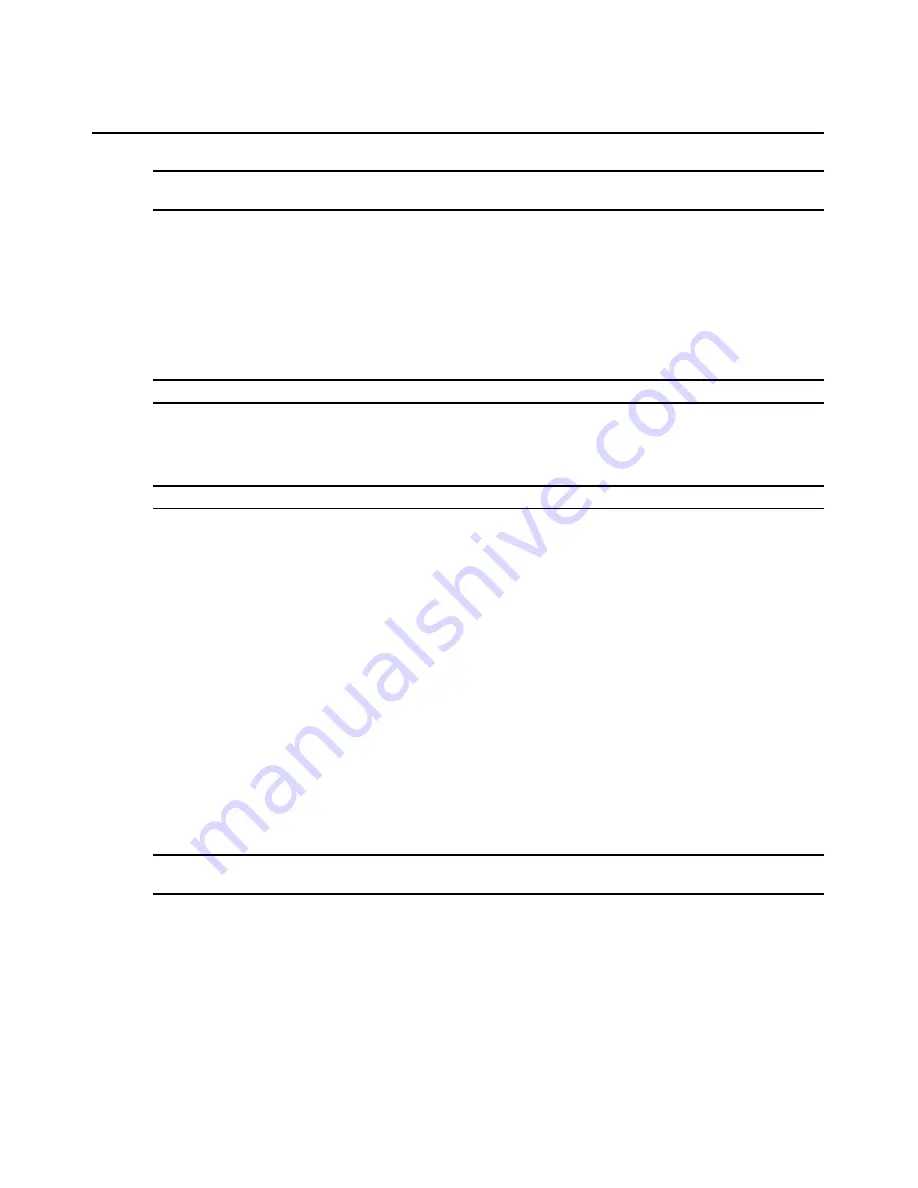
16
AMWorks Software Installer/User Guide
NOTE:
The nVision switching router does not respond to UDP broadcast messages and cannot be automatically
discovered; therefore, it must be manually added.
To add a switching router:
1.
From the Resource Routers tab on the AMWorks software main menu, click
NVISION
-
Add
.
The Add Resource Router dialog box displays.
2.
In the IP Address field, type the IP address of the router you wish to add to your system.
3.
(Optional) In the Device Name field, type a name for the router. This name can be up to 20
characters long.
NOTE:
The IP address is used as the router name if you do not enter a device name in this field.
4.
Click the
Backup
checkbox if you wish to designate this router as a backup. The Primary drop-
down list displays a list of available primaries in the system that can be associated with
the backup.
NOTE:
The Backup checkbox is gray if no primary routers exist on the system.
5.
From the Primary drop-down list, select the primary router connected to your system.
6.
Click the
Add Device
button to add the router to your system.
7.
Click
Cancel
to exit the Add Resource Router dialog box.
8.
Repeat steps 1-7 to add another router to your system.
Deleting a Switching Router
Delete a primary or backup router from your system using the Resource Routers feature.
To delete a router:
1.
From the Resource Routers tab on the AMWorks software main menu, click
NVISION
-
Delete
. The Delete Resource Router dialog box displays the names of the resource routers in
your system.
2.
Under Device Name, select the router you wish to delete and click the
Remove Device
button.
If the primary has a backup associated with it, it will be deleted also.
NOTE:
Clicking
Remove Device
removes all of the associations, backups and group definitions assigned to the
selected router.
3.
If you wish to delete a backup router, select the associated router, then click the
Remove
Backup
button. The Delete Backup message box displays.
4.
Click
Continue
to delete the selected backup(s).
5.
After deleting routers, click
Exit
to dismiss the dialog box.
Содержание AMWorks
Страница 1: ...Installer User Guide AMWorks...
Страница 2: ......
Страница 4: ......
Страница 12: ...4 AMWorks Software Installer User Guide...
Страница 16: ...8 AMWorks Software Installer User Guide...
Страница 22: ...14 AMWorks Software Installer User Guide...
Страница 50: ...42 AMWorks Software Installer User Guide...
Страница 62: ...54 AMWorks Software Installer User Guide...
Страница 68: ...60 AMWorks Software Installer User Guide...
Страница 86: ...78 AMWorks Software Installer User Guide...
Страница 112: ......






























