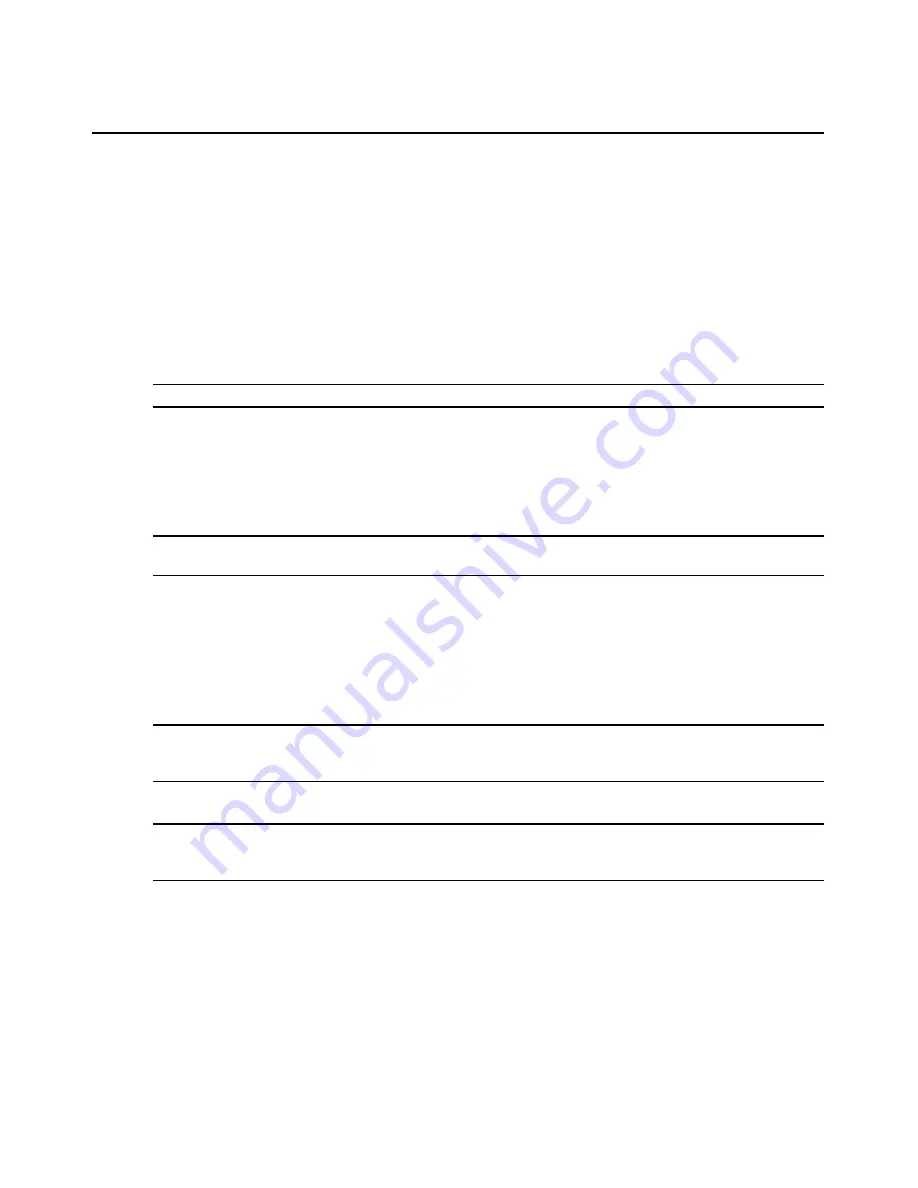
22
AMWorks Software Installer/User Guide
To define a DRG:
1.
From the Resource Routers tab on the AMWorks software main menu, click
NVISION
-
Configure
. The Configure Resource Router dialog box displays.
2.
Click the
Define DRG
tab.
3.
From the User Station Name drop-down list, select the user station for which you wish to
define a DRG. The drop-down list contains the name of the available user stations in the
system. If a DRG has already been defined for the selected user station, the information is
displayed in the input and output tables.
4.
From the Device drop-down list, select the switching router for the DRG.
NOTE:
The switching router you select must be the same in the TRG, CRG and DRG for a specific index.
5.
From the Level drop-down list, select the desired level available on the switching router for the
DRG. The Level drop-down list will display the named levels, if applicable, or the ASCII
character string representing the level number.
6.
The
Port Disposition
button is selected by default. In this case, the Input button should be
the default.
NOTE:
The port disposition of the DRG must be the same as the TRG. The port disposition of the CRG must
be opposite.
7.
From the Port drop-down list, select a port (number or name) for the level you selected in
step 5. The port name, if applicable, or the ASCII string representing the port number
is displayed.
8.
After selecting the router, level, port disposition and port, click the
Add
button to add the entry
to the end of the table. The table accumulates the entries made and displays them when you
click
Add
.
NOTE:
The Index automatically numbers the DRGs you define, starting at one and incrementing each row you
add. Ensure that the index (number) of the DRG entries matches the index (number) of the TRG and
CRG entries.
9.
Repeat steps 5-8 to continue defining the DRG for the selected user station.
NOTE:
Selecting an entry in the table loads the entry's parameters. Clicking the
Update
button updates the index
parameters after you have modified an index selection. Clicking the
Delete
button deletes the selected entry from
the table.
10. (Optional) Modify a table entry by selecting the entry in the table. The entry parameters are
loaded into the fields to the left of the table. After making your selection from the drop-down
lists, click
Update
to update the index parameters.
- and/or -
Delete a table entry by selecting the entry table and clicking the
Delete
button.
11. After configuring the DRG for the selected user station, click the
Save Group
button to save
the DRG to the database and associate it with the selected user station.
Содержание AMWorks
Страница 1: ...Installer User Guide AMWorks...
Страница 2: ......
Страница 4: ......
Страница 12: ...4 AMWorks Software Installer User Guide...
Страница 16: ...8 AMWorks Software Installer User Guide...
Страница 22: ...14 AMWorks Software Installer User Guide...
Страница 50: ...42 AMWorks Software Installer User Guide...
Страница 62: ...54 AMWorks Software Installer User Guide...
Страница 68: ...60 AMWorks Software Installer User Guide...
Страница 86: ...78 AMWorks Software Installer User Guide...
Страница 112: ......






























