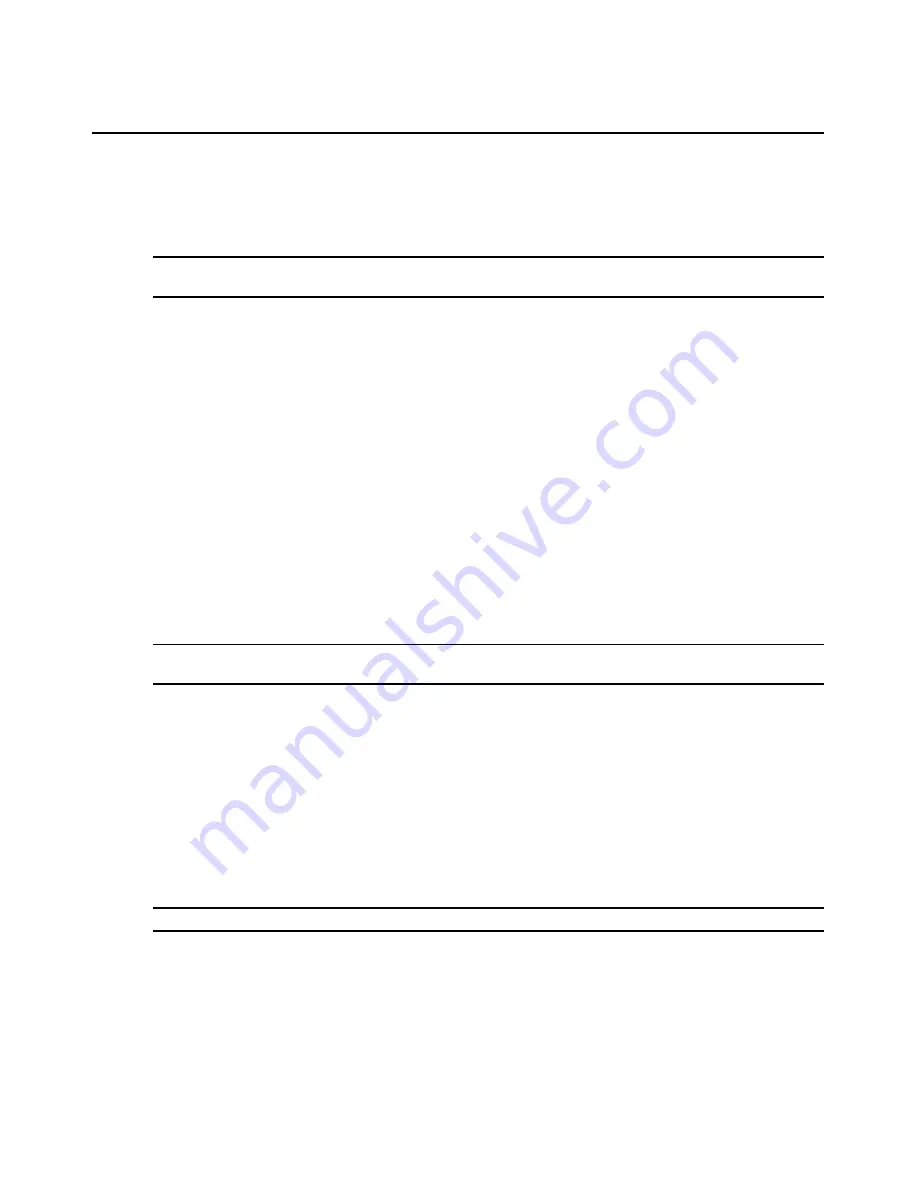
66
AMWorks Software Installer/User Guide
a device cannot be automatically discovered, perform an Add Devices command to add one
manually. A device that does not respond when you attempt to add it manually will be placed into
the Offline Devices database, if desired. For more information, see
Removing Offline Devices
on
page 72 and
Viewing Offline Devices
on page 75.
NOTE:
All AMX switches that are added manually must have their default gateway set up correctly from the
console menu of the AMX switch.
To add a matrix switch:
1.
Click
Admin Tools
-
Add Device
from the menu bar.
2.
Type the IP address of the AMX switch, user station or AMIQ/AMIQDM module you wish
to add.
3.
Click the
Add Device
button.
4.
If the AMWorks software successfully contacts the device, the Contacting Device dialog box
displays the IP address, the status of the device being contacted and the name of the device
contacted (if one exists). If the firmware version of the AMX switch is earlier than 3.x.x.x, the
Add Device dialog displays a request to update the firmware. Click
OK
to close the dialog box.
5.
If the device cannot be contacted, the Add Device Error dialog box will prompt you to add the
device to the offline database. Click
yes
to add the device to the database.
- or -
Click
no
to avoid adding the device to the offline database.
6.
Repeat steps 2 - 5 for each device that you wish to add to your AMX switching system.
NOTE:
When all of the devices have been either discovered or added, you must synchronize the AMX switching
system database.
Changing the Session Time-out Value
The security time-out specifies the number of minutes the AMWorks software will remain idle
before ending the current session. When there is no session activity for this interval, the session
closes and a dialog box is displayed, requesting your password.
To change the time-out value:
1.
Select
Admin Tools
-
Security Settings
from the menu bar.
2.
Choose a value from the Security Time Out list box. The range is 1 - 99 minutes.
NOTE:
Setting the value in the Security Time Out list box to 0 disables the time-out.
3.
Click
Start
.
Содержание AMWorks
Страница 1: ...Installer User Guide AMWorks...
Страница 2: ......
Страница 4: ......
Страница 12: ...4 AMWorks Software Installer User Guide...
Страница 16: ...8 AMWorks Software Installer User Guide...
Страница 22: ...14 AMWorks Software Installer User Guide...
Страница 50: ...42 AMWorks Software Installer User Guide...
Страница 62: ...54 AMWorks Software Installer User Guide...
Страница 68: ...60 AMWorks Software Installer User Guide...
Страница 86: ...78 AMWorks Software Installer User Guide...
Страница 112: ......






























