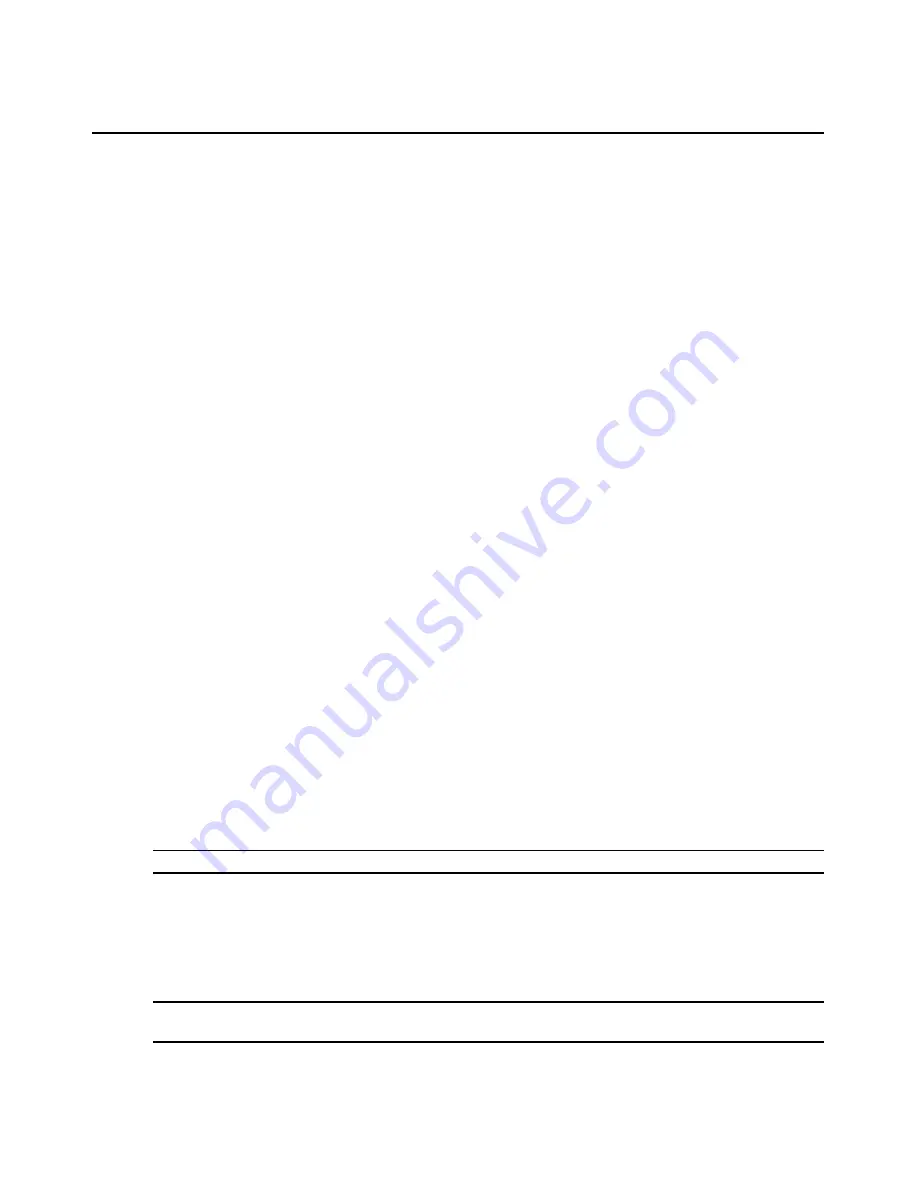
20
AMWorks Software Installer/User Guide
11. After configuring the TRG for the selected server, click the
Save Group
button to save the
TRG to the database and associate it with the selected server.
12. Click
OK
to save changes to all of the dialog boxes and exit the Configure Resource Router
dialog box.
-or -
Click the
Define CRG
tab to define a resource group for a particular user station.
Defining CRGs
After you have defined a Target Resource Group (TRG) for a particular server, define a Console
Resource Group (CRG) for a particular user station. The CRG you define will associate a router, a
level, an input or output port and an output port definition with the selected user station for each
index in the group. When this user station is connected to a server, the AMWorks software maps,
by index number, the TRG with the corresponding CRG, enabling the switching of the proper input
ports to output ports. After defining the CRG for a selected user station, define a Default Resource
Group (DRG) for AMX user stations.
The AMWorks software also enables you to define CRGs that combine each of the following:
•
Multiple routers
•
Multiple levels
•
Both inputs and outputs
See
Defining CRGs - Multiple Routers, Levels, I/O
on page 24 for more information.
To define a CRG:
1.
From the Resource Routers tab on the AMWorks software main menu, click
NVISION
-
Configure
. The Configure Resource Router dialog box displays.
2.
Click the
Define CRG
tab.
3.
From the User Station Name drop-down list, select the user station for which you wish to
define a CRG. The drop-down list contains the names of the available user stations in the
system. If a CRG has already been defined for the selected user station, the information is
displayed in the input and output tables.
4.
From the Device drop-down list, select the switching router for the CRG.
NOTE:
The switching router you select must be the same in the TRG, CRG and DRG for a specific index.
5.
From the Level drop-down list, select the desired level available on the switching router for the
CRG. The Level drop-down list will display the named levels, if applicable, or ASCII character
string representing the level number.
6.
The
Port Disposition
button is selected by default. In this case, the Output button should be
the default.
NOTE:
The port disposition can be changed from the default. If changed, ensure that the DRG is set to the same
port disposition as the TRG. The CRG must be set to the opposite port disposition.
Содержание AMWorks
Страница 1: ...Installer User Guide AMWorks...
Страница 2: ......
Страница 4: ......
Страница 12: ...4 AMWorks Software Installer User Guide...
Страница 16: ...8 AMWorks Software Installer User Guide...
Страница 22: ...14 AMWorks Software Installer User Guide...
Страница 50: ...42 AMWorks Software Installer User Guide...
Страница 62: ...54 AMWorks Software Installer User Guide...
Страница 68: ...60 AMWorks Software Installer User Guide...
Страница 86: ...78 AMWorks Software Installer User Guide...
Страница 112: ......






























