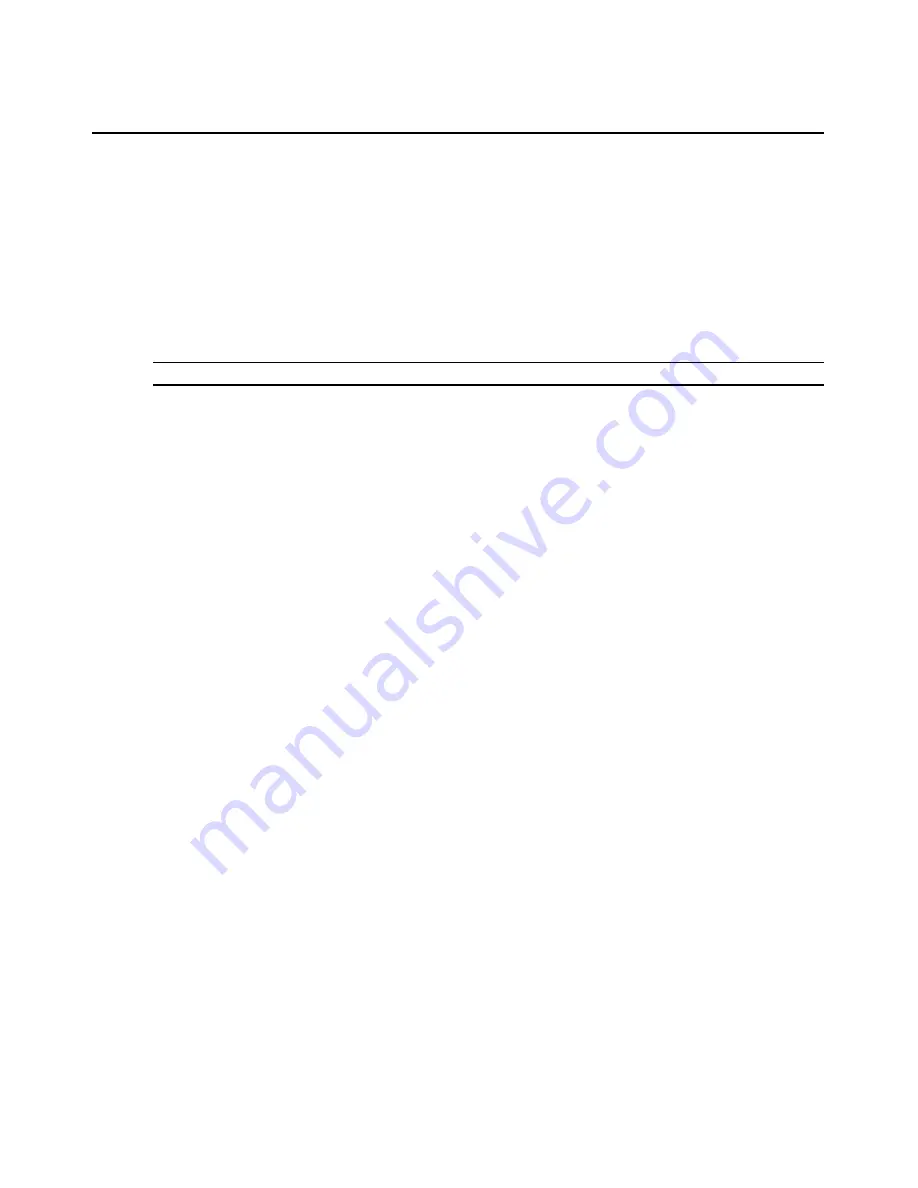
Chapter 11: System Administration Tools
67
Configuring Network Settings
After installing the AMWorks software for the first time or changing the IP address of the PC on
which the AMWorks software is running, you must configure the network settings to associate the
AMWorks software with the IP address of your server. If your server has only one IP address, a
single IP address will display in the Choose Network IP drop-down list. If your server is bound to
multiple IP addresses, select the address from the list that the AMWorks software will use to
communicate with system devices. After you have configured the network settings, see
Synchronizing the System Database
on page 73 to complete the installation.
NOTE:
You may change the network settings at any time.
To configure the network settings:
1.
Select
Admin Tools
-
Network Settings
from the menu bar.
2.
Select the IP address you wish to associate with the AMWorks software from the Choose
Network IP drop-down list. There will be one entry for each IP address you have bound to
your system.
3.
Enter the subnet mask of your local network.
4.
If you intend to automatically discover AMX switches, the configuration ID of the AMWorks
software should be the same as that of the AMX switches in the system. If you have never
changed the configuration IDs on the AMX switches, set the configuration ID of the AMWorks
software to 000000.
5.
Click
OK
to save your settings.
Changing the Administrator’s Password
You may change the administrator’s password at any time during an AMWorks software session.
All AMWorks software passwords are encrypted for enhanced security.
See
Rules for usernames and passwords
on page 90 for more information about setting passwords.
To change your AMWorks software password:
1.
Click
Admin Tools
-
Password
from the menu bar.
2.
In the Old Password box, type your current password.
3.
In the New Password box, type a new 6-15 character password.
4.
In the Confirm Password box, retype the new password.
5.
You may select
Enable auto login
if you wish to allow AMWorks software to automatically log
you in as the administrator without requiring a password. See
Enabling Auto Login
on page 68
for more information.
6.
Click
OK
.
Содержание AMWorks
Страница 1: ...Installer User Guide AMWorks...
Страница 2: ......
Страница 4: ......
Страница 12: ...4 AMWorks Software Installer User Guide...
Страница 16: ...8 AMWorks Software Installer User Guide...
Страница 22: ...14 AMWorks Software Installer User Guide...
Страница 50: ...42 AMWorks Software Installer User Guide...
Страница 62: ...54 AMWorks Software Installer User Guide...
Страница 68: ...60 AMWorks Software Installer User Guide...
Страница 86: ...78 AMWorks Software Installer User Guide...
Страница 112: ......






























