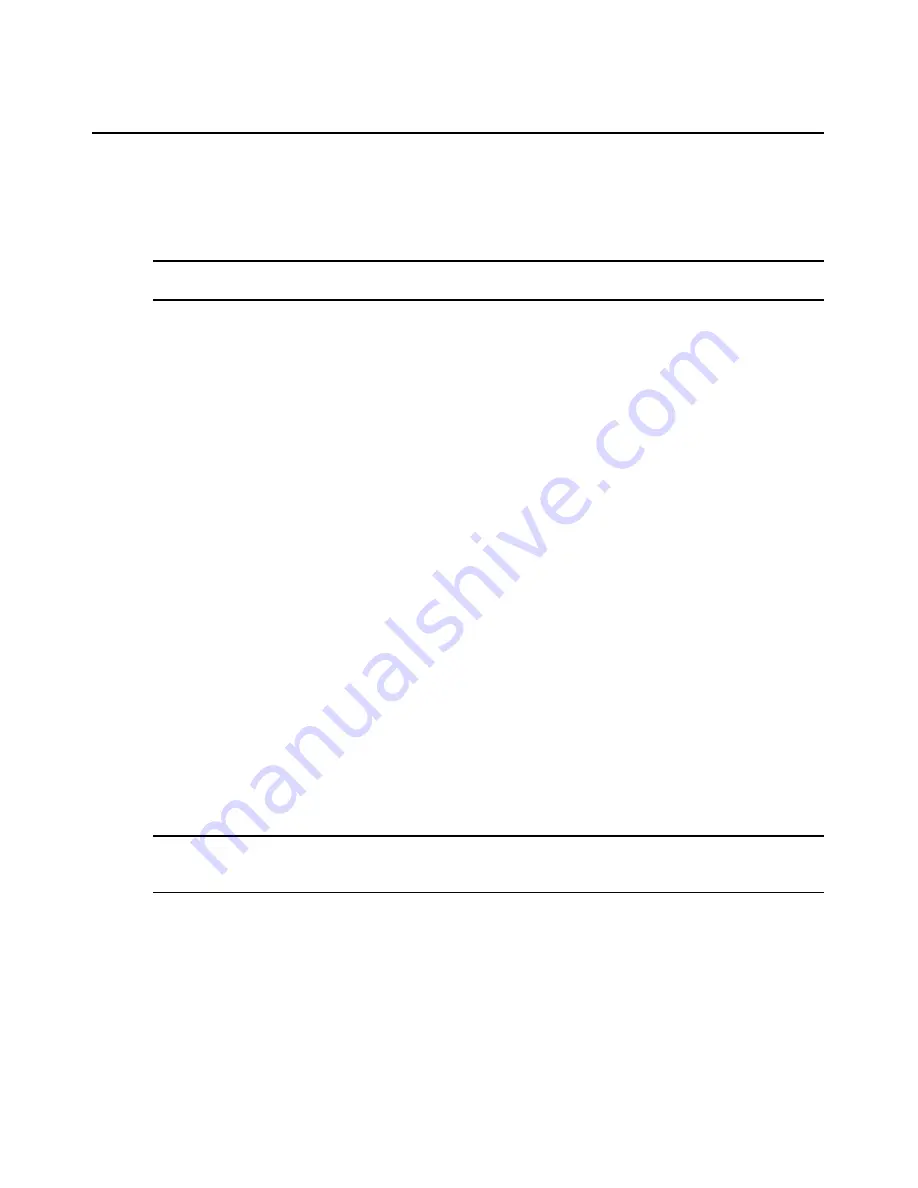
Chapter 7: Managing Servers and Server Groups
45
Importing Server Names
Server names can be added to the AMWorks software database from comma separated value
(CSV) files or LDAP servers.
NOTE:
The Import Wizard filters the list of names being imported. Names already appearing in the system will
not appear in the list of usernames found.
To import server names from a CSV file:
1.
Select
Admin Tools
-
Import
from the menu bar.
2.
In the Import Type box, click the
Server Names
radio button.
3.
In the Import Source box, click the
File
radio button. Then click the
Next
button.
4.
Enter the name of the file you wish to import, then click the
Import
button.
5.
A list of UID numbers, server names and imported names will be displayed. Select a name
from the Imported Names list, select the server(s) to update in the system servers table and
click the
Update
button. Repeat until all desired names have been assigned.
6.
Click the
Finish
button to exit.
To import server names from an LDAP server:
1.
Select
Admin Tools
-
Import
from the menu bar.
2.
In the Import Type area, select
Server Names
.
3.
In the Import Source area, select
LDAP Server
and then click
Next
.
4.
In the Host Address field, type the IP address or DNS name for the LDAP server from which
you wish to import names. If LDAP authentication settings are not present, the default value of
the field is blank.
5.
In the Port field, type the port number that will be the target for the calling socket. By default,
port 389 will be used for LDAP mode and port 636 will be used for LDAPS mode.
6.
In the User Name field, type an LDAP Distinguished Name. Use standard LDAP
authentication formatting rules to specify the name. An example would be:
cn=Administrator,cn=Users,dc=yourDomainName,dc=com
NOTE:
This example represents a user called administrator, which exists in the Users container on the
yourDomainName.com Authentication server. At a minimum, you must replace the "yourDomainName" text with
a valid domain name for your Authentication server.
7.
In the Search Password field, type the password associated with the entered username. If the
user is the administrator, you must specify the administrator password recognized by the
Authentication server. The password you enter may be up to 30 characters long. All standard
Microsoft Windows characters are allowed. Asterisks (*) will display for each character you
type in the field.
8.
In the Mode area, select either
LDAP
of
LDAPS
to specify the server type for your system.
Содержание AMWorks
Страница 1: ...Installer User Guide AMWorks...
Страница 2: ......
Страница 4: ......
Страница 12: ...4 AMWorks Software Installer User Guide...
Страница 16: ...8 AMWorks Software Installer User Guide...
Страница 22: ...14 AMWorks Software Installer User Guide...
Страница 50: ...42 AMWorks Software Installer User Guide...
Страница 62: ...54 AMWorks Software Installer User Guide...
Страница 68: ...60 AMWorks Software Installer User Guide...
Страница 86: ...78 AMWorks Software Installer User Guide...
Страница 112: ......






























