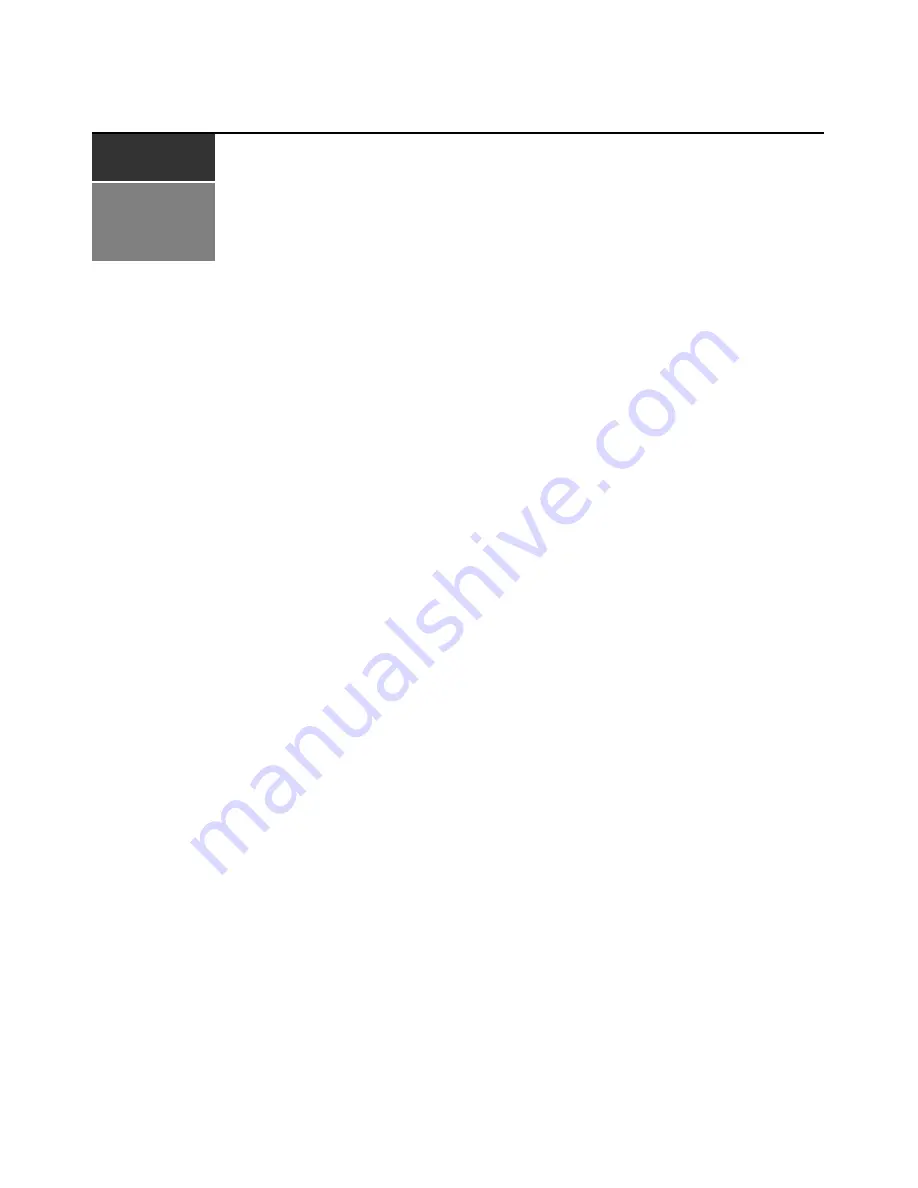
49
C H A P T E R
8
Managing AMX Switching
System Devices
The AMWorks software enables you to view and edit the following devices configured in your
AMX switching system:
•
AMX switches
•
AMX user stations
•
AMIQ/AMIQDM modules
Editing and Viewing AMX Switches
Follow the instructions below to display a list of AMX switches in the system and to edit
related information.
To display a list of AMX switches:
1.
Double-click the
Devices
icon in the group selector pane.
2.
Select
AMX Switch
. The display screen will list the names of attached AMX switches and
their UIDs.
To display information about an AMX switch:
1.
Select
Admin Tools
-
Find
from the menu bar. In the Select Entity box, choose
AMX Switch
.
Type the name of an AMX switch or select a name from the list. Click
OK
.
- or -
Double-click the
Devices
icon in the group selector pane. Double-click the
AMX switch
icon. A
list of all AMX switches appears under the icon. Select an AMX switch.
2.
The information screen will list the IP address, hardware version, software version, FPGA
version, UID, MAC address and device type. It will also list the number of input and output
ports on the switch and how many of these ports are currently connected. The connectivity
table below the display screen will list detailed connection information for each port on the
switch. For more information, see
Connectivity table
on page 12.
To display and edit AMX switch configuration information:
1.
Select
Devices
-
Edit/View Matrix Switch
from the menu bar.
- or -
Содержание AMWorks
Страница 1: ...Installer User Guide AMWorks...
Страница 2: ......
Страница 4: ......
Страница 12: ...4 AMWorks Software Installer User Guide...
Страница 16: ...8 AMWorks Software Installer User Guide...
Страница 22: ...14 AMWorks Software Installer User Guide...
Страница 50: ...42 AMWorks Software Installer User Guide...
Страница 62: ...54 AMWorks Software Installer User Guide...
Страница 68: ...60 AMWorks Software Installer User Guide...
Страница 86: ...78 AMWorks Software Installer User Guide...
Страница 112: ......






























