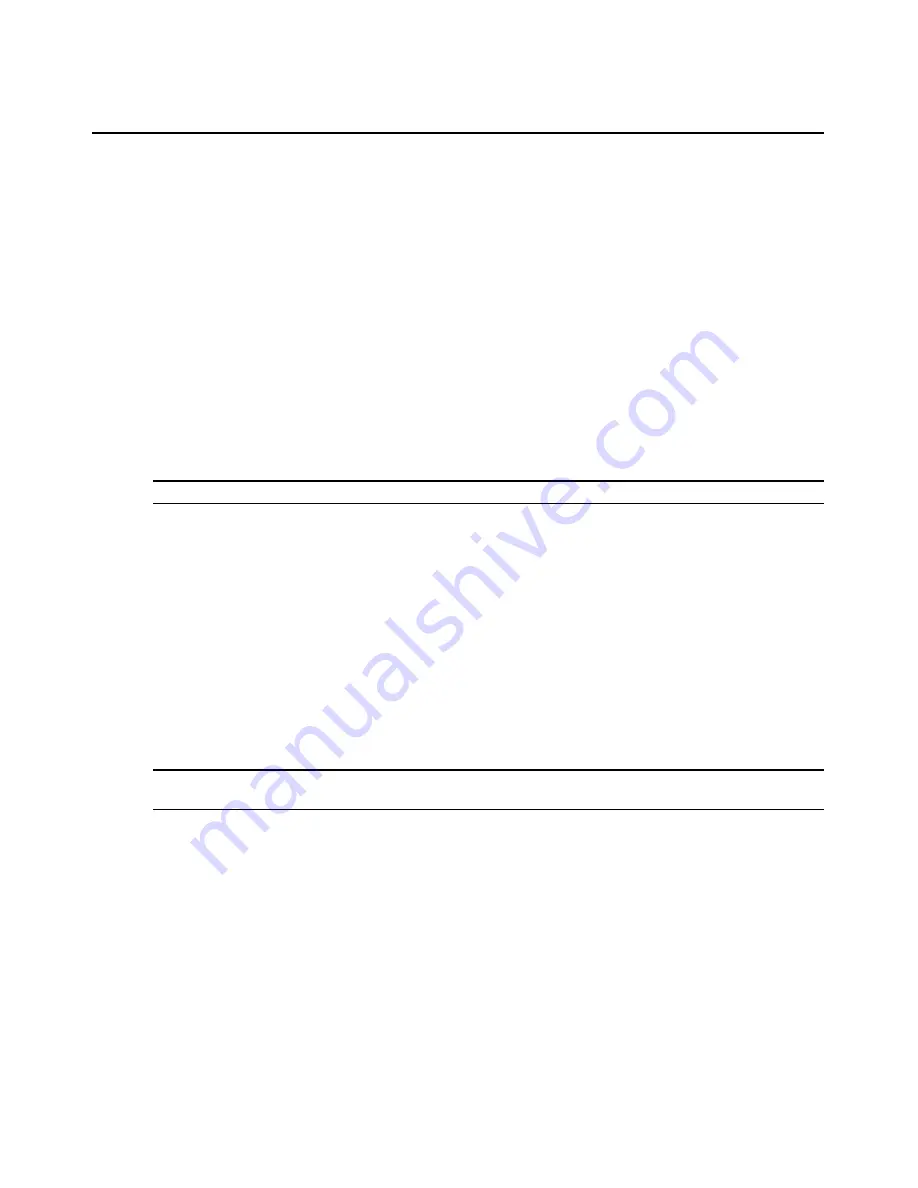
58
AMWorks Software Installer/User Guide
To create a new user station group for Follow mode:
1.
Select
Devices
-
Follow Mode
from the menu bar to activate the Follow Mode
Settings window.
2.
Click the
Userstation
Groups
tab.
3.
Click the
New
button. (This step can be skipped if no other user station groups exist.)
4.
In the Userstation drop-down list, select the user station that you wish to be the leader and click
the
Add
button.
5.
In the Userstation drop-down list, select a user station that will be a part of the group. Enable
the
Multi-Video + Follow
checkbox if you wish to enable Multi-Video Follow mode for the
selected user station and click the
Add
button.
6.
Repeat step 5 for each user station that will be part of the group.
7.
When finished, select the
Save
menu option to save the group or click the
Exit
button to close
the window without saving.
NOTE:
A user station may only be a member of one group.
To create a new server group for Follow mode:
1.
Select
Devices
-
Follow Mode
from the menu bar to activate the Follow Mode
Settings window.
2.
Click the
Server Groups
tab.
3.
Click the
New
button.
4.
In the Servers drop-down list, select the server that you wish to be the leader and click the
Add
button.
5.
Select the rest of the servers that will be a part of the group and click the
Add
button.
6.
When finished, select the
Save
menu option to save the group or click the
Exit
button to close
the window without saving.
NOTE:
A server may be a member of many groups but can only lead one. In Follow mode servers are identified
by name only, not UID. Ensure that all servers have unique names.
To edit a user station or server group:
1.
Select
Devices
-
Follow Mode
from the menu bar to activate the Follow Mode
Settings window.
2.
Select the Userstation Groups or Server Groups tab corresponding to the group you wish
to edit.
3.
In the
Group Name
drop-down window, select the group that you wish to edit.
4.
You may now make any desired changes. Click
Exit
when the desired changes are complete.
Содержание AMWorks
Страница 1: ...Installer User Guide AMWorks...
Страница 2: ......
Страница 4: ......
Страница 12: ...4 AMWorks Software Installer User Guide...
Страница 16: ...8 AMWorks Software Installer User Guide...
Страница 22: ...14 AMWorks Software Installer User Guide...
Страница 50: ...42 AMWorks Software Installer User Guide...
Страница 62: ...54 AMWorks Software Installer User Guide...
Страница 68: ...60 AMWorks Software Installer User Guide...
Страница 86: ...78 AMWorks Software Installer User Guide...
Страница 112: ......






























