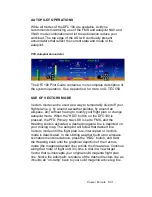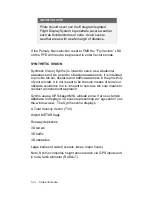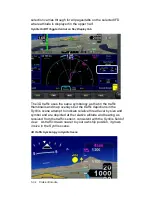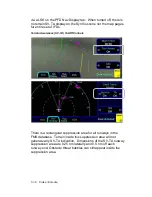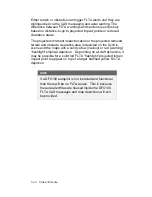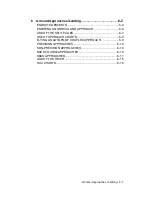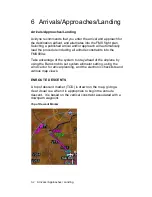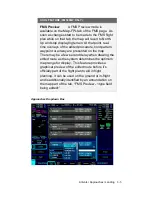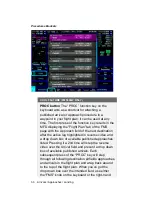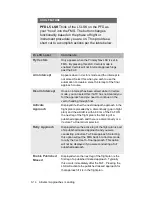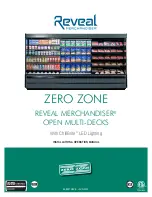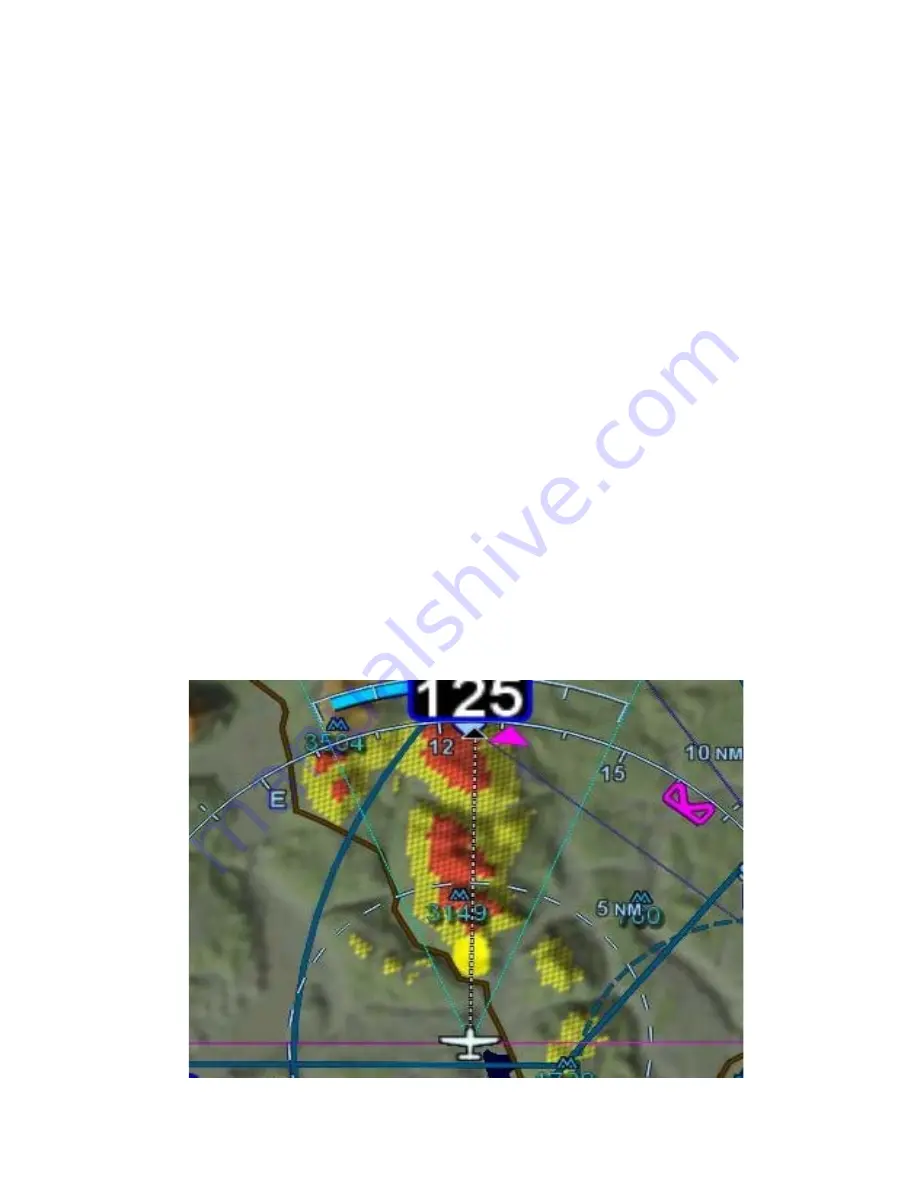
Cruise / Enroute 5-43
Pushing the knob will reset the FOV to 45 degrees. The current
FOV setting is indicated by a number on the bottom right knob
label. When the value is at the minimum value, the label
indicates “MIN” and when it’s at the maximum value, the label
indicates “MAX”. When set to the default 45 degree value, the
“DEFAULT” knob label is also displayed in green.
An angular wedge that represents the selected FOV is depicted
on the compass arc/rose at the bottom of the SynVis scene and
on the map pages.
Avidyne recommends the use of the default 45 degree field of
view for most situations. Avidyne highly recommends using the
default 45 degree field of view setting and/or the autopilot when
attempting to capture discrete pitch settings or when flying
approaches. Using the upper end of the adjustable field of view
range will appear to flatten out the terrain in front of the airplane
and result in high line-of-sight rate behavior in terrain off the sides
and can be misinterpreted as showing a shallow descent. Using
the lower end of the adjustable field of view may result in too
limiting a view, especially on high crosswind approach conditions.
Note
: There is a potential for a pitch up illusion when adjusting
the FOV from a narrow FOV (e.g. 20 deg) to a wide FOV (e.g.
120 deg).
Adjustable Field of View Wedge Depiction
Содержание Entegra
Страница 1: ......
Страница 2: ......
Страница 40: ......
Страница 48: ......
Страница 92: ......
Страница 109: ...Diverts Missed Approaches 7 1 7 Diverts Missed Approaches 7 2 MISSED APPROACH 7 2 RETRY APPROACH 7 3 ...
Страница 112: ......
Страница 116: ......
Страница 117: ...System Alerts 9 1 9 System Alerts 9 2 CAS SYSTEM 9 2 MISCOMPARES 9 6 CROSSCHECK MONITOR 9 8 ...
Страница 125: ......
Страница 136: ......
Страница 150: ......
Страница 190: ...D 2 Appendix D SYS Pages MAP MAP TAB ...
Страница 191: ...Appendix D SYS Pages D 3 MAP SPLIT TAB ...
Страница 192: ...D 4 Appendix D SYS Pages MAP CHART TAB ...
Страница 193: ...Appendix D SYS Pages D 5 MAP CHART TAB ...
Страница 209: ...Appendix D SYS Pages D 21 ...
Страница 210: ...D 22 Appendix D SYS Pages SYS ALERT TAB ...
Страница 213: ...Appendix D SYS Pages D 25 SYS SETUP TAB ...
Страница 214: ...D 26 Appendix D SYS Pages SYS ICE O2 TAB KC 100 ONLY ...
Страница 220: ......
Страница 224: ......