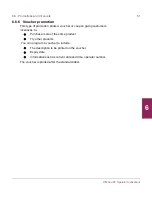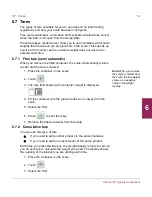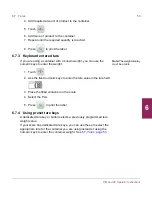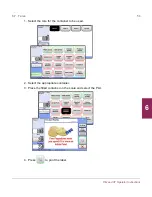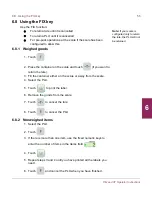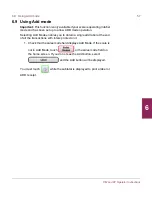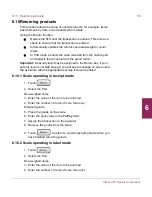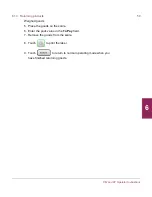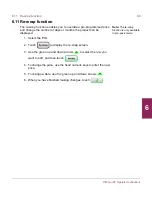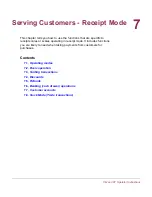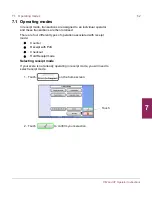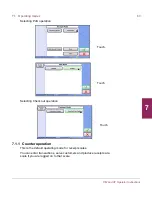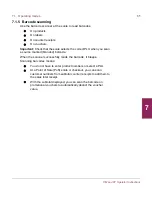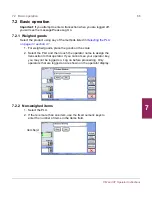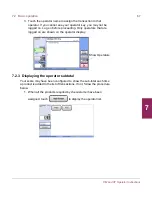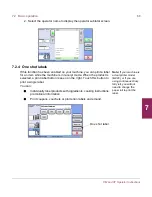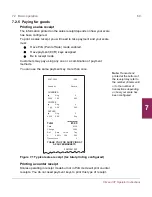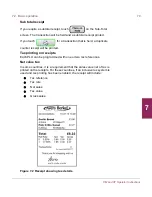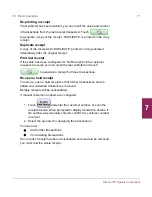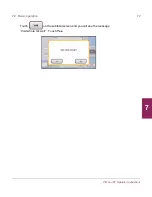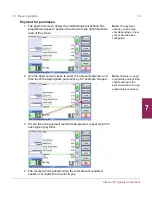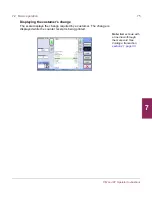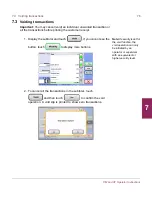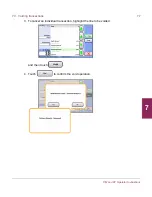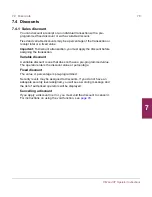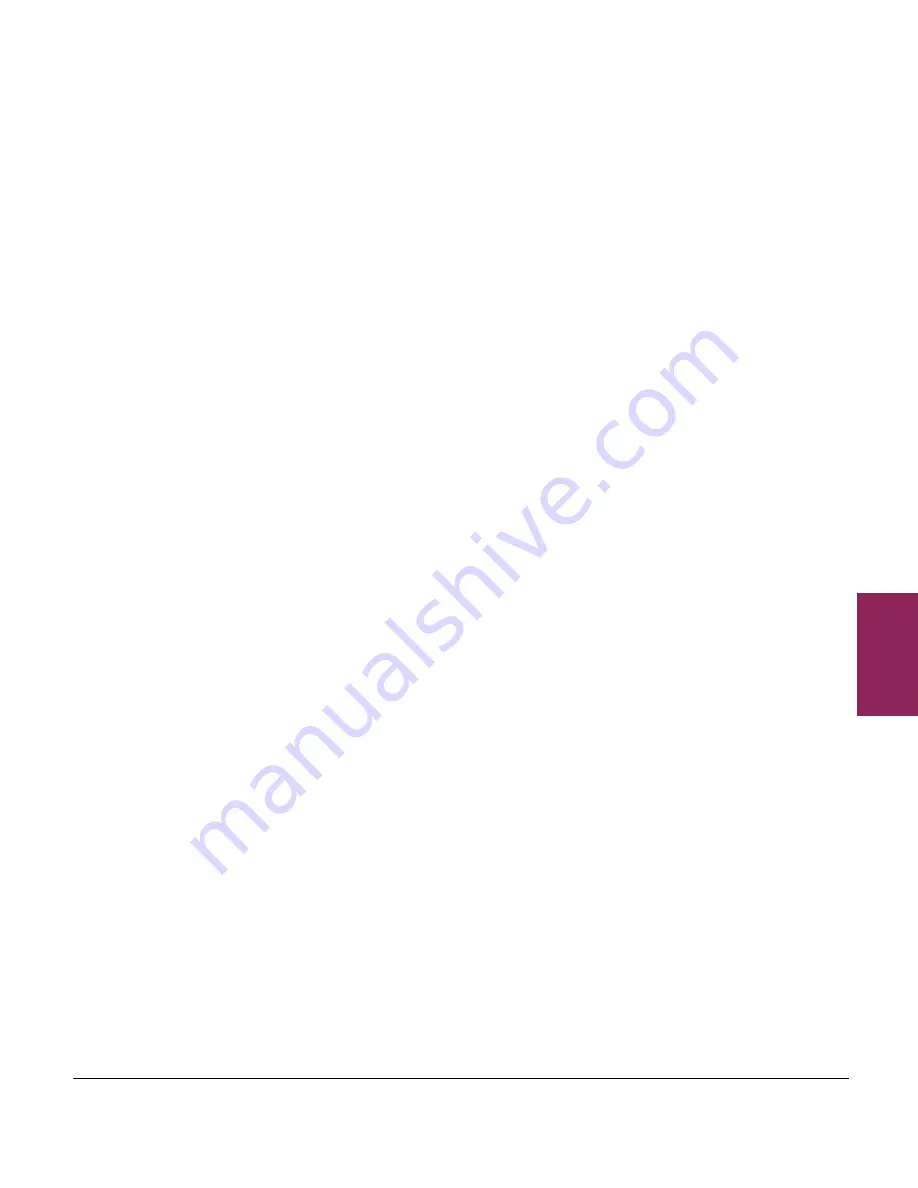
7.1 Operating modes
64
XM and XT Operator Instructions
7
7.1.2 PoS operation
Note:
If your scale has
ECR functions but PoS
is not enabled, you will
only be able to print
counter receipts.
PoS mode is normally used in conjunction with a cash drawer.
If PoS mode is enabled you can:
O
Print sales receipts
O
Display the amount tendered and the change required
O
Accept different types of payment for purchases according to
the payment keys set up at your scale
O
Receive payments to accounts.
7.1.3 Checkout operation
In checkout mode, operators are not permitted to ‘float’ and must be
‘logged on’ at a scale in order to serve customers at that scale. This
means that:
O
One operator at a time is serving at the checkout
O
The operator logs on at the start of a shift
O
The operator logs off at the end of a shift or when taking a break
O
Any outstanding transactions must be cleared before logging
off.
Transactions at the scale will only be assigned through the `logged on'
operator's dedicated key. If an operator is logged on to a scale and has
outstanding transactions, a new operator will not be allowed to log on.
You will see a message telling you which operator is logged on.
If an operator wants to use another scale, he or she will have to log on
to the new scale.
Important:
You must disable Checkout mode to be able to return to
Counter operation or select PoS operation.
7.1.4 Hold Receipt Mode
If Hold Receipt Mode is selected, transactions are held and a subtotal
receipt printed. The transactions can be recalled later, using the
customer number, and a final receipt printed at the checkout for all that
customer’s transactions.
Customer numbers can be auto-generated, manually entered or
scanned from a barcode. If the scale is configured for manually-entered
numbers, you will be prompted to enter the customer number.