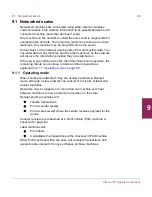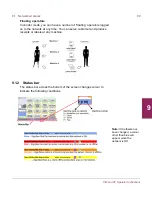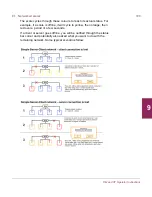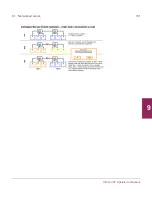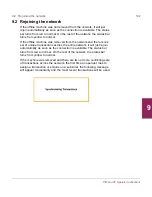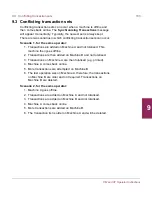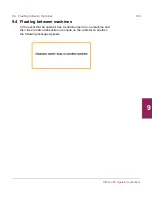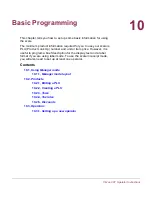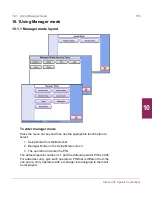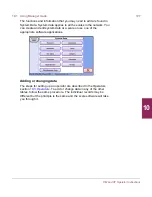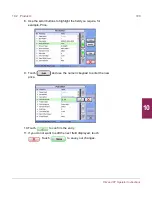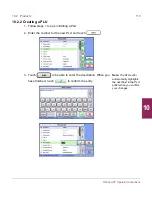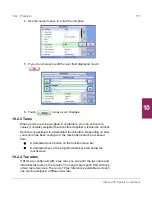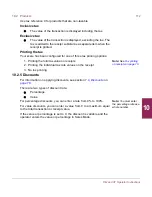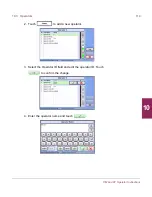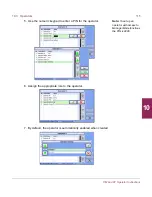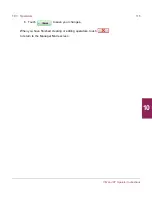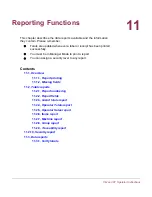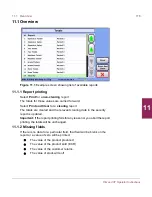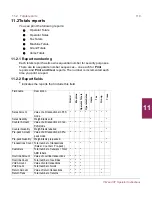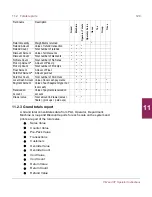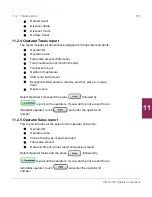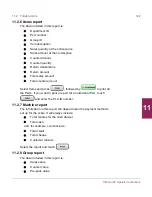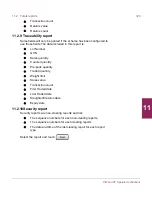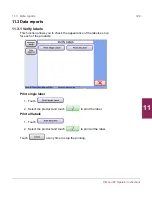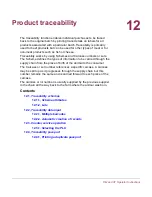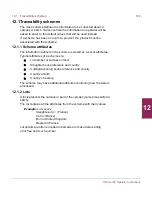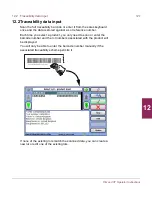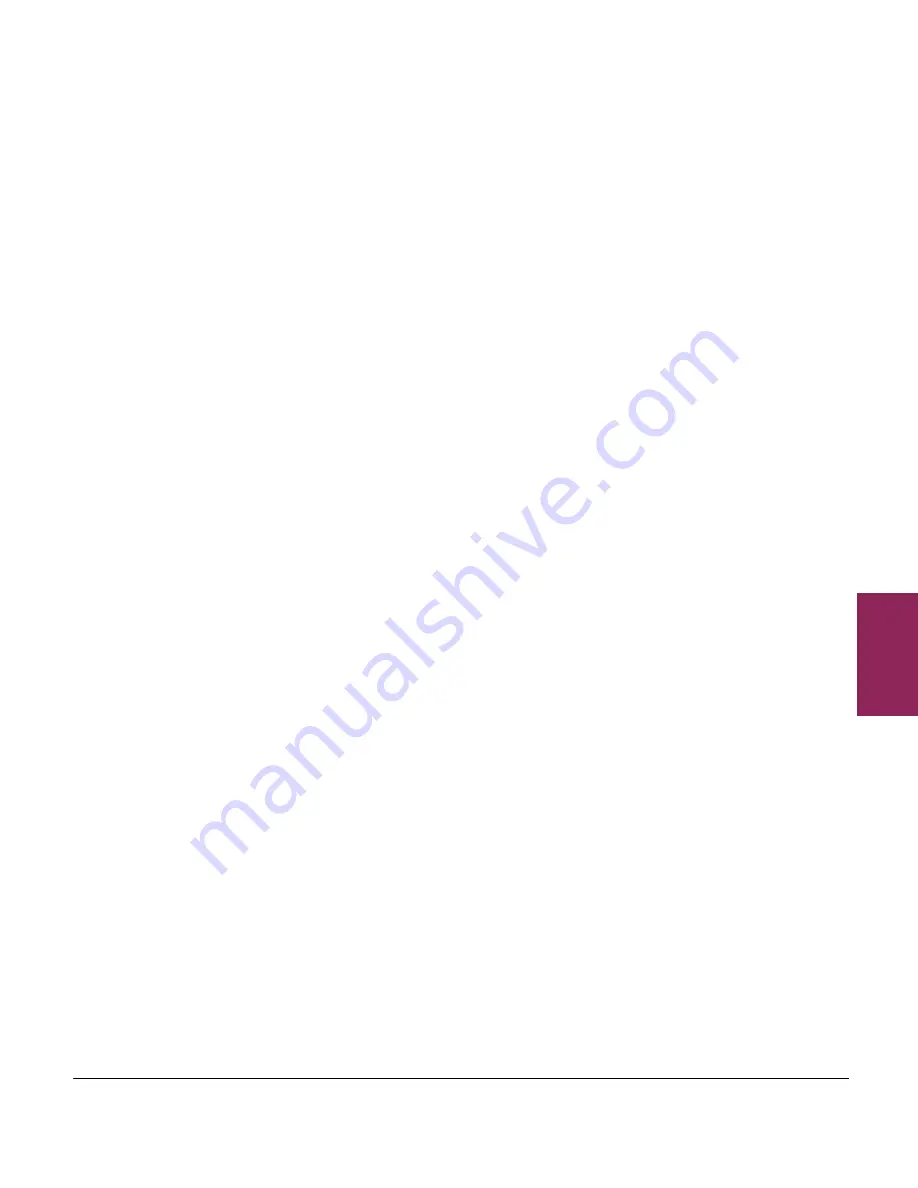
10.2 Products
112
XM and XT Operator Instructions
10
Use tax reference 0 for products that are non-taxable.
Inclusive tax
O
The value of the transaction is displayed including the tax.
Exclusive tax
O
The value of the transaction is displayed, excluding the tax. The
tax is added to the receipt subtotal as a separate item when the
receipt is printed.
Printing the tax
Your scale has been configured for one of three tax printing options:
Note:
See
Tax printing
on receipts on page 70
.
1. Printing the total tax value on receipts
2. Printing the individual tax rate values on the receipt
3. No tax printing
10.2.5 Discounts
For information on applying discounts, see section
7.4,
Discounts
on
page 78
.
There are two types of discount rate:
O
Percentage
O
Value
Note:
You must enter
the percentage rate as a
whole number.
For percentage discounts, you can enter a rate from 0% to 100%.
For value discounts, you can enter a value from 0 to a maximum equal
to the total transaction or receipt value.
If the value or percentage is set to 0, the discount is variable and the
operator enters the value or percentage in Sales Mode.