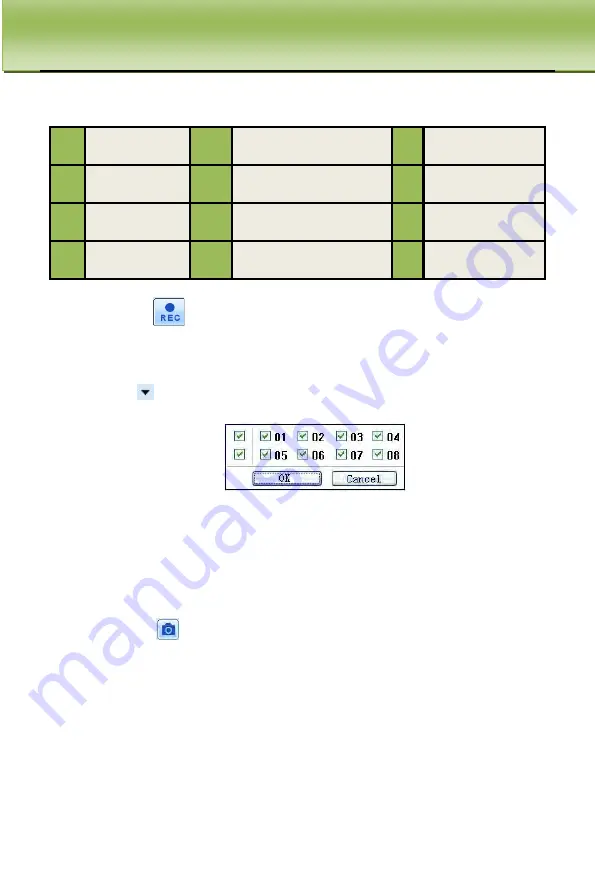
REMOTE SURVEILLANCE U
ser Manual
62
Symbol and Function Definitions:
1
Channel
indicator
2
Screen display mode
3
Volume
4
Snapping
picture
5
Start manual record
6
Start IE record
7
Bidirectional
talk
8
Playback
9
Color
10
PTZ control
11
Master/sub stream
status
Note: click
button to record manually and the recorded file will be
saved on your PC hard drive.
Screen display mode:
Click the
icon beside the screen display mode, channel select dialog will
appear as shown below:
Fig 7-3 Channel Select Dialog
User can checkmark channels form 1-ch to 8-ch at random to display the live
pictures. Then click OK button to confirm the setting.
Snap Pictures
Click “Snap”
icon, the system will capture pictures and save those pictures
in the computer.
User should set up the save path for those pictures in the Remote Preview
interface
Configuration
Local configuration.
Color Adjustment:
Drag the slide bar to adjust Brightness, Contrast, Hue, and Saturation. Click
Default to reset them to original value.






























