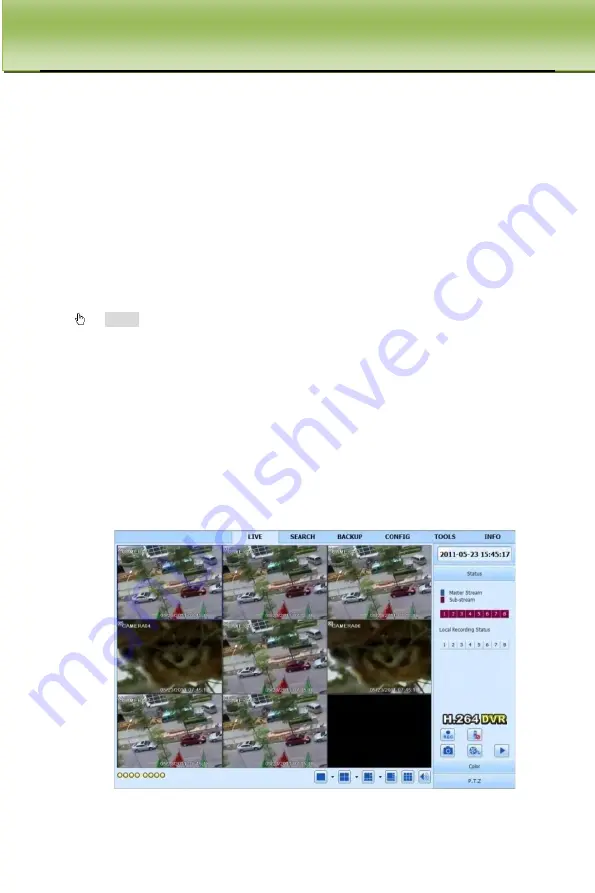
REMOTE SURVEILLANCE U
ser Manual
57
Step 3
: If users want to utilize dynamic domain name, please apply for a domain
name in a DNS server supported by the DVR or router. Then add to the DVR or
router.
This unit supportswww.meibu.com
www.no-ip.com.
Step 4:
Open IE browser, input IP address, or dynamic domain name and enter.
If HTTP port is not 80, add the port number after IP address or domain name.
Step 5
: IE will download ActiveX automatically. Then a window pops up and
asks for user name and password. Input name and password correctly, and
enter to view.
Note: If you cannot download and install ActiveX, please refer to Appendix
A FAQ Q8.
2. Connect the DVR to internet directly.
Step 1
: Enter into the DVR’s Main Menu
Setup
Network interface to enable
PPPoE and then input user name and password received from your ISP. Next,
click ‘Apply’. The DVR will connect to the server and would give a confirmation
message.
Step 2:
When accessing the remote interface of DVR, user can input WAN IP to
access directly (user can enter into Main menu
Information
Network interface
to check IP address). The browser will download Active X control.
Fig 7-1 View with IE browser






























