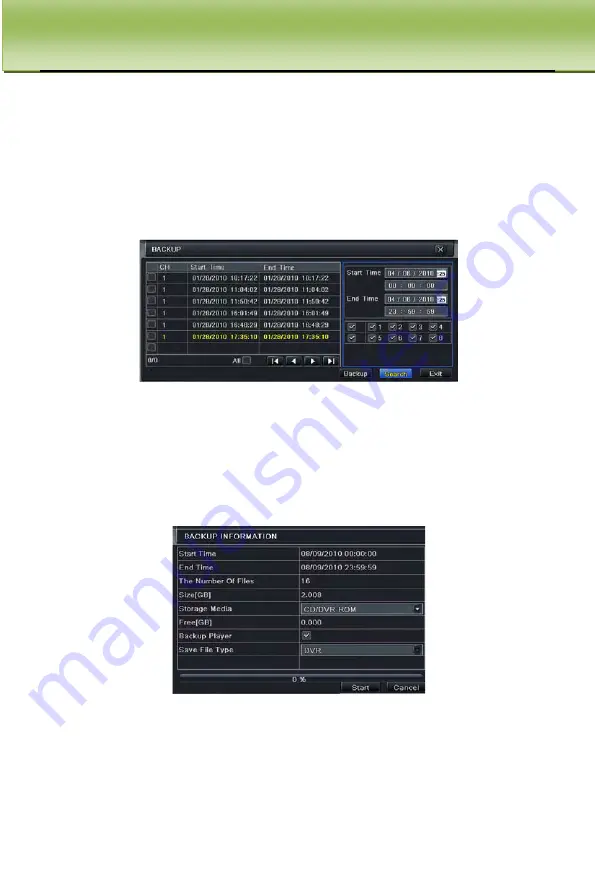
DVR MANAGEMENT U
ser Manual
53
5.5 Backup
This unit supports backup to USB Flash, USB hard drive and USB DVD burner
through the USB port on the front panel. You can also backup via IE browser over the
Internet. Refer to 7.6.2 Remote Backup.
Step 1:
Enter into backup configuration; refer to Fig 5-4:
Fig 5-4 Backup Configuration
Step 2:
Set the start & end time, select channels, click Search button, the searched
data will be displayed in the data backup list box
Step 3:
Check a data file or checkmark “All” to select all data files , click Backup
button, a dialog box will pop-up shown as Fig 5-5:
Fig 5-5 Backup Information
Step 4:
You can check the relevant information of backup files, storage type, save file
type, etc. Click the Start button once to start backup. To play back the files plug the
USB device to a PC and browse the device, you will see 2 folders, one Video Play,
and another containing video files. Open the Video Play folder and run Videoplay.exe,
click on open path, and point to folder with video files.






























