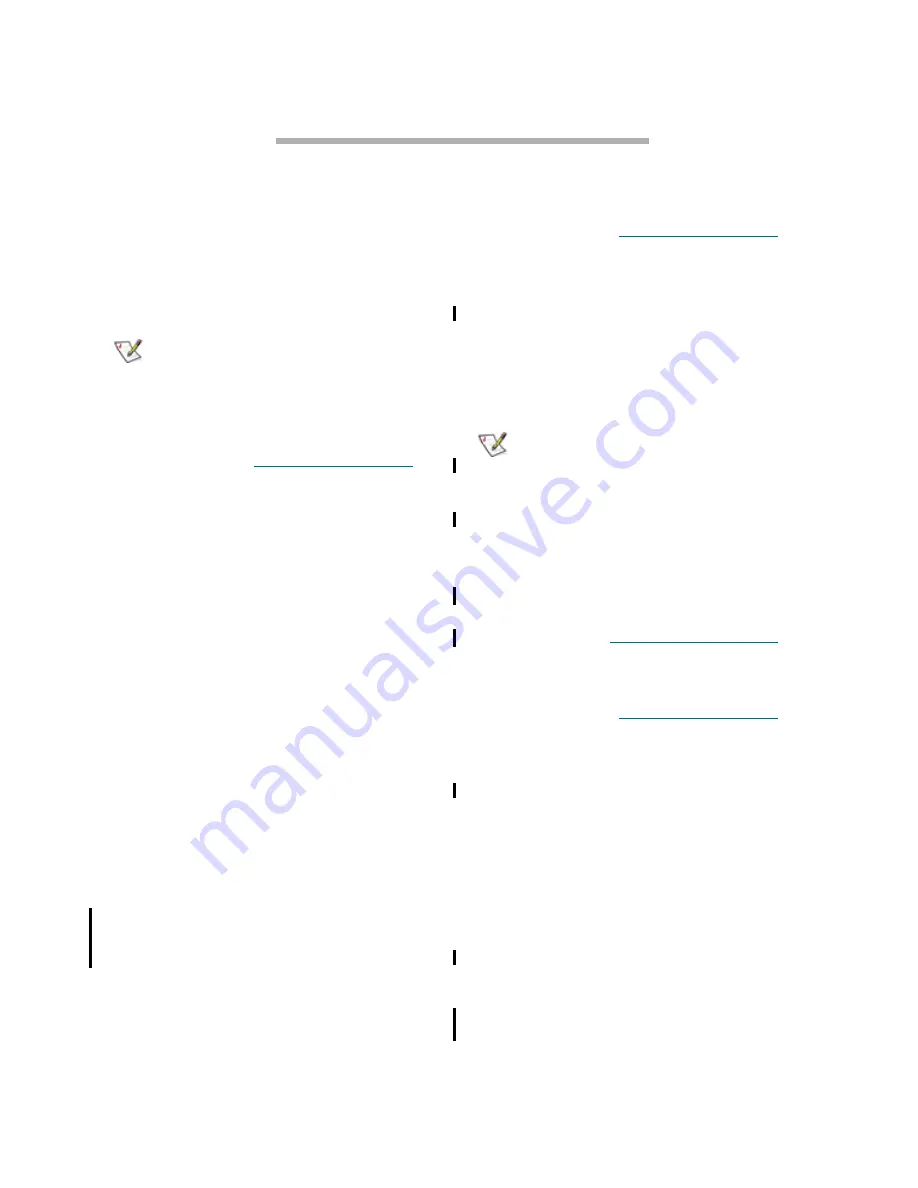
11
ATTO Technology Inc. FastStream Installation and Operation Manual
2.3 Additional configurations
Additional configurations to improve usability and security are available on the FastStream NDMP
4600. Use ATTO ExpressNAV or the Command Line Interface.
Set the Real Time Clock
Before proceeding you should set the Real Time
Clock. You can set the time automatically by
using the Simple Network Time Protocol (SNTP).
SNTP is enabled by default.
Note
The FastStream NDMP 4600 must remain
powered on for more than 24 hours to ensure
the date and time are set.
1
If you are not already in the ExpressNAV GUI,
type the IP address of your FastStream NDMP
4600, as found in
page 5, in a standard browser and press
Enter
.
2
On the left-hand side menu, click
Time & Date
.
3
If you are using a time server on your network
to set the time,
a. Click
Simple Network Time Protocol
enabled
.
b. Type the IP address of the time server
in the
Time Server
text box.
c. Click
Submit
.
4
If you are setting the time manually, click
Simple Network Time Protocol disabled
.
a. Click
Submit.
b. Select a time zone from the
Time Zone
drop-down choices.
c. In the box marked
HH:MM:SS
enter
the desired time in hours, minutes, and
seconds.
d. In the box marked
MM:DD:YYYY
enter
the desired month, day, and year in
digits.
e. Click
Submit.
Change the current user name, password
It is best practice to change the default user name
and password to a user name and password
significant to you.
1
If you are not already in the ExpressNAV GUI,
type the IP address of your FastStream NDMP
4600, as found in
page 5, in a standard browser and press
Enter
.
2
On the left-hand side menu, click
Bridge
.
The
Bridge Configuration
page is displayed.
The user name that you are currently logged in
with is displayed in the
Username
text box.
3
Enter appropriate information into the
Username
,
Current Password,
Old
Password
,
New Password
, and
Confirm
Password
text boxes.
Note
The user name is case insensitive and
password is case sensitive.
4
Click
Submit
.
5
The user name and password for all Telnet,
FTP and ATTO ExpressNAV sessions is
changed.
Create a read only password or user name
You may set a read only password or a read only
user name. Refer to
1
If you are not already in the ExpressNAV GUI,
type the IP address of your FastStream NDMP
4600, as found in
page 5, in a standard browser and press
Enter
.
2
On the left-hand side menu, click
Bridge
.
The
Bridge Configuration
page is displayed.
The user name that you are currently logged in
with is displayed in the
Username
text box.
3
Enter the Admin password in the first line of the
boxed area.
4
Enter the desired information into the
Admin
Username, New Admin Password, Confirm
New Admin Password or New Read Only
Password and Confirm New Read Only
Password
text boxes.
The user name is case insensitive and password
is case sensitive.
5
Click
Submit
.
The user name or password for all Telnet, FTP
and ATTO ExpressNAV sessions is changed.
Содержание FastStream NDMP 4600
Страница 2: ......
Страница 3: ......
Страница 15: ...8 Configuration NDMP...
Страница 21: ...14 Firmware update...
Страница 33: ...26 Interfaces CLI...
Страница 43: ...36 Interfaces CLI...
Страница 58: ...ix ATTO Technology Inc FastStream Installation and Operation Manual...






























