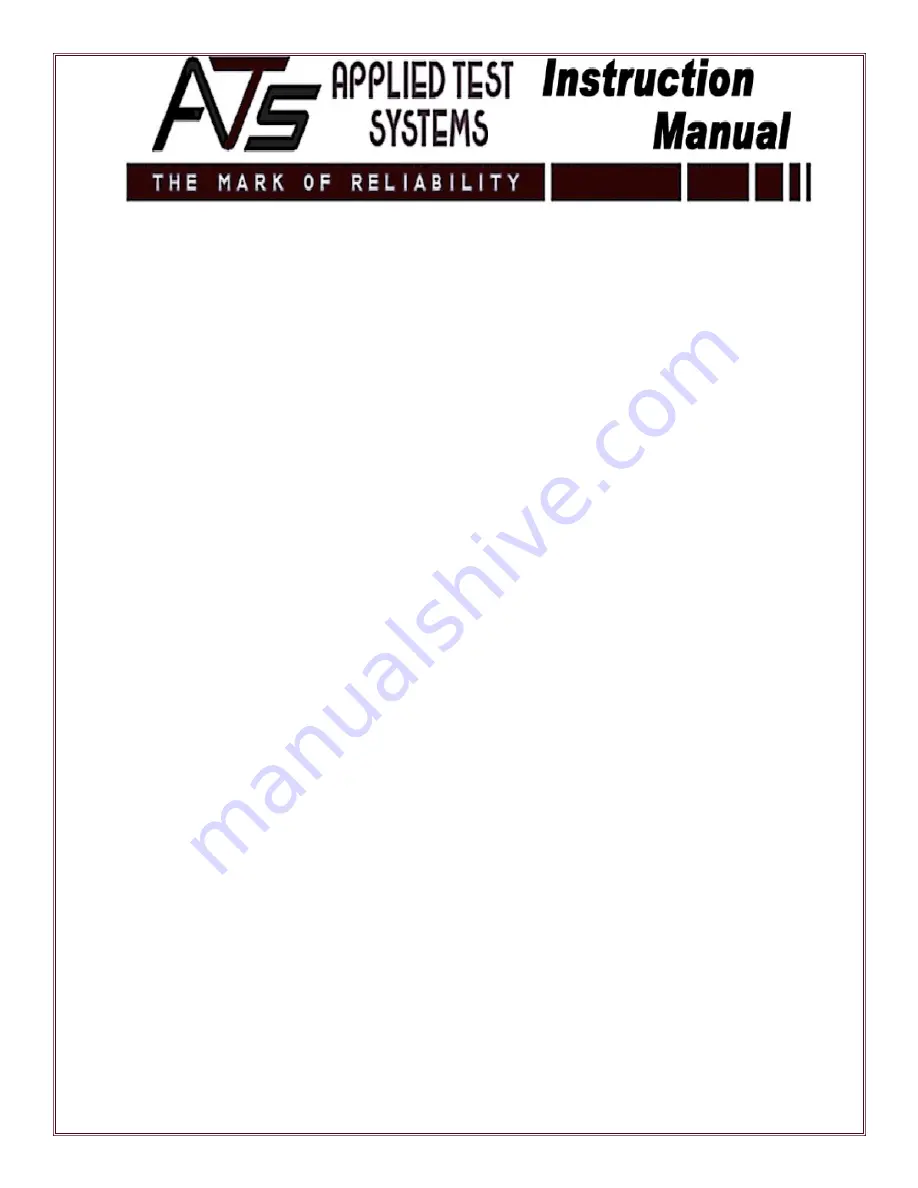
85
7.6.4 Exporting Data
Data can be exported as an ASCII common separated variable (.csv) format, making it easy to use with
Microsoft Excel or other spreadsheet programs. To export data:
1. Select File, then Export from the main menu.
2. Select either Previous Test(s) or Running Test(s).
3. Select Export Data. The Export Data to ASCII File screen will appear.
4. Select the type of data to be exported by making the appropriate choice from the Export Data field.
5. Specify File name and Path by clicking Browse.
6. Modify the file name, if desired, in the Save As text box.
7. Specify the Save In destination for the file by using the Browse button.
8. Select OK to complete the export process.
7.6.5 Exporting Test Data Files
Test data files are complete files containing all aspects of the test. This data is archived automatically
once the test proceeds through the Post Test state. Test data files are accessed in the Previous Test(s)
section.
Test data files can only be moved or deleted using Windows Explorer.
NOTE: There are two directories that hold all test data. If the wrong directory is chosen when exporting
test data files, currently-running tests could be disrupted.
Содержание 2140-M Series
Страница 1: ...WinCCS Lever Arm Tester Series 2140 M 2320 M 2330 M 2330 CC 2410 M 2410 CC...
Страница 2: ...Revised March 2013...
Страница 14: ...14...
Страница 95: ...95 Once these steps are completed the thermocouples will be properly attached to the specimen...
Страница 109: ...109 Appendix C Default Values This appendix includes all the default values typically seen on a WinCCS tester...
Страница 110: ...110...
Страница 111: ...111...
Страница 112: ...112...
Страница 113: ...113...
Страница 115: ...154 East Brook Lane Butler PA 16002 USA 1 724 283 1212 www atspa com...






























