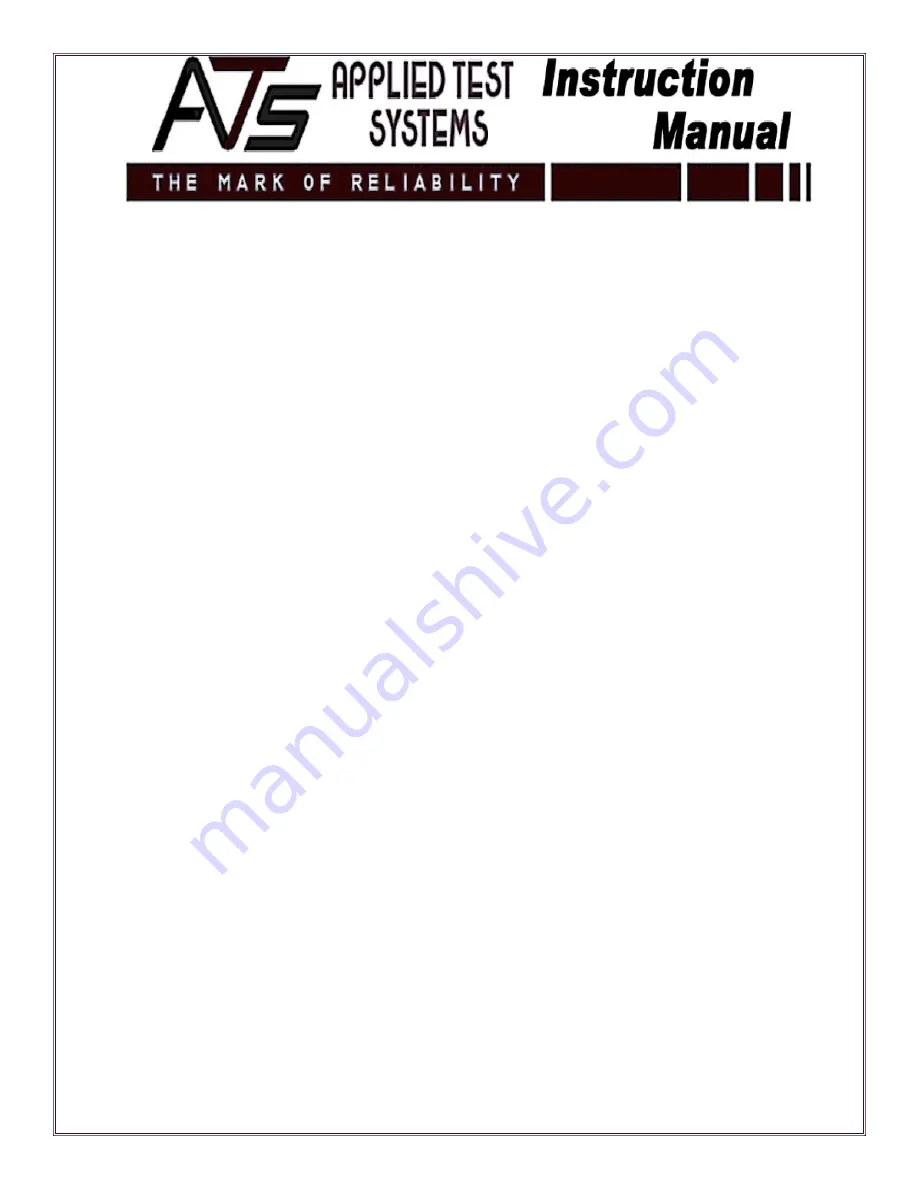
74
7.3.2 Editing a Specimen
A test specimen can be edited before the test has been started.
1. Go to Specimens, then Edit.
2. On the Edit Specimen screen, use the pull-down menu in the Name box to select the correct
specimen for editing.
3. Select the appropriate tab and make the desired revisions.
4. Click the Review tab to review the details.
5. Select OK when finished.
7.3.3 Reviewing a Specimen
The Specimen Review function allows operators to review the details without making changes. Select
Specimens from the main menu and choose Review.
NOTE: This function is especially useful for operators who do not have the privileges necessary for
editing specimens.
7.3.4 Viewing a Specimen
The specimen information can be viewed and printed in report form at any time.
1. From the main menu, select Specimens, then View.
2. Use the pull-down menu to select the specimen to view.
3. Print the report by using the normal Windows print functions.
7.3.5 Deleting a Specimen
The test specimen can be deleted after it has been created; however, it cannot be deleted once the test
has begun.
1. Select Specimens, then Delete.
2. Choose the specimen from the pull-down menu on the Specimens to Delete screen.
3. Select OK to delete the specimen.
NOTE: Be sure to select the correct specimen for deletion because there is not a verify screen for this
process.
NOTE: Once a specimen is deleted, all data regarding that specimen will be lost.
Содержание 2140-M Series
Страница 1: ...WinCCS Lever Arm Tester Series 2140 M 2320 M 2330 M 2330 CC 2410 M 2410 CC...
Страница 2: ...Revised March 2013...
Страница 14: ...14...
Страница 95: ...95 Once these steps are completed the thermocouples will be properly attached to the specimen...
Страница 109: ...109 Appendix C Default Values This appendix includes all the default values typically seen on a WinCCS tester...
Страница 110: ...110...
Страница 111: ...111...
Страница 112: ...112...
Страница 113: ...113...
Страница 115: ...154 East Brook Lane Butler PA 16002 USA 1 724 283 1212 www atspa com...






























