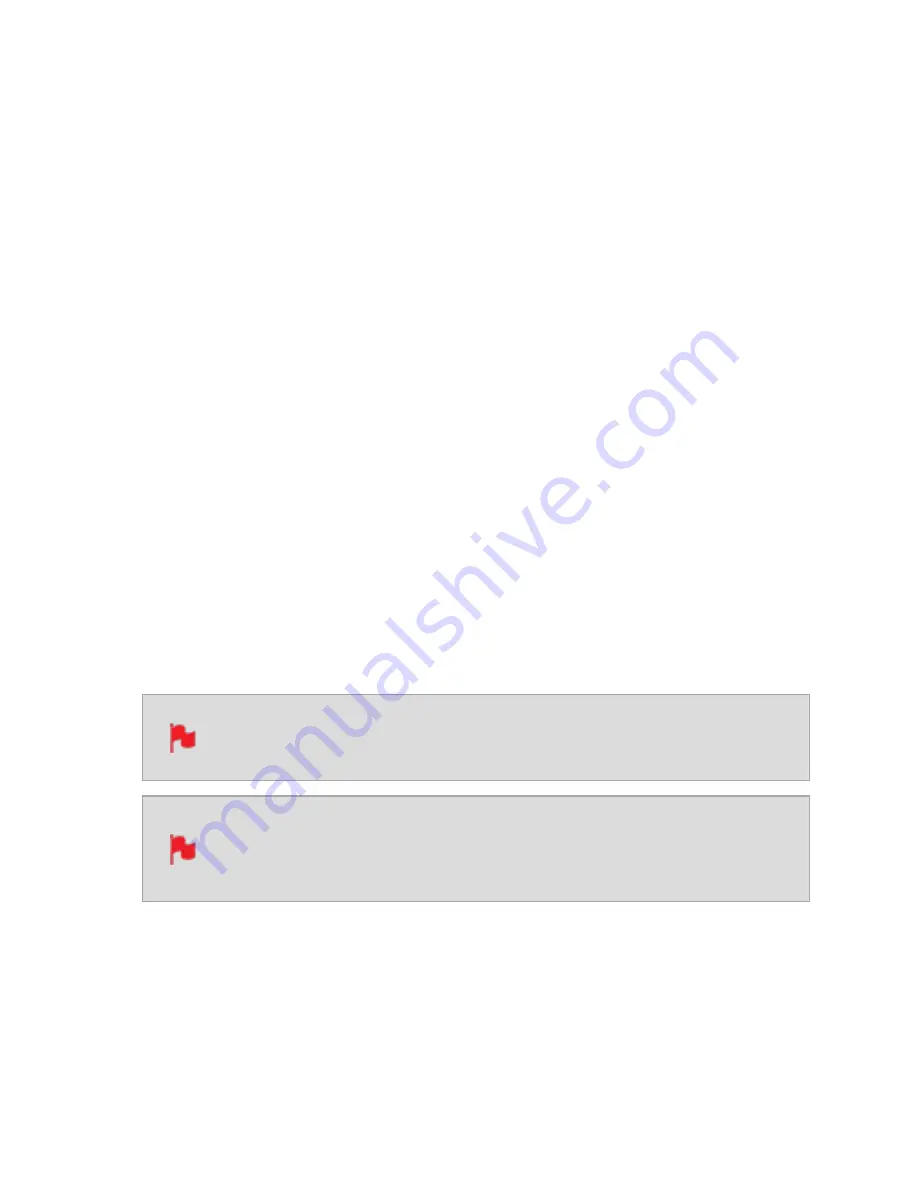
Hour / Minute / Second / Frame
These settings will be enabled when using the Auto Restart mode, and allow you to define
a timecode that will be used for all clips whenever you press record. Use the - and + icons
above each unit to adjust the numerical values for the hour, minute and seconds sections.
Refer to Auto Restart mode below for more information.
Source
Tap to cycle through the timecode modes:
HDMI
HDMI/SDI embedded Timecode:
With this setting, the HDMI/SDI input will use the Timecode embedded in the input sig-
nal. The controls to adjust Timecode values are disabled in this menu as you will need
to adjust these on the camera. Note that not all HDMI/SDI sources embed Timecode.
Trigger from HDMI Timecode:
If HDMI timecode is selected and the camera is in REC RUN mode, the user has the
choice to start and stop recording remotely from the source camera timecode.
To enable rolling Timecode Start/Stop functions, simply set the HDMI Timecode switch
to on. When enabled, pressing the camera Record Stop/ Start button will make the
SHOGUN STUDIO 2 start and stop recording simultaneously as the timecode starts and
stops.
When using the camera in Free Run timecode, the rolling timecode trigger
might not work as expected.
Note that whilst camera triggers are also looped out on HDMI not all wire-
less systems carry the trigger on to other devices so it’s worth testing your
system before a shoot if you pan to use it in this way to record proxies.
Record Run
With this setting you set the starting timecode for the first clip. The following clips will
start at the frame immediately after the out point of the preceding clip. This will continue
for all clips that follow. This is also known as continuous Timecode.
Содержание Shogun Studio 2
Страница 1: ...U S E RMA N U A L S H O G U NS T U D I O2...
Страница 18: ...13 RJ45 connection For SERVICE ONLY and should only be used if instructed to do so as part of firmware updates...
Страница 51: ......
Страница 79: ...Red Arri file naming is only supported when the signal is connected via SDI...
Страница 85: ...Phantom Power You can choose to deliver phantom power over the XLR MIC input Tap Off to toggle Phantom Power On...
Страница 96: ...Ready to Record monitor mode features No Input No Disk No Disk Formatted...
Страница 110: ...l 2x l 1 8x l 1 5 l 1 33x l 1 25x Scopes are not available when anamorphic de squeeze is activated...
Страница 115: ...Outline Width Adjusts the width used focus peaking indicators on screen Tap to select the desired width...
Страница 122: ...Remember that you can remove all overlays by simply tapping in the center of the screen Tap again to reveal the overlays...
Страница 131: ......
Страница 137: ......
Страница 169: ...Choose the Event you wish to import the footage into or create a new event Click on Import...
Страница 170: ...Your Scene Shot and Take files now appear in the project window ready for use in your FCP project...
Страница 171: ......
Страница 174: ...You can also filter the view to only see specific tags e g favorite etc...






























