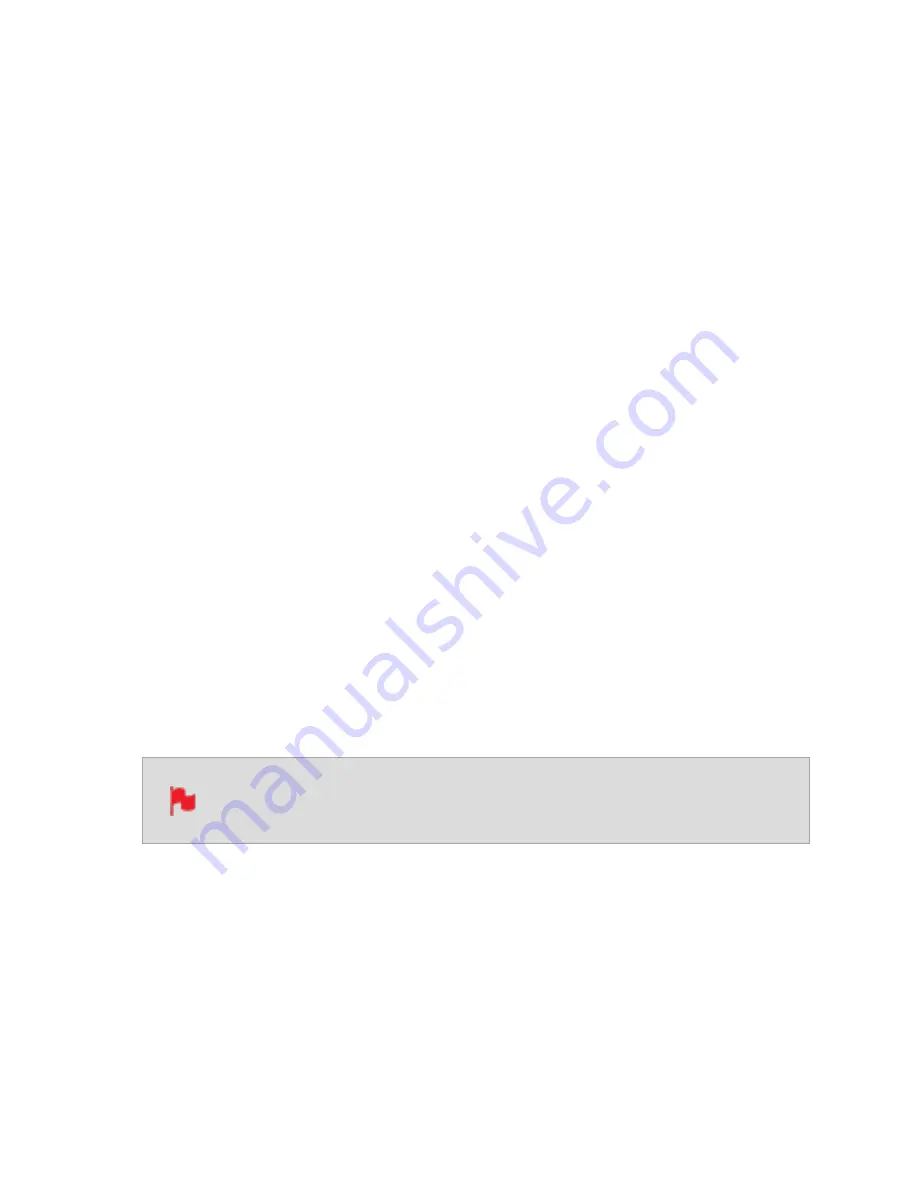
TRIGGER
The SHOGUN STUDIO 2 can be remotely triggered to record from your camera. Select the
correct triggering option for your camera and set Trigger to ON.
Source
The SHOGUN STUDIO 2 can be remotely triggered to record from your camera. For HDMI
inputs, tap Source to cycle through the following trigger sources:
l
HDMI
: If HDMI timecode is selected, you have the choice to start and stop recording
remotely from the source camera timecode.
l
None
: Select to disable the record trigger.
l
Timecode
: For older cameras or cameras that don’t have Start/Stop flags for trig-
gering recording, the rolling timecode trigger will trigger recording automatically on
the SHOGUN STUDIO 2 when it detects rolling timecode on the camera.
l
Camera Manufacturer
: When you have an SDI signal connected to your SHOGUN
STUDIO 2, and have selected SDI at Input, you will be able to tap Source to cycle
through camera manufacturers as well as Timecode or None as the source of a trig-
ger.
Trigger (On/Off)
When you have selected a trigger source, you can enable or disable the trigger by tapping
the ON/OFF switch.
Note that where you have selected a camera manufacturer, you cannot dis-
able the trigger
DEVICE
Manufacturer
: Displays the camera or device manufacturer.
Name
: HDMI Devices will display an EDID Device name if the information is available
from the HDMI device connected. Not all cameras carry an EDID device name. For cam-
eras such as the Panasonic LUMIX GH5 this will display as ‘Unknown’.
Содержание Shogun Studio 2
Страница 1: ...U S E RMA N U A L S H O G U NS T U D I O2...
Страница 18: ...13 RJ45 connection For SERVICE ONLY and should only be used if instructed to do so as part of firmware updates...
Страница 51: ......
Страница 79: ...Red Arri file naming is only supported when the signal is connected via SDI...
Страница 85: ...Phantom Power You can choose to deliver phantom power over the XLR MIC input Tap Off to toggle Phantom Power On...
Страница 96: ...Ready to Record monitor mode features No Input No Disk No Disk Formatted...
Страница 110: ...l 2x l 1 8x l 1 5 l 1 33x l 1 25x Scopes are not available when anamorphic de squeeze is activated...
Страница 115: ...Outline Width Adjusts the width used focus peaking indicators on screen Tap to select the desired width...
Страница 122: ...Remember that you can remove all overlays by simply tapping in the center of the screen Tap again to reveal the overlays...
Страница 131: ......
Страница 137: ......
Страница 169: ...Choose the Event you wish to import the footage into or create a new event Click on Import...
Страница 170: ...Your Scene Shot and Take files now appear in the project window ready for use in your FCP project...
Страница 171: ......
Страница 174: ...You can also filter the view to only see specific tags e g favorite etc...






























