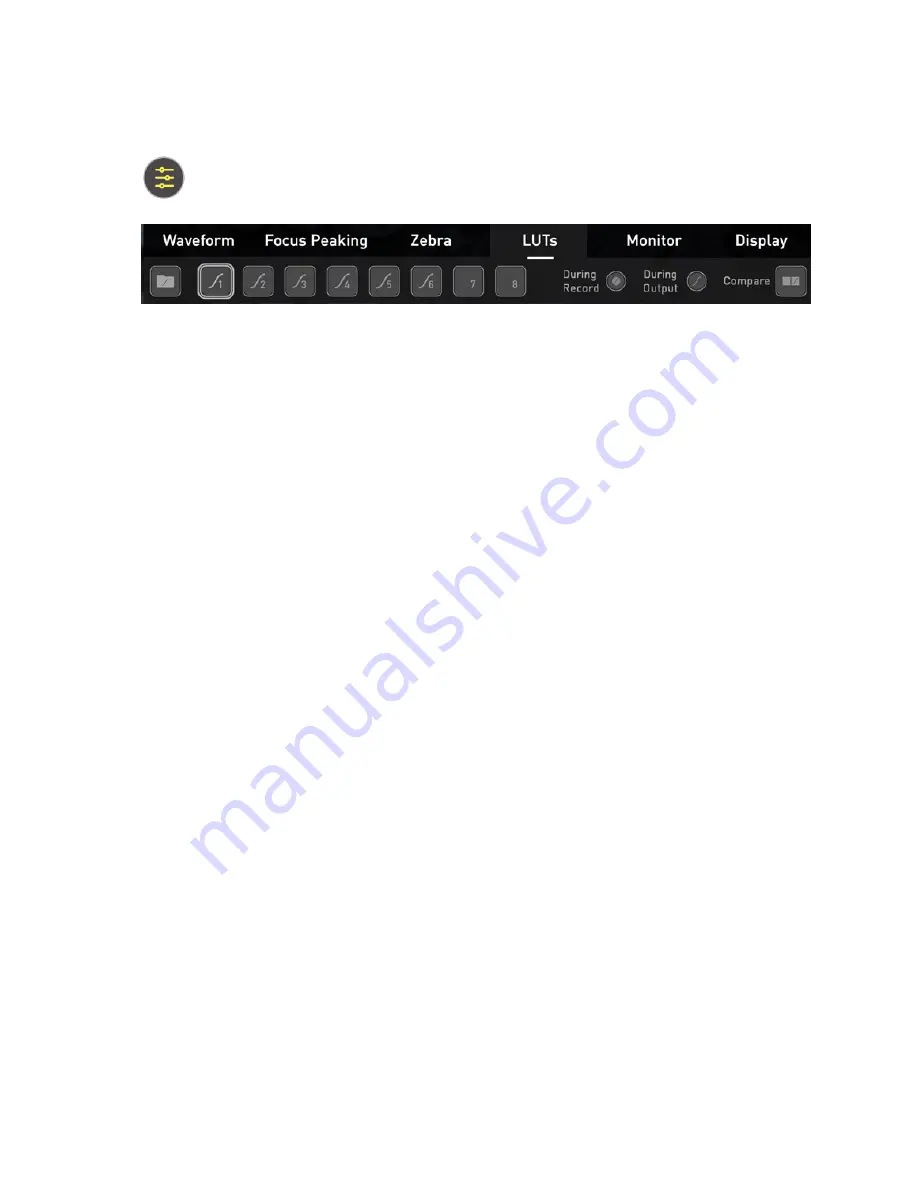
Settings Menu - LUTs tab
To access the LUT settings, simply tap the Settings icon and select the LUTs
Tab.
A LUT or Look Up Table is a table that transforms the color response and as such adjusts
the ‘Look’ of the input. 3D LUTs have a combination of three inputs defining the com-
bination of R, G, and B values allowing for adjustment of not only color but also gamma
and gamut. LUTs can also be used to monitor the input in a specific color space or more
creatively to create a specific ‘look’ such as film stock emulation or to match cameras.
It’s worth nothing that not all LUTs are equal and the majority of LUTs are designed to
work with in the boundaries of REC.709. This means that whilst they may apply the color
adjustments you are looking for they may also effect the luminance of the image and in
which case these LUTs should only be used for delivery of content designed to be viewed
in REC.709 or SDR.
If you are working with 3D LUTs you can use color correction applications, as well as
applications like Davinci Resolve, Photoshop or dedicated applications like LUTCalc. To cre-
ate you own custom Looks that can then be imported to your ATOMOS device. They can
provide a great base or primary grade that allow you to apply an instant look to your foot-
age.
ATOMOS support 3D LUTs in the industry standard .CUBE format and provides 8 LUT
memory slots for your load your LUTs into. 1D LUTs are not supported and will need to be
converted via 3rd party software to be imported.
How to import LUTs to your SHOGUN STUDIO 2:
1.
Copy the .CUBE files onto your media using a computer and compatible dock.
2.
Tap on MON in the Information Bar across the top of the screen to access the mon-
itoring tools settings and select the LUTs tab.
3.
Tap on one of the numbered slots to select it. Slots that already have a LUT loaded
will have a curve next to the slot number whilst empty slots will not.
Содержание Shogun Studio 2
Страница 1: ...U S E RMA N U A L S H O G U NS T U D I O2...
Страница 18: ...13 RJ45 connection For SERVICE ONLY and should only be used if instructed to do so as part of firmware updates...
Страница 51: ......
Страница 79: ...Red Arri file naming is only supported when the signal is connected via SDI...
Страница 85: ...Phantom Power You can choose to deliver phantom power over the XLR MIC input Tap Off to toggle Phantom Power On...
Страница 96: ...Ready to Record monitor mode features No Input No Disk No Disk Formatted...
Страница 110: ...l 2x l 1 8x l 1 5 l 1 33x l 1 25x Scopes are not available when anamorphic de squeeze is activated...
Страница 115: ...Outline Width Adjusts the width used focus peaking indicators on screen Tap to select the desired width...
Страница 122: ...Remember that you can remove all overlays by simply tapping in the center of the screen Tap again to reveal the overlays...
Страница 131: ......
Страница 137: ......
Страница 169: ...Choose the Event you wish to import the footage into or create a new event Click on Import...
Страница 170: ...Your Scene Shot and Take files now appear in the project window ready for use in your FCP project...
Страница 171: ......
Страница 174: ...You can also filter the view to only see specific tags e g favorite etc...






























