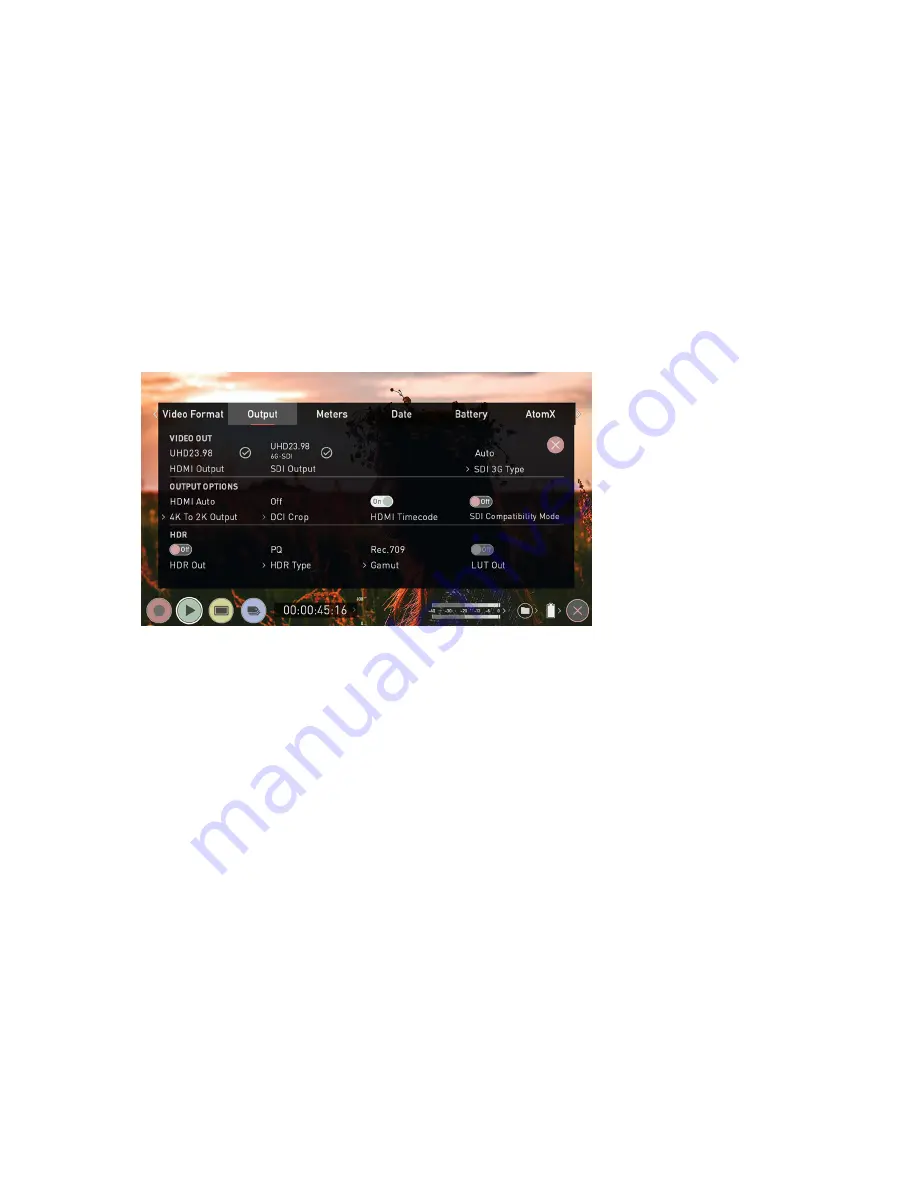
Playback - Output Menu
This menu provides information and settings for the signal that is being output from your
SHOGUN STUDIO 2 over HDMI and SDI. The Output menu that appears whilst in Playback
mode is similar to the Output menu that appears whilst in the Recording and Monitoring
modes.
You may also select your preferred SDI signal type here. When an output device is detec-
ted your device will automatically deliver an output signal over either HDMI or SDI.
For more information on these settings refer to "Output Menu" on page 64
HDMI Output
Displays the resolution and frame rate of the HDMI Output from your SHOGUN STUDIO 2.
SDI OUTPUT
Displays the resolution and frame rate of the SDI Output from your SHOGUN STUDIO 2.
SDI 3G Type
Allows you to specify the ‘SDI 3G Type’ for compatibility with equipment that expects a
specific type of 3G-SDI video. Tap to cycle through the options:
Содержание Shogun Studio 2
Страница 1: ...U S E RMA N U A L S H O G U NS T U D I O2...
Страница 18: ...13 RJ45 connection For SERVICE ONLY and should only be used if instructed to do so as part of firmware updates...
Страница 51: ......
Страница 79: ...Red Arri file naming is only supported when the signal is connected via SDI...
Страница 85: ...Phantom Power You can choose to deliver phantom power over the XLR MIC input Tap Off to toggle Phantom Power On...
Страница 96: ...Ready to Record monitor mode features No Input No Disk No Disk Formatted...
Страница 110: ...l 2x l 1 8x l 1 5 l 1 33x l 1 25x Scopes are not available when anamorphic de squeeze is activated...
Страница 115: ...Outline Width Adjusts the width used focus peaking indicators on screen Tap to select the desired width...
Страница 122: ...Remember that you can remove all overlays by simply tapping in the center of the screen Tap again to reveal the overlays...
Страница 131: ......
Страница 137: ......
Страница 169: ...Choose the Event you wish to import the footage into or create a new event Click on Import...
Страница 170: ...Your Scene Shot and Take files now appear in the project window ready for use in your FCP project...
Страница 171: ......
Страница 174: ...You can also filter the view to only see specific tags e g favorite etc...






























