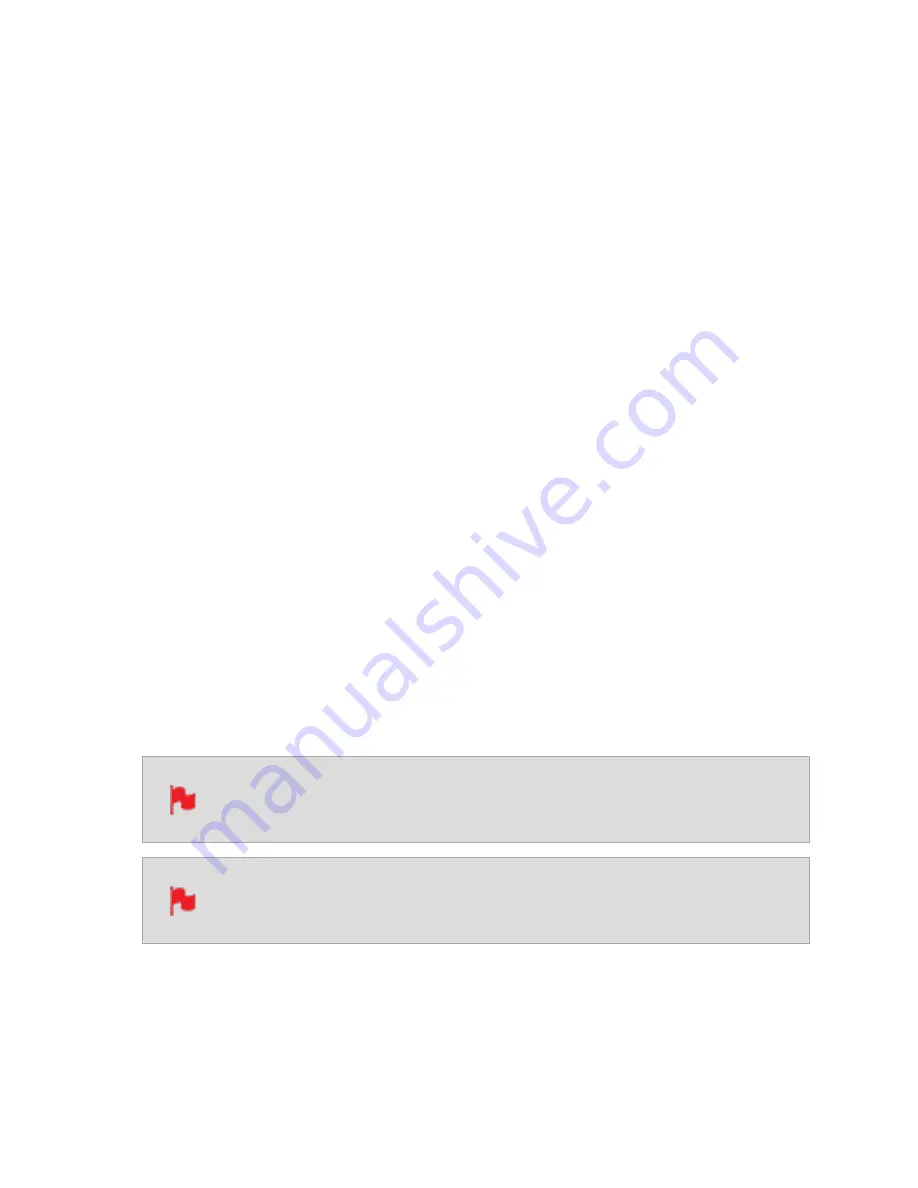
SDI MULTILINK
When connected to an SDI source, the Input menu will have an additional section called
SDI MULTILINK. The SHOGUN STUDIO 2 supports dual and quad link SDI input. By
default, SDI sources will use a single input signal, to switch to Dual or Quad link, tap Mode
under SDI MULTILINK. When using Multilink each input must be the same fram-
erate/resolution and synced to a reference signal. Only channels 1 and 2 of SDI embed-
ded audio, plus analogue audio are recorded in multilink mode. When in Multilink mode
you have access to all monitoring, recording and output features available in single chan-
nel mode. The SDI signal over IN1 will act as the master reference for Timecode and Trig-
ger in both Quad and Dual link modes.
Mode
Tap Mode under SDI MULTILINK to set the mode for Multilink. You will be taken to the
Input Source screen to select your configuration.
The following will be displayed at Mode in these situations:
HDMI
:HDMI mode has been selected.
Single
: 12G-SDI 1 or 12G-SDI 2 has been selected.
Dual
: Dual link 6G-SDI has been selected.
Quad
: Quad link 3G-SDI has been selected.
4x ISO
: Switching 4x3G-SDI has been selected
When using Multilink, each input must be the same frame rate and res-
olution and be synced to a reference signal.
When using the Switching 4x3G mode, it is not necessary to sync to a ref-
erence signal.
In terms of audio, only channels 1 and 2 of SDI embedded audio plus analogue audio are
recorded. In this mode, you have access to all monitoring, recording and output features
available in single channel mode.
Содержание Shogun Studio 2
Страница 1: ...U S E RMA N U A L S H O G U NS T U D I O2...
Страница 18: ...13 RJ45 connection For SERVICE ONLY and should only be used if instructed to do so as part of firmware updates...
Страница 51: ......
Страница 79: ...Red Arri file naming is only supported when the signal is connected via SDI...
Страница 85: ...Phantom Power You can choose to deliver phantom power over the XLR MIC input Tap Off to toggle Phantom Power On...
Страница 96: ...Ready to Record monitor mode features No Input No Disk No Disk Formatted...
Страница 110: ...l 2x l 1 8x l 1 5 l 1 33x l 1 25x Scopes are not available when anamorphic de squeeze is activated...
Страница 115: ...Outline Width Adjusts the width used focus peaking indicators on screen Tap to select the desired width...
Страница 122: ...Remember that you can remove all overlays by simply tapping in the center of the screen Tap again to reveal the overlays...
Страница 131: ......
Страница 137: ......
Страница 169: ...Choose the Event you wish to import the footage into or create a new event Click on Import...
Страница 170: ...Your Scene Shot and Take files now appear in the project window ready for use in your FCP project...
Страница 171: ......
Страница 174: ...You can also filter the view to only see specific tags e g favorite etc...






























